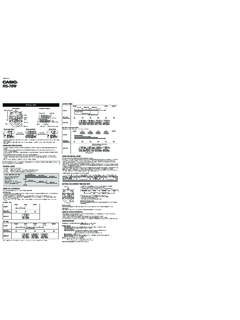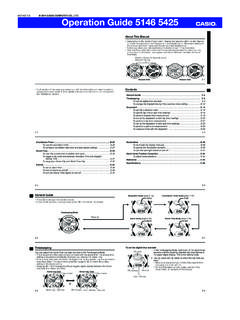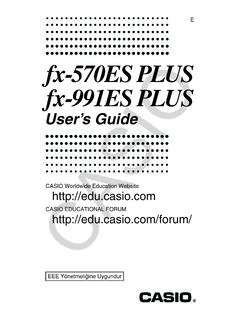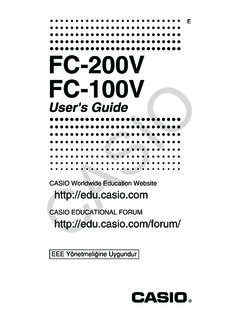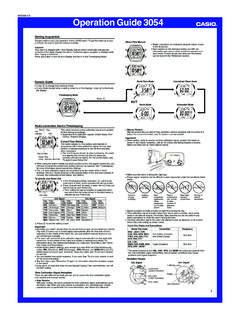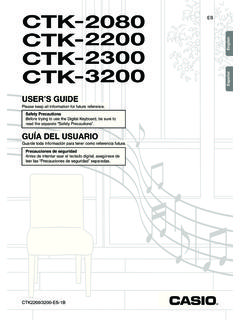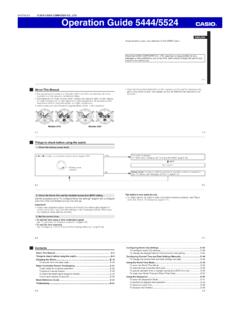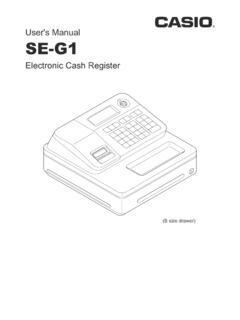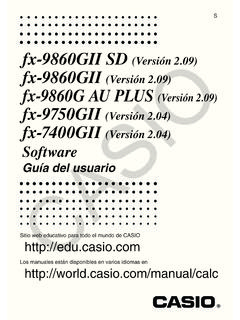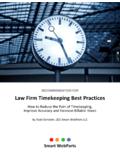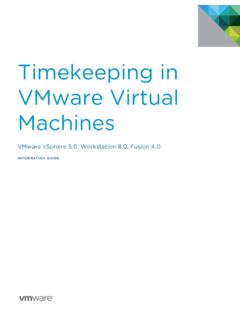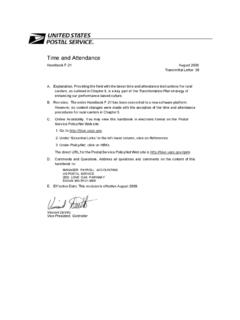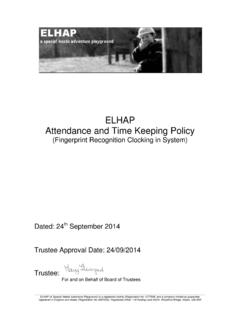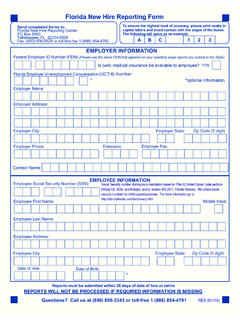Transcription of © 2016 CASIO COMPUTER CO., LTD. Operation …
1 Operation guide 5229 5518E-9 To set the digital time and date1. In the timekeeping Mode, hold down A for about three seconds until the currently selected city code flashes in the right digital dial. This is the setting Use D (east) and B (west) to display the city code you want to select. Make sure you select your Home City code before changing any other setting. For full information on city codes, see the City Code Table at the back of this codePM indicatorHour : MinutesSecondsE-8 TimekeepingYou can adjust the Home Time city date and time in the timekeeping Mode. The analog time of this watch is synchronized with the digital time. The analog time setting is adjusted automatically whenever you change the digital time. If the analog time does not match the digital time for any reason, use the procedure described under To adjust home positions (page E-44) to match the analog setting to the digital setting.
2 Pressing D in the timekeeping Mode toggles digital display between the Home City Date and Home City City DateHome City TimeDay of weekMonth DayPM indicatorHour : MinutesDay of weekSecondsSecondsDE-7 Alarm Mode (page E-34) Countdown Timer Mode (page E-26) World Time Mode (page E-30) Stopwatch Mode (page E-14)CCCE-6 General guide Press C to change from mode to mode. In any mode (except a setting mode), press B to illuminate the ModeCCE-5 Illumination ..E-39To illuminate the face manually ..E-39To specify the illumination turn the auto light switch on and off ..E-43 Hand Home Position Correction ..E-44To adjust home positions ..E-44 Reference ..E-46 Specifications ..E-50E-4 Countdown use the countdown timer ..E-27To configure countdown start time and auto-repeat settings.
3 E-28 World Time ..E-30To view the current time in another time zone ..E-31To toggle a city code time between Standard Time and Daylight Saving Time ..E-32To swap your Home City and World Time City ..E-33 Alarms ..E-34To set an alarm time ..E-35To turn an alarm on and off ..E-37To turn the Hourly Time Signal on and off ..E-38E-3 ContentsGeneral guide .. E-6 timekeeping .. E-8To set the digital time and date .. E-9To change the Daylight Saving Time (summer time) setting ..E-12 Stopwatch ..E-14To specify a distance value ..E-16To specify lap time or split time readings ..E-19To perform elapsed time measurement ..E-20To set up the stopwatch to take lap time readings ..E-21To perform a lap time measurement ..E-22To set up the stopwatch to take split time readings ..E-23To perform a split time measurement.
4 E-24To measure times with the stopwatch ..E-25E-2 Each section of this manual provides you with the information you need to perform operations in each mode. Further details and technical information can be found in the Reference This Manual Depending on the model of your watch, digital display text appears either as dark figures on a light background or light figures on a dark background. All sample displays in this manual are shown using dark figures on a light background. Button operations are indicated using the letters shown in the illustration. Note that the product illustrations in this manual are intended for reference only, and so the actual product may appear somewhat different than depicted by an 2016 CASIO COMPUTER CO., guide 5229 5518E-19To specify lap time or split time readings1.
5 In the Stopwatch Mode, make sure the stopwatch is stopped and reset to all zeros. Make sure that LAP (lap times) or SPL (split times) is shown in the left digital dial. If you need to reset the stopwatch to all zeros, press You can toggle between LAP (lap times) and SPL (split times) by pressing :When the speed value is 1, hand: Indicates dial display segments: Indicate indicator: DisplayedTime MeasurementYou need to specify either lap time (page E-21) or split time (page E-23) measurement before you start a stopwatch Operation . If you want to measure total elapsed time, select split time speed is indicated While an elapsed time measurement Operation is being performed in the Stopwatch Mode, the watch will indicate a speed value, which is calculated based on the distance you specified and the elapsed time.
6 The speed value is indicated as described below. Speed hand: Up to 100 Right dial display segments: 100 unit A 1000 indicator points to 1000 (located to the right of the right dial display segments) when the speed value is between 1000 and 1998. The speed hand indicates speed values less than 100. Only even-numbered values are indicated. Speed can be indicated from 0 to 1998. OVER is indicated by the speed hand when the speed exceeds (100 unit)OVERS peed hand (Up to 100)1000 indicatorE-16To specify a distance value1. In the Stopwatch Mode, make sure the stopwatch is stopped and reset to all zeros. If you need to reset the stopwatch to all zeros, press Hold down A for about three seconds until the current distance value setting flashes in the left digital dial. This is the distance value setting Press C to move the flashing between the values on the left side and right side of the distance value decimal While a distance value is flashing, use D (+) and B ( ) to change it.
7 You can specify a distance value in the range of to After specifying the distance value you want, press A to exit the setting ! Check to make sure that the speed hand is not moving before you perform any Stopwatch Mode button Operation . Specifying a Distance ValueYou can use the procedure below to specify a distance value, if you want. If you specify a distance value, the watch will calculate and indicate speed for certain stopwatch operations . The distance value represents kilometers, miles, or any other distance unit you want. Specifying a distance value of , for example, can mean kilometers or miles. No speed calculation is performed when is specified as the current distance value. For lap time readings, you can specify either the lap distance (when all the laps are the same distance) or the total race distance.
8 For split time readings, you can specify the total race distance only. Though the watch will indicate a speed each time you take a split reading, they will be based on the total race distance, and so they will not indicate actual intermediate split StopwatchYou can use the stopwatch to measure elapsed time, lap times and split times. If you specify a distance value, the stopwatch also will calculate and display speeds. The digital display range of the stopwatch is 99 hours, 59 minutes, seconds. The stopwatch continues to run until you stop it. If it reaches the above limit, it will restart the time measurement from zero. The stopwatch Operation continues even if you exit the Stopwatch Mode. If you exit the Stopwatch Mode while a stopwatch Operation is in progress, the segments along the top of the right digital dial (right dial display segments) will indicate the seconds of the current time.
9 Each segment represents one second. This is to let you know that a stopwatch Operation is in progress. All of the operations in this section are performed in the Stopwatch Mode, which you enter by pressing C (page E-7).Speed handRight dial display segmentsE-1312-hour and 24-hour timekeeping With the 12-hour format, the PM indicator appears in the left digital dial for times in the range of noon to 11:59 and no indicator appears for times in the range of midnight to 11:59 With the 24-hour format, times are displayed in the range of 0:00 to 23:59, without the PM indicator. The 12-hour/24-hour timekeeping format you select in the timekeeping Mode is applied in all other Saving Time (DST)Daylight Saving Time (summer time) advances the time setting by one hour from Standard Time. Remember that not all countries or even local areas use Daylight Saving change the Daylight Saving Time (summer time) setting1.
10 In the timekeeping Mode, hold down A for about three seconds until the currently selected city code flashes in the right digital dial. This is the setting Press C. This will display the DST setting Use D to toggle the DST setting on (on) and off (OFF). The default DST setting is off (OFF).4. When the setting you want is selected, press A to exit the setting mode. The DST indicator appears to indicate that Daylight Saving Time is turned indicatorE-11 Screen:To do this:Do this:Toggle between 12-hour (12H) and 24-hour (24H) timekeepingPress the seconds to 00 Press the hour and minutesUse D (+) and B ( ).Change the year, month, or dayToggle the face illumination duration between seconds (LT1) and three seconds (LT3)Press Press A to exit the setting mode. The day of the week is displayed automatically in accordance with the date (year, month, and day) Press C to change the flashing screen content in the sequence shown below to select the other CodeDST12/24-Hour FormatIllumination DurationSecondsHourYearMonthDayMinutes4.