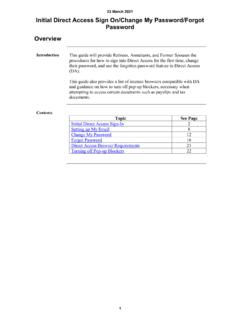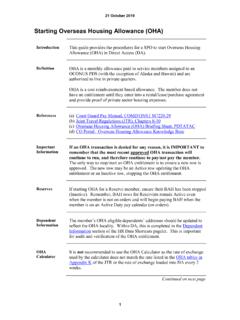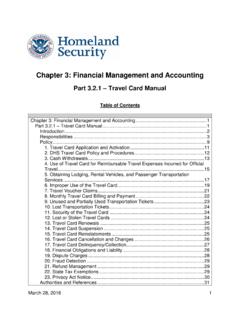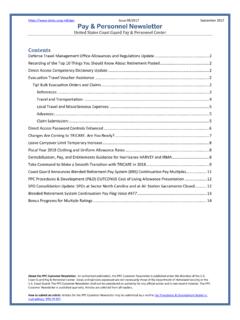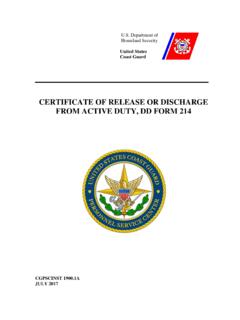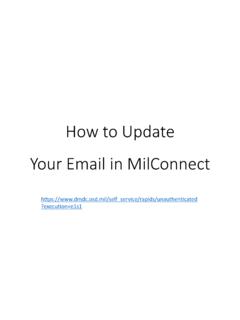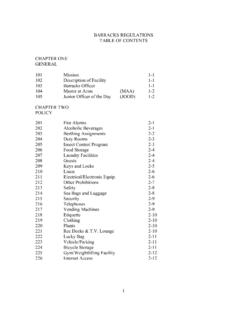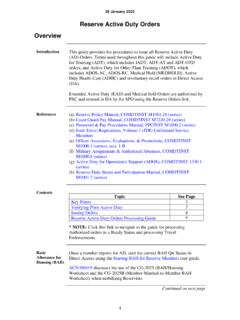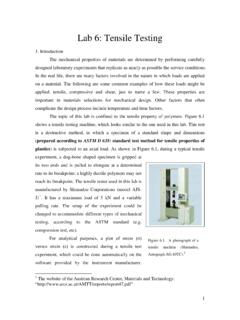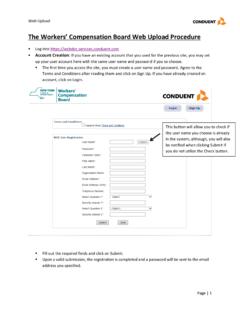Transcription of 23 March 2021 Initial Direct Access Sign On/Change My ...
1 23 March 2021. Initial Direct Access Sign On/Change My password /Forgot password Overview Introduction This guide will provide Retirees, Annuitants, and Former Spouses the procedures for how to sign into Direct Access for the first time, change their password , and use the forgotten password feature in Direct Access (DA). This guide also provides a list of internet browsers compatible with DA. and guidance on how to turn off pop-up blockers, necessary when attempting to Access certain documents such as payslips and tax documents. Contents Topic See Page Initial Direct Access Sign-In 2. Setting up My Email 8. change My password 12.
2 Forgot password 16. Direct Access Browser Requirements 21. Turning off Pop-up Blockers 22. 1. 23 March 2021. Initial Direct Access Sign-In Introduction This section will provide Retirees, Annuitants, and Former Spouses the procedures for logging into Direct Access (DA) for the first time. Before You If you have never logged into Direct Access (DA), your default password Begin will be set up for you initially. The formula for your default password is: THeUSCG + last 4 of your SSN + @ + four digit birth year For example, if the last 4 of your SSN is 1234 and you were born in 1966, your default password will be The password is case sensitive, so be sure to capitalize where appropriate when you type it.
3 You will be prompted to change your password upon your Initial login. NOTE: If you run into issues and are unable to log on, please contact PPC Customer Care at 1-866-772-8724 or ppc-dg- password Rules Your password : Must contain at least 15 characters Must contain at least one number Must contain at least one uppercase letter Must contain at least one lowercase letter Must contain at least one special character (!@#$%^&*()=+_- {}[]\> <). Passwords need to be changed every 35 days (DA will prompt you to change your password when logging in if the 35 days has elapsed). When changing your password , it cannot be any of the last 9 used for DA.
4 Passwords cannot be the same as your user ID (your user ID will never change or expire). Do not create passwords based on personal information that can be easily accessed or guessed. Do not create passwords using words that can be found in any dictionary in any language. Use different passwords for different systems. Develop a mnemonic for remembering your password (do not write it down). Information Log into DA Self Service at Direct Access Self Service. Continued on next page 2. 23 March 2021. Initial Direct Access Sign-In, Continued Procedures See below. Step Action 1 Upon opening Direct Access (the link can be found on PPC's webpage), enter your 7-digit Employee ID (Emplid) in the User ID field.
5 2 Enter your default password in the password field. Click Sign In. Continued on next page 3. 23 March 2021. Initial Direct Access Sign-In, Continued Procedures, continued Step Action 3 You will be prompted with a Consent Acknowledgement message. Click OK. 4 Because this is the first time logging into Direct Access , you will be prompted to change your password . Select Click here to change your password . Continued on next page 4. 23 March 2021. Initial Direct Access Sign-In, Continued Procedures, continued Step Action 5 The change password page will display. 6 Select a security Question from the drop-down. Continued on next page 5.
6 23 March 2021. Initial Direct Access Sign-In, Continued Procedures, continued Step Action 7 Enter your Response to the security question. 8 Enter your default password in *Current password . Continued on next page 6. 23 March 2021. Initial Direct Access Sign-In, Continued Procedures, continued Step Action 9 Enter your new password in the *New password and *Confirm password fields. Click change password . Remember: The new password must be at least 15 characters with at least one uppercase letter, one lowercase letter, one number, and one special character. 10 A confirmation message will display. Click OK. 11 If you are not returned to the Self Service menu, click the House icon in the upper right corner of Direct Access .
7 Note: It is very important to set up an email address in Direct Access to utilize the Forgot password function. See the next section of this guide for more information on how to set up your email. 7. 23 March 2021. Setting up My Email Introduction This section provides Retirees, Annuitants, and Former Spouses the procedures to set up their Email Address in Direct Access . Information Log into DA Self Service at Direct Access Self Service. Procedures See below. Step Action 1 Select View/ change My Email Address. Note: Some Retirees may have more than one user Access ; in which case, you will need to select the Self Service tab to view the Self Service menu.
8 Continued on next page 8. 23 March 2021. Setting up My Email, Continued Procedures, continued Step Action 2 The My Email page will display. If an email address is already populated, verify it is correct and the Preferred Address? box is checked. If the address is correct and Preferred is checked, no further action is required. If the email address is blank or incorrect, continue with Step 3. 3 Click Add Email Address. Continued on next page 9. 23 March 2021. Setting up My Email, Continued Procedures, continued Step Action 4 Select an Email Type from the drop-down. 5 Enter the Email Address. Continued on next page 10. 23 March 2021.
9 Setting up My Email, Continued Procedures, continued Step Action 6 Check the Preferred Address? box. Click Save. Repeat Steps 3 5 to add additional email addresses. 7 To return to the Self Service menu, click the House icon in the upper right corner of the page. 11. 23 March 2021. change My password Introduction This section provides the procedures for a Retiree, Annuitant, or Former Spouse to change their password to Access Direct Access (DA). password Rules Your password : Must contain at least 15 characters Must contain at least one number Must contain at least one uppercase letter Must contain at least one lowercase letter Must contain at least one special character (!)
10 @#$%^&*()=+_- {}[]\> <). Passwords need to be changed every 35 days (DA will prompt you to change your password when logging in if the 35 days has elapsed). When changing your password , it cannot be any of the last 9 used for DA. Passwords cannot be the same as your user ID (your user ID will never change or expire). Do not create passwords based on personal information that can be easily accessed or guessed. Do not create passwords using words that can be found in any dictionary in any language. Use different passwords for different systems. Develop a mnemonic for remembering your password (do not write it down). Information Log into DA Self Service at Direct Access Self Service.