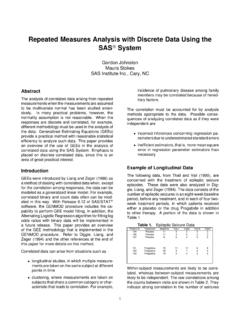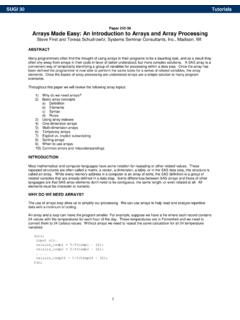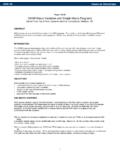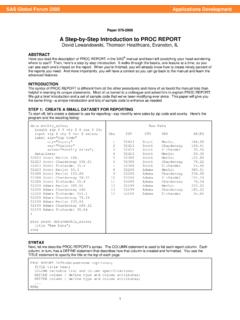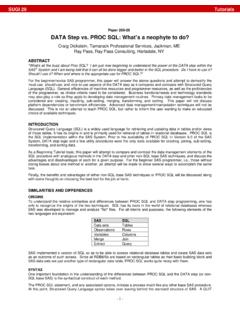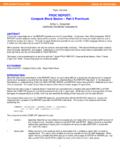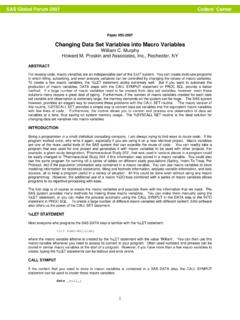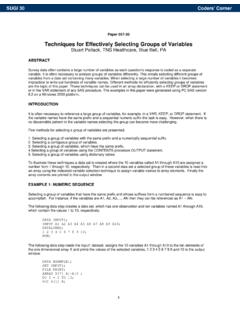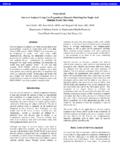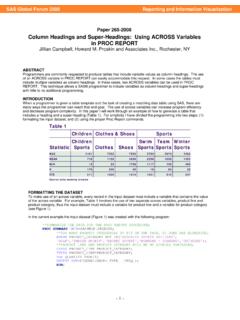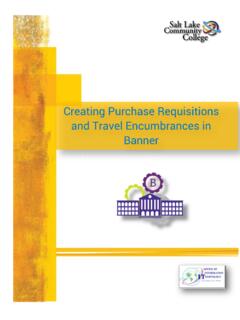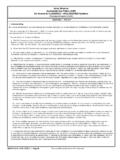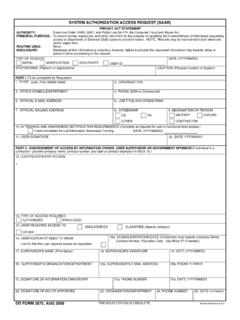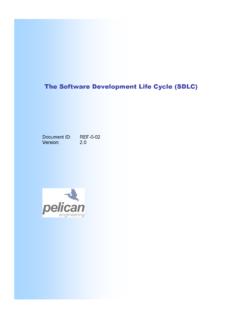Transcription of 258-2008: Creating That Perfect Data Grid Using …
1 1 Paper 258- 2008 Creating that Perfect data grid Using the SAS Output Delivery system Chevell Parker, SAS Institute Inc., Cary, NC ABSTRACT Using the SAS Output Delivery system (ODS), you can create that Perfect data grid with functionality that resembles .NET files or Microsoft Excel applications. Using ODS tagset options or dialog boxes, the data grid dynamically sorts, filters, freezes rows and columns, creates tables and panels, hides columns, applies styles, applies alternating row and columns barriers, and saves data to various formats. Microsoft Office applications also include other functionality such as sending tables from a Web page to individual sheets within a Microsoft Excel workbook, modifying column widths, modifying orientation, adding headers and footers, rotating headers, adding graphics, updating existing worksheets with tables, saving table as native excel files, Creating pivot tables, applying Excel formats, and Creating Microsoft PowerPoint slides with tables.
2 INTRODUCTION A data grid , as defined in this document, is simply one or more tables of data that are generated with a SAS procedure or with the data step. The following sections illustrate ways you can make your tables, or grids, of data more useful by Using options to do the following: enhance the presentation or readability. maximize the ability to analyze and manipulate your data generate useful reports with limited effort and knowledge of the TEMPLATE procedure and the SAS Output Delivery system (ODS). Most of the examples in this paper use the TableEditor tagset (or, destination) to enhance the functionality of the data grid . Tagsets consist of events (such as System_Title, Header, data , System_Footer, and others) that are triggered in a particular order based on a SAS procedure or data step. The TableEditor tagset inherits from the HTML4 tagset that is used by the HTML destination. Note: To download the TableEditor, see the link in the section Resources.
3 The download file contains a readme file with instructions on how to download the TableEditor. This file also includes all the options that can be used with the TableEditor. The TableEditor tagset is not a replacement for current methods of generating styles (such as style templates) Using ODS. Instead, you can use the tagset in conjunction with current methods to create styles and enhancements for your data grid . The TableEditor also enables you to generate reports Using a common set of options across all procedures. Regardless of whether a procedure (such as the PRINT, REPORT, or TABULATE procedures) supports style overrides, you can modify the grid by selecting options of the tagset s parameters in the procedure options. Much of the functionality generated by the data grid examples that are discussed in this paper is mainly reserved for use in applications such as .NET, Java, or Excel. However, the functionality that the grid generates is created by Using the ODS Markup Language, cascading style sheets (CSS), and scripting.
4 Much of the output generated by the data grid is for the Web, and this type of output is supported in the Microsoft Internet Explorer browser. ODS MARKUP LANGUAGE ODS Markup Language gives you the ability to modify tagset events in ways that range from modifying a tag to changing the order in which events are triggered, and even to preventing an event from being triggered at all. A good tool for modifying tagsets is the EVENT_MAP tagset. EVENT_MAP is a diagnostic tagset that displays the flow of the procedure or the data step to include how the events are triggered with all of the metadata. You can use the information produced by this diagnostic tagset to modify and generate other tagsets. The EVENT_MAP tagset was used heavily in the creation of the TableEditor tagset. The examples presented in this paper were created with ODS Markup Language. ODS Markup Language provides the ability to access and modify all of the data and the metadata that generated from a procedure or a data step.
5 Based on this information, you can decide how the output should be generated. In SAS , data step functions that enable you to generate any type of output that you want to produce were added to the ODS Markup Language: for example, ExcelXP, CSV, LaTex, HTML, various types of XML, and other formats were generated at SAS with the ODS Markup Language. Reporting and Information VisualizationSASG lobalForum2008 2 Using STYLES TO ENHANCE YOUR data grid You can use ODS to modify styles and enhance your data grid in a variety of ways. For example, one way is to use style templates, which are created by the TEMPLATE procedure. Style templates consist of style elements, which modify the overall appearance of output that is generated with ODS. A style element is made up of style attributes that modify the behavior of the style element or some part of the output (such as the color or font). PROC TEMPLATE provides various types of templates (such as style, tagset, table, and statgraph templates) that you can apply to data grids.
6 All of these templates are stored in an item store (which is a member of a SAS library). You can find detailed information about these style elements and attributes in SAS OnlineDoc ( ) and other SAS documentation. In addition to Using PROC TEMPLATE, you can create styles Using other methods, such as cascading style sheets for markup output and style overrides for procedures that support style overrides. When you are ready to modify a grid , you need to determine what style elements and attributes you want to modify. To do that , you need to know what particular elements and attributes are associated with the output. You can dynamically determine the style elements and attributes that are associated with output by Using the diagnostic tagset Style_Popup. Click on any item on the page to display a pop-up window with the style element currently being used along with the attributes specified for the element, as shown in Display 1. You can also mouse over items of the page to see the element names.
7 The following example illustrates how to use the Style_Popup as a diagnostic tagset: ods file= ; proc print data = ; title Tagset Style_Popup ; run; ods close; Display 1. Determining Style Elements and Attributes Using the Style_Popup Tagset GENERATING STYLES WITH THE TableEditor TAGSET (DESTINATION) After you determine which style elements and attributes you want to modify, you can easily modify them Using options in the TableEditor tagset. This method is an easy approach to Creating styles for Web pages because the only thing you need to provide is the value of the option. Specifying options to the tagsets enables you to modify various parts of the output. To generate the Perfect data grid , the data needs to stand out in a way that shows the meaning behind the data . People often achieve this effect with graphics. However, you can do an effective job Using just data and styles, such as the template, which is provided by default when you download the TableEditor tagset.
8 This style provides a similar appearance to Windows applications as shown in Display 4. Regardless of the style that you decide to use, you can modify or override the chosen styles Using options. You can make modifications Using style overrides in some SAS procedures, CSS or with PROC TEMPLATE, as mentioned previously. This method (overriding the style by modifying the options) does not require any knowledge of ODS to generate some very aesthetic and useful reports. You can also use this method in conjunction with the other methods of style generation, as well. Reporting and Information VisualizationSASG lobalForum2008 3 Creating Styles by Modifying Options In the following example code, the default style for a data grid is changed by modifying options. The title size is changed, and colors are changed for the header, row headers, page background, foreground, grid line, and scroll bar. Display 2 shows the new output with the modifications. ods file=" " options(header_bgcolor="black" header_fgcolor="tan" rowheader_bgcolor= black rowheader_fgcolor="tan" data_bgcolor="beige" gridline_color="black" background_color="tan" scrollbar_color="black" title_size="20pt" ); proc print data = ; title c=black "Adding Styles"; run; ods close; Highlighting a Row with Color The next example shows how to enhance the data grid by applying the template, which is installed with the tagset.
9 If you use , or any other style that does not have a background color, you can include the HIGHLIGHT_COLOR= option to highlight a row in a specified color when you move your mouse over the row, as shown here in Display 3. ods file=" " style=mystyle options(highlight_color="pink" scrollbar_color="beige" title_style="normal" ); proc print data = ; title "Mouseover colors"; run; ods close; ACCENTUATING data BY ALTERNATING COLORS Another way to accentuate your data and make the data grid more readable is to use alternating colors for rows and columns. You can apply alternating colors in a numbers of ways. For example, you can incorporate a table template that uses the CELLSTYLE statement or use a CALL DEFINE statement in PROC REPORT.
10 You can also create this same effect Using options in TableEditor, regardless of the procedure that is used. Alternating Column Colors The following example illustrates how to make data grid columns more visible by Using alternating column colors that are created with the COL_COLOR_EVEN= and COL_COLOR_ODD= options. As shown in Display 4, this example uses other options, such as ROWHEADER_BGCOLOR= and GRIDLINES=, to create other color effects. Display 2. Creating Styles by Modifying Options Display 3. Highlighting a Row with Color Highlight colorRow HeaderTitle Background Header data Reporting and Information VisualizationSASG lobalForum2008 4 ods file= options(rowheader_bgcolor= green background_color= white rowheader_fgcolor= white header_bgcolor= #b0b0b0 header_fgcolor= green data_bgcolor= #b0b0b0 col_color_even= #e0e0e0 col_color_odd= white gridlines= cols ); proc print data = ; title Alternating column colors ; run ods _all_ close; Alternating Row Colors The next example demonstrates how to modify the background colors for the data rows Using the BANNER_COLOR_EVEN= and the BANNER_COLOR_ODD= options to create alternating row colors.