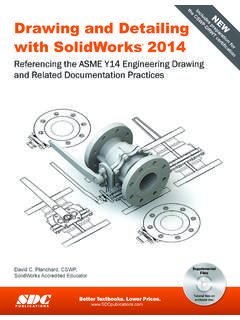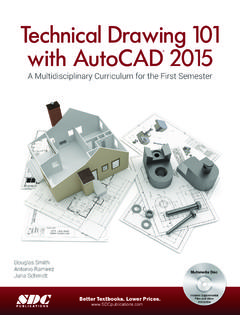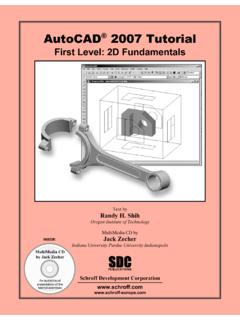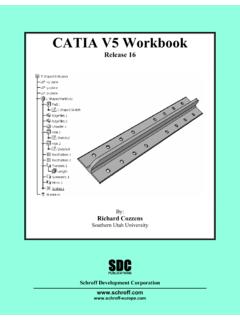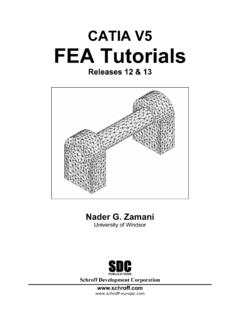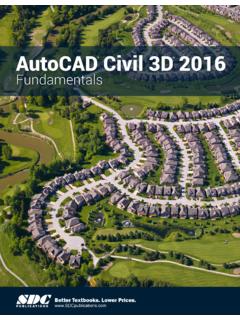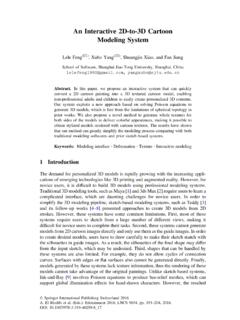Transcription of 2D Drawing, 3D Modeling - SDC Publications
1 Tutorial Guide to AutoCAD 20132D Drawing, 3d modeling Shawna LockhartFor Microsoft WindowsSDCPUBLICATIONS Textbooks. Lower Development Corporation Visit the following websites to learn more about this book: Table of Contents iiiGS-1 Preparing for the Tutorials GS1-1 Introduction to the Tutorials GS1-1 Basic Mouse Techniques GS1-1 Recognizing Typographical Conventions GS1-1 Objectives GS1-1 Configuring Windows for the Tutorials GS1-3 Creating a Working Directory GS1-4 Installing Data Files for the Tutorials GS1-4 Configuring AutoCAD for the Tutorials GS1-5 User Profiles GS1-7 Backing Up AutoCAD Defaults GS1-10
2 Customizable Support Files GS1-11GS-2 AutoCAD Basics GS2-1 Introduction GS2-1 Starting the AutoCAD 2013 Software GS2-1 Microsoft Windows Conventions GS2-1 Objectives GS2-1 Navigating in Windows GS2-2 Basic Elements of the AutoCAD Graphics Window GS2-2 Minimizing and Restoring an Application GS2-2 Microsoft Windows Multitasking Options GS2-3 AutoCAD Pointing Techniques GS2-3 Clicking Commands and Menu Options GS2-3 Entering Points GS2-3 Dragging GS2-4 Object Selection GS2-4 AutoCAD Commands and Options GS2-4 Typing Commands GS2-5 Switching the Workspace GS2-6 Using the Ribbon GS2-7 Backing Up and Backing Out of Commands GS2-9 Repeating Commands GS2-9 Working with the Ribbon GS2-10 Accessing On-Line Help GS2-13 Using Classic Pull-Down Menus GS2-14
3 Working with Documents GS2-16 Exiting an AutoCAD Session GS2-16GS-3 Studying for the AutoCAD Certification Exam G3-1 General Study Tips G3-1 Objectives G3-1 Exam Objectives G3-2 Certified Associate Exam Examples G3-21 Introduction to the AutoCAD Software 1 Introduction 1 Starting 1 The AutoCAD Screen 1 Objectives 1 The Ribbon 3 Canceling Commands 6 Typing Commands 6 Dynamic Entry 7 Starting a New Drawing 9 Naming Drawing Files 10 Working with Multiple drawings 11 Table of ConTenTsiv Table of ContentsUsing Grid 13 Using Zoom 14 Using Snap Mode 15 Drafting Settings 16 Using Line 16 Entering Coordinates 17 Using Absolute
4 Coordinates 17 Drawing Using Grid and Snap 18 Using Last Point 18 Using Relative X- and Y-Coordinates 19 Using Polar Coordinates 20 Using the Exchange to Get Help 22 Using Save 24 Using Erase 24 Erasing with Window or Crossing 25 Using Undo 26 Using Redo 28 Drawing a Plot Plan 28 Setting the Units 29 Sizing Your Drawing 32 Using Limits 33 Using Rectangle 34 Drawing Circles 35 Adding Text 36 Copying Text 38In Place Text Editing 39 Moving and Rotating Text 39 Setting the Text Style 40 Setting a Style Current 44 Using Mtext 44 Spell Checking Your Drawing 48 Saving Your Drawing 49 Transferring Files 49 Exercises 512 Basic Construction Techniques 55 Introduction 55 Starting 55 Opening an Existing Drawing 55 Objectives
5 55 Saving as a New File 57 Using Layers 58 Current Layer 58 Controlling Layers 59 Controlling Colors 60 Layer Visibility 61 Freezing Layers 62 Locking Layers 62 Making Object s Layer Current 63 Using Layer 64 Using Object Snap 67 Using Arc 70 Using Zoom 75 Using the Scroll Wheel to Zoom 79 Zoom Dynamic 79 Using Pan Realtime 80 Circle Tangent, Tangent, Radius 83 Using Ellipse 84 Exercises 87 Table of Contents v3 Basic Editing and Plotting Techniques 91 Introduction 91 Starting 91 Starting from a Template Drawing 91 Objectives
6 91 Using Trim 93 Using Offset 96 Changing Object Properties 99 Using the Properties Panel 99 The Properties Palette 100 Using Fillet 102 Using Chamfer 103 Using Polyline 104 Using Spline 107 Using Blend 108 Getting Information about Your Drawing 110 Using List 110 Locating Points 111 Measuring Geometry 111 Area 111 Using Multilines 112 The Plot Dialog Box 116 Exercises 1234 Geometric Constructions 129 Introduction 129 Starting 129 Setting the Units and Limits 129 Objectives
7 129 Drawing the Wrench 130 Using Copy Object 130 Effective Use of Layers 132 Changing Properties 134 Setting the Global Linetype Scaling Factor 135 Changing an Object s Linetype Scale 136 Using Polygon 138 Using Polar Tracking 140 Using Object Snaps 143 Showing a Floating Toolbar 143 Object Snap Overrides 144 More Object Snaps 149 Object Tracking 151 Using Break 151 Using Extend 153 Using Rotate 154 Using Move 155 Methods of Selecting Objects 155 Select Similar 157 Using Selection Filters 158 Using Quick Select 159 Creating the Geneva Cam 160 Using Construction Line (Xline)
8 162 Using Mirror 164 Using Array 166 Editing Associative Arrays 167 Making Changes using Grips 168 Noun/Verb Selection 172 Using the Path Array 172 Editing an Associative Path Array 174 Using 2D Parametric Constraints 176 Exercises 186vi Table of Contents5 Template drawings and More Plotting 191 Introduction 191 Starting 191 Using a Standard Template 191 Objectives 191 Paper Space Layouts 193 Printer Area 194 Viewport 194 Switching to Model Space 196 Inserting an Existing Drawing 196 Showing the Drawing in the Layout 198 Setting the Viewport
9 Zoom Scale 199 Using Pan to Position the Drawing 202 Locking the Viewport Scale 203 Creating a Second Floating Viewport 203 Making a Viewport Active 205 Attributes and Fields 207 Using Irregularly Shaped Viewports 209 Plotting from Paper Space 211 Sheet Sets 212 Creating a Template Drawing 218 Creating Default Layers 219 Using the Drafting Setti