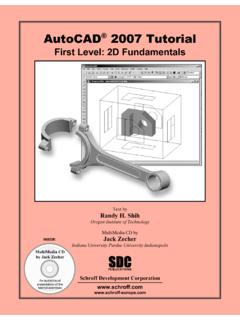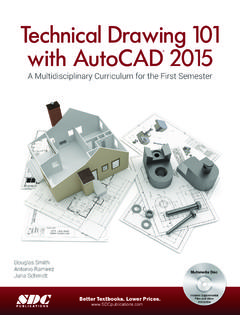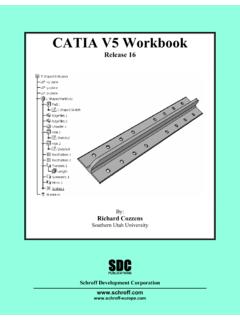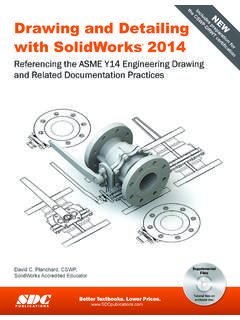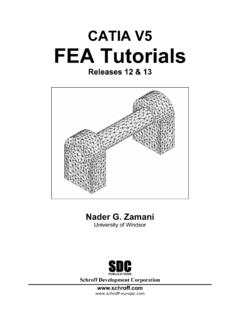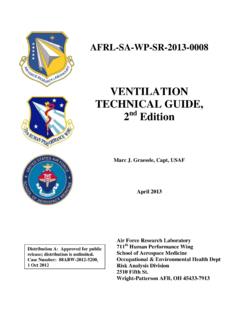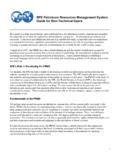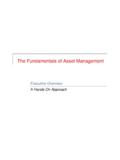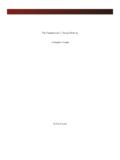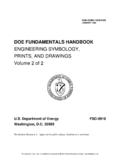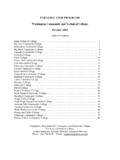Transcription of Fundamentals - SDC Publications
1 Textbooks. Lower Civil 3D 2016 Fundamentals Visit the following websites to learn more about this book: Powered by TCPDF ( ) 2015, ASCENT - Center for Technical Knowledge 2 1 ChapterProject ManagementIn this chapter you learn about the various project structures that can be used inside of an AutoCAD Civil 3D project. Then you create a new project and learn how to move between different projects. Using data shortcuts, you practice creating references to AEC objects to share design data, which ensures that you always have the most up-to-date design data in the current Objectives in this Chapter List the three different ways in which AutoCAD Civil 3D project drawings can be organized.
2 List the ways in which teams can collaborate with each other and share design information in the AutoCAD Civil 3D software. Share design information with other members of the design team using data Civil 3D 2016 Fundamentals2 2 2015, ASCENT - Center for Technical Knowledge AutoCAD Civil 3D ProjectsThere are multiple ways of organizing AutoCAD Civil 3D project drawings. Three of the most common approaches are as follows:Single-DesignDrawingProjectsSinc e AutoCAD Civil 3D surfaces, alignments, and other AEC objects can be entirely drawing-based, you can have a single drawing file act as the repository for all design data. Realistically, this might only be feasible with the smallest projects and/or those worked on by only one person.
3 The only external data would be survey databases, and possibly drawings containing plotting layouts that XREF the single design Datausing ShortcutsThis approach permits multiple survey and design drawings that share data. For example, a surface could exist in one drawing and an alignment in another. A third could contain a surface profile based on the alignment and terrain model, and all could be kept in sync with each other using Data Shortcuts. This approach is usually preferable to the single-drawing approach, because it permits more than one user to work on the project at the same time (in the different design drawings) and keeps the drawings at a more manageable size.
4 Using data shortcuts is essential in larger projects to ensure that the regeneration time for drawings is at an acceptable speed. This approach does not create any external project data other than survey databases and XML data files that are used to share data between an object has been referenced into the drawing and the drawing has been saved, the object is saved in the drawing. Therefore, it only needs access to the source drawing for validation and synchronization purposes if the source object changes. This makes it easy to share drawings with others because it ensures that the referenced objects are displayed even if the source drawings are not tend to be efficient for projects with a small number of drawings and project team members.
5 Since the XML data files that connect drawings must be managed manually, keeping a large number of drawings and/or people in sync with shortcuts can be cumbersome. It is highly recommended that you establish procedures to ensure that data is not unintentionally deleted or changed. You will also want to document these procedures very Management 2015, ASCENT - Center for Technical Knowledge 2 3 MultipleDrawingsSharing Datawith AutodeskVaultThe Autodesk Vault software is a data and document management system (ADMS). It is used in conjunction with other Autodesk applications in different industries. When working with the Autodesk Vault software, all project drawings, survey databases, and references are managed and stored inside an SQL-managed database.
6 Autodesk Vault consists of user-level access permissions, drawing check-in/out, project templates, automated backups, data versioning, etc. These benefits are offset by the additional time required to manage and administer the database, and in some cases purchasing additional hardware and software. If you work on large projects with multiple design drawings or have many team members (more than 10), you might find that the Autodesk Vault is the best way to keep those projects Civil 3D 2016 Fundamentals2 4 2015, ASCENT - Center for Technical Knowledge Sharing DataIn the AutoCAD Civil 3D workflow, you can use two methods of project collaboration to share AutoCAD Civil 3D design data: Data Shortcuts and Vault references.
7 Autodesk Vault and Data Shortcuts can be used to share design data between drawing files in the same project, such as alignment definitions, profiles, surfaces, pipe networks, and View Frames. They do not permit the sharing of profile views, assemblies, corridors, sample line groups, or other AutoCAD Civil 3D objects. Drawing sets using shortcuts typically use XREFs and reference other line work and annotations between drawings. Whether using Vault Shortcuts or Data Shortcuts, the process is example in Figure 2 1 shows the sharing of data in a project collaboration environment. The data is divided into three distinctive levels. Using either Data Shortcuts or Autodesk Vault, these levels can be accessed and contributed to, on a local or remote server or across a 2 1 Project Management 2015, ASCENT - Center for Technical Knowledge 2 Using Data Shortcuts for Project ManagementData Shortcuts can be used to share design data between drawing files through the use of XML files.
8 Using Data Shortcuts is similar to using the Autodesk Vault software, but does not provide the protection of your data or the tracking of versions the way the Autodesk Vault software Shortcuts are managed using the Prospector tab of the Toolspace under the Data Shortcuts collection or in the Manage tab>Data Shortcuts panel, as shown in Figure 2 2. The shortcuts are stored in XML files in one or more working folders that you create. They can use the same folder structure as the Autodesk Vault software. This method simplifies the transition to using the Autodesk Vault software at a future 2 2 Whether using the Autodesk Vault software or Data Shortcuts, the intelligent AutoCAD Civil 3D object design data can be consumed and used on different levels.
9 However, this referenced data only can be edited in the drawing that contains the original object. As referenced data can be assigned a different style than those in the source drawing, you can separate the design phase (where drawing presentation is not critical) from the drafting phase (where drawing presentation is paramount). Therefore, after the styles have been applied at the drafting phase, any changes to the design have minimal visual impact on the completed drawings. AutoCAD Civil 3D 2016 Fundamentals2 6 2015, ASCENT - Center for Technical Knowledge Changing the name of a drawing file that provides Data Shortcuts or the shortcut XML file itself invalidates the shortcut.
10 Although the Data Shortcuts Editor outside the AutoCAD Civil 3D software permits re-pathing if a source drawing moves, shortcuts might not resolve if the source drawing location has the shortcut objects are modified and the source drawing is saved, any drawings that reference those objects are updated when opened. If the drawings consuming the data referenced in the shortcuts were open at the time of the edit, a message displays to warn you of the changes, as shown in Figure 2 3. Figure 2 3 The following modifier icons help you to determine the state of many AutoCAD Civil 3D 2 4 shows how the modifier icons are used with an AutoCAD Civil 3D object as it displays in the Prospector 2 4To update the shortcut data, select Synchronize in the balloon message or right-click on the object in the Prospector and select object is referenced by another object.