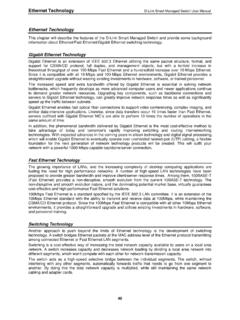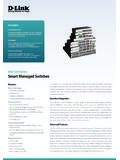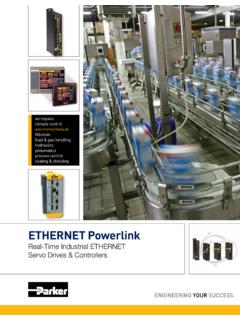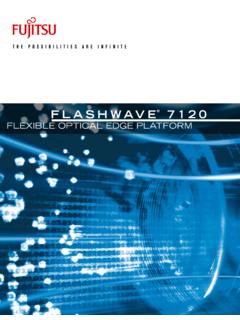Transcription of 4 Configuration D-Link Smart Managed Switch User Manual
1 4 Configuration D-Link Smart Managed Switch user Manual 4 Configuration The features and functions of the D-Link Smart Managed Switch can be configured through the web-based management interface. Web-based Management After a successful login you will see the screen below: Figure Web-based Management The three main areas are the Tool Bar on top, the Function Tree on the left, and the Main Configuration Screen. The Tool Bar provides a quick and convenient way for accessing essential functions such as firmware upgrades and basic settings. Clicking on a section or subsection in the function tree will display all the settings of that section in the main Configuration screen.
2 The main Configuration screen will show the current status of your Switch by clicking the model name on top of the function tree. In the upper-right corner of the screen the username and current IP address will be displayed. Under the username is the Logout button. Click this to end this session. NOTE: If you close the web browser without clicking the Logout button first, then it will be seen as an abnormal exit and the login session will still be occupied. By clicking on the D-Link logo in the upper-left corner of the screen you will be redirected to the local D-Link website. 12. 4 Configuration D-Link Smart Managed Switch user Manual Tool Bar > Save Menu The Save Menu provides Save Configuration and Save Log functions.
3 Figure Save Menu Save Configuration By clicking Apply, the current device Configuration will be saved on the device's flash memory. Figure Save Configuration Tool Bar > Tool Menu The Tool Menu provides basic functions such as Reset, Reset System, Reboot Device, Configuration Backup and Restore, Firmware Backup and Upgrade. Figure Tool Menu Reboot System This option provides a safe way to reboot the system. Click Yes or No to decide to save the settings does this really reset to factory default settings or does it just discard the most recent unsaved changes. Click Reboot to restart the Switch .
4 Figure Tool Menu > Reboot System Reset Provide a safe reset option for the Switch . Depending on the chosen reset option, some or all Configuration settings stored in the device's flash memory will be reset to factory default. Figure Tool Menu > Reset Select a suitable reset option and click Apply to make the configurations take effect. Firmware Backup and Upgrade This functions allows you to create a backup of the device's current firmware, or upgrade the firmware using a compatible firmware file. 13. 4 Configuration D-Link Smart Managed Switch user Manual Figure Tool Menu > Firmware Backup and Upgrade Click Backup to save the firmware to your disk.
5 Click Upgrade to upgrade the firmware. After clicking, the device will enter boot-loader mode and the following page will be displayed: Figure Tool Menu > Firmware Backup and Upgrade - Upgrade Click Choose File to browse for a compatible firmware file on your hard drive. Click Upgrade to update the device's firmware using the selected firmware file. Click Reboot to cancel the firmware upgrade and reboot the device. CAUTION: Do not disconnect the PC or remove the power cord from device until the upgrade completes. The Switch may crash if the firmware update is interrupted. Configuration Backup and Restore Allow the current Configuration settings to be saved to a file, and if necessary, you can restore the Configuration settings from this file.
6 Figure Tool Menu > Configure Backup and Restore Backup current settings to file: Specify to back up the current settings of the Swtich with or without the password, and click Backup. Restore saved settings from file: Click Choose File to browse your inventories for a saved backup settings file. And click Restore to backup settings file you want to restore. Note: Switch will reboot after restore, and all current configurations will be overwritten. Tool Bar > Online Help The Online Help provides two ways of online support: D-Link Support Site will lead you to the D-Link website where you can find online resources such as updated firmware images; user Guide can offer an immediate reference for the feature definition or Configuration guide.
7 Figure Online Help Function Tree All Configuration options of the Switch are accessed through the function menu on the left side of the screen. Click on the setup item that you want to configure. The following sections provide a more detailed description of each feature and function. 14. 4 Configuration D-Link Smart Managed Switch user Manual Figure Function Tree Device Information The Device Information provides an overview of the Switch , including essential information such as firmware and hardware information, and IP address. Figure Device Information System > System Information Settings > System Information The System Information allows the user to configure the basic system information of the Switch .
8 By entering the system information, the device can more easily be recognized from other Smart Managed devices on the network. Figure System > System Information Settings > System Information The fields that can be configured for System Information are described below: Item Description System name Specify the system name of the Switch . System Location Specify the system location of the Switch . 15. 4 Configuration D-Link Smart Managed Switch user Manual System Contact Specify the system contact of the Switch . The Web Session Timeout controls the idle time-out period for security purposes, when there is no activity in the web Web Session Timeout interface within the specified time-out period.
9 If the current (60-36000) session times out (expires), the user is required to log into the web management interface again. Selective range is from 60. to 36000 seconds, and the default setting is 180 seconds. Table Click Apply to make the configurations take effect. System > System Information Settings > IPv4 Interface The IPv4 Interface allows the user to configure the IP address and the basic system information of the Switch . Figure System > System Information Settings > IPv4 Interface The fields that can be configured for IP Settings are described below: Item Description There are two ways for the Switch to obtain an IP address: Static and DHCP (Dynamic Host Configuration Protocol).
10 When using static mode, the IP Address, Mask, Gateway and DHCP Retry Time can be manually configured. When using IP Settings DHCP mode, the Switch will first look for a DHCP server to provide it with an IP address (including network mask and default gateway) before using the default or previously entered settings. Specify the IPv4 address. By default, the IP address is IP Address Specify the subnet mask of IP address. By default, the subnet Mask mask is Specify the gateway of IP address. By default, the gateway is Gateway Specify the number of attempts to assign an IP address DHCP Retry Time (5- through a DHCP server.)