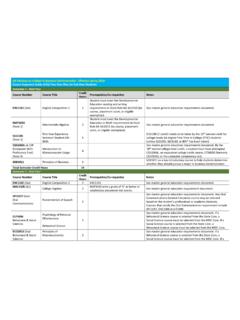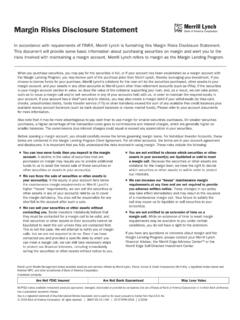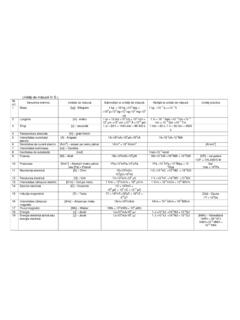Transcription of 5 Command Line Interface D-Link Web Smart Switch User …
1 5 Command Line Interface D-Link Web Smart Switch User Manual 5 Command Line Interface The D-Link Web Smart Switch allows a computer or terminal to perform some basic monitoring and configuration tasks by using the Command Line Interface (CLI) via TELNET protocol To connect a Switch via TELNET: 1. Make sure the network connection between the Switch and PC is active. 2. To connect, launch any terminal software like HyperTerminal in Microsoft Windows, or just use the Command prompt by typing the Command telnet followed by the Switch IP address, eg. telnet 3. The logon prompt will appear.
2 Logging on to the Command Line Interface : Enter your User Name and Password to log in. The default user name and password is admin. Note that the user name and password are case-sensitive. Press Enter in both the Username and Password fields. The Command prompt will appear as shown below (DGS-1210-28>): DGS-1210-28 login: admin Password: DGS-1210-28>. Figure Command Prompt The user session is automatically terminated if idle for the login timeout period. The default login timeout period is 5 minutes. To change the login timeout session, please refer to chapter 5.
3 CLI Commands: The Basic Switch commands in the Command Line Interface (CLI) are listed (along with the appropriate parameters) in the following table. Command Parameter ? { firmware_fromTFTP | cfg_fromTFTP } {<ipaddr> | <ipv6addr>}. download <path_filename>. { firmware_fromTFTP | cfg_fromTFTP } {<ipaddr> | <ipv6addr>}. Upload <path_filename>. { ipaddress <ip-address> <subnet-mask> gateway <gw-address> | dhcp |. config ipif system bootp }. config ipif system { ipv6 ipv6address <ipv6networkaddr> | dhcpv6_client [enable | disable] }. logout ping <ip_addr>. ping6 <ipv6addr>.
4 Create iproute default <ipaddr>. delete iproute {default}. show iproute { <ipaddr> | static }. reboot reset config show ipif 87. 5 Command Line Interface D-Link Web Smart Switch User Manual Command Parameter show Switch config account admin <passwd>. password save debug info Each Command is listed in detail, as follows: ? Purpose To display a list of commands. Syntax ? Description The ? Command displays a list of commands of the Switch . Parameters None. Restrictions None. Example usage: To display a list of commands of the Switch : DGS-1210-28> ? USEREXEC commands : config account admin password <passwd>.
5 Config ipif System { ipaddress <ip-address> <subnet-mask> gateway <gw-address> | dhcp }. debug info download { firmware_fromTFTP tftp://ip-address/filename | cfg_fromTFTP. tftp://ip-address/filename }. logout ping <ip_addr>. reboot reset config save show ipif show Switch upload { firmware_toTFTP tftp://ip-address/filename | cfg_toTFTP. tftp://ip-address/filename }. DGS-1210-28>. download Purpose To download and install a firmware, boot, or Switch configuration file from a TFTP server. Syntax download { firmware_fromTFTP | cfg_fromTFTP } {<ipaddr> |. <ipv6addr>} <path_filename>.
6 88. 5 Command Line Interface D-Link Web Smart Switch User Manual Description The download Command downloads a firmware, boot, or Switch configuration file from a TFTP server. Parameters firmware_fromTFTP Download and install new firmware on the Switch from a TFTP server. cfg_fromTFTP Download a Switch configuration file from a TFTP. server. <ipaddr> The IPv4 address of the TFTP server. <ipv6addr> The IPv6 address of the TFTP server. <path_filename> The filename of the firmware or Switch configuration file on the TFTP server. You need to specify the DOS path if the file is not at the root directory of the TFTP server.
7 Restrictions None. Example usage: To download a firmware file: DGS-1210-28> download firmware_fromTFTP 1\ 01 Jan 2000 01:19:48 %COPY I FILECPY: Files Copy source URL /1\. dgs_1210 destination URL Unit all flash://image !!!!!!!!!!!!!!!!!!!!!!!!!!!!!!!!!!!!!!!! !!!!!!!!!!!!!!!!!!!!!!!!!!!!!!!!!!!!!!!! !!!!!!!!!!!!!!!!!!!!!!!!!!!!!!!!!!!!!!!! !! !!!!!!!!!!!!!!!!!!!!!!!!!!!!!!!!!!!!!!!! !!!!!!!!!!!!!!!!!!!!!!!!!!!!!!!!!!!!!!!! !!!!!!!!!!!!!!!!!!!!!!!!!!!!!!!!!!!!!!!! !! !!!!!!!!!!!!!!!!!!!!!!!!!!!!!!!!!!!!!!!! !!!!!!!!!!!!!!!!!!!!!!!!!!!!!!!!!!!!!!!! !!!!!!!!!!!!!!!!!!
8 !!!!!!!!!!!!!!!!!!!!!!!! !!!!!!!!!!!!!!!!!!!!!!!!!!!!!!!!!!!!!!!! !!!!!!!!!!!!!!!!!!!!!!!!!!!!!!!!!!!!!!!! !!!!!!!!!!!!!!!!!!!!!!!!!!!!!!!!!!!!!!!! !! !!!!!!!!!!!!!!!!!!!!!!!!!!!!!!!!!!!!!!!! !!!!!!!!!!!!!!!!!!!!!!!!!!!!!!!!!!!!!!!! !!!!!!!!!!!!!!!!!!!!!!!!!!!!!!!!!!!!!!!! !! !!!!!!!!!!!!!!!!!!!!!!!!!!!!!!!!!!!!!!!! !!!!!!!!!!!!!!!!!!!!!!!!!!!!!!!!!!!!!!!! !!!!!!!!!!!!!!!!!!!!!!!!!!!!!!!!!!!!!!!! !! !!!!!!!!!!!!!!!!!!!!!!!!!!!!!!!!!!!!!!!! !!!!!!!!!!!!!!!!!!!!!!!!!!!!!!!!!!!!!!!! !!!!!!!!!!!!!!!!!!!!!!!!!!!!!!!!!!!!!!!! !! !!!!!!!!!!!!!!!!!!!!!!!!!!!!!!!!!!!!!!!! !!!!!!!
9 !!!!!!!!!!!!!!!!!!!!!!!!!!!!!!!!!!!!!!!! !!!!!!!!!!!!!!!!!!!!!!!!!!!!!!!!!!! !!!!!!!!!!!!!!!!!!!!!!!!!!!!!!!!!!!!!!!! !!!!!!!!!!!!!!!!!!!!!!!!!!!!!!!!!!!!!!!! !!!!!!!!!!!!!!!!!!!!!!!!!!!!!!!!!!!!!!!! !! !!!!!!!!!!!!!!!!!!!!!!!!!!!!!!!!!!!!!!!! !!!!!!!!!!!!!!!!!!!!!!!01 Jan 2000 01:22:49 %COPY W TRAP: The copy operation was completed successfully ! 3920460 bytes copied in 00:03:01 [hh:mm:ss]. DGS-1210-28>. Note: Switch will reboot after restore and all current configurations will be lost. upload Purpose To upload the firmware file or a Switch configuration file to a TFTP.
10 Server. 89. 5 Command Line Interface D-Link Web Smart Switch User Manual Syntax upload { firmware_fromTFTP | cfg_fromTFTP } {<ipaddr> |. <ipv6addr>} <path_filename>. Description The upload Command uploads the Switch 's current settings to a TFTP server. Parameters firmware_toTFTP Upload the firmware on the Switch from a TFTP server. cfg_toTFTP Specifies that the Switch 's current settings will be uploaded to the TFTP server. <ipaddr> The IPv4 address of the TFTP server. <ipv6addr> The IPv6 address of the TFTP server. <path_filename> The filename of the firmware or Switch configuration file on the TFTP server.
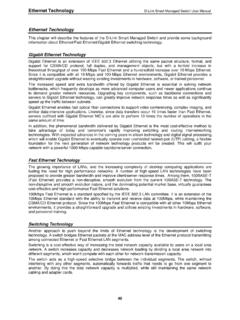


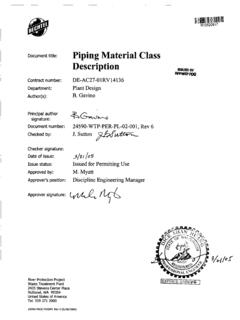
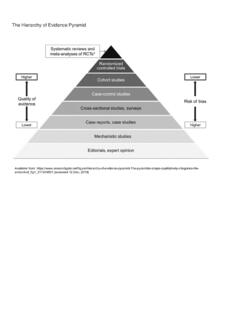
![(New) 2015 IRC Essentials [Read-Only] - iccsafe.org](/cache/preview/5/3/5/2/2/b/2/c/thumb-53522b2c5e5cc46e09a5d9021958a332.jpg)