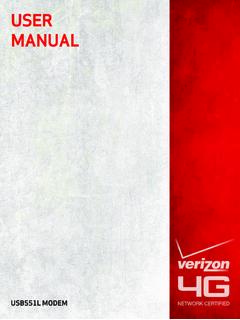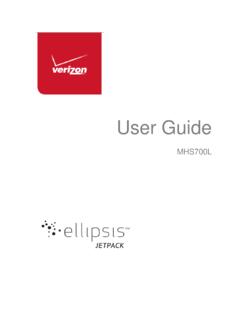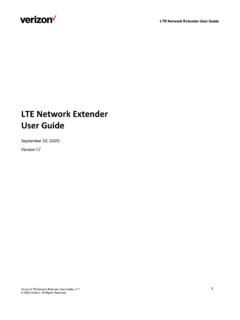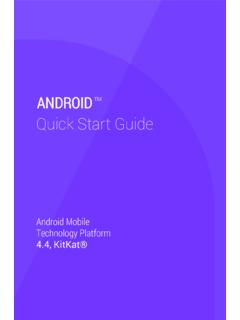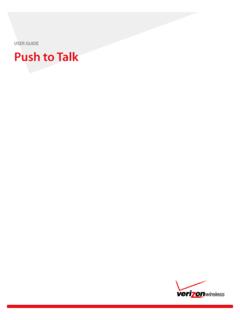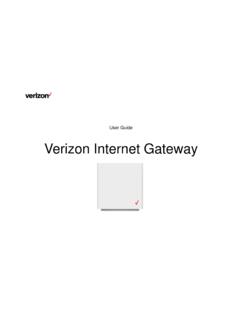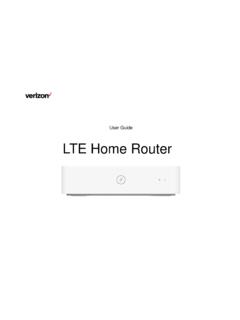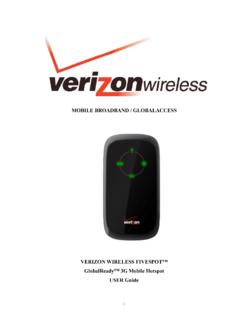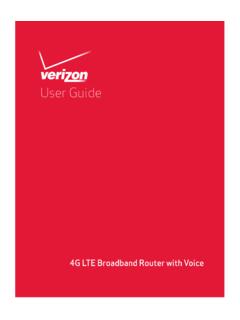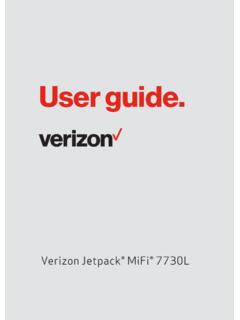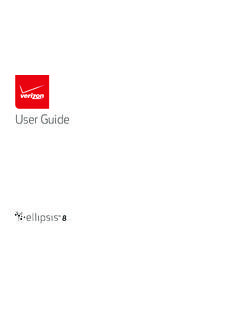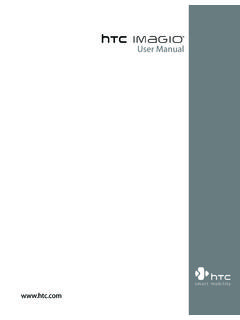Transcription of 96720695- V100R001 01,English,USA Verizon …
1 user GuideVERIZON WIRELESSHOME PHONE CONNECT label Welcome to Verizon wireless Thank you for choosing Verizon wireless Home Phone Connect. You re now connected to America s most reliable wireless network. This guide will help you understand your new wireless device and all of its capabilities. So let s get started. Contents 1 Introduction .. 1 Package Contents .. 1 Top View .. 2 Bottom 3 2 Installation and Activation .. 4 Step 1: Installing the Battery .. 4 Step 2: Installing the 5 Step 3: Installing the Power Adapter .. 5 Step 4: Connecting your Telephone to Home Phone Step 5: Powering on the Device.
2 8 Step 6: Activating the Device .. 8 Step 7: Understanding the Indicators .. 9 Step 8: Making Calls ..10 Step 9: Receiving Calls ..10 3 General Functions ..12 Mounting the Device ..12 Making a 3-Way Call ..13 Using Voice Using Call Forwarding ..14 Important Facts About Your Home Phone Assistive Communication 4 Frequently Asked 1 1 0B0 BIntroduction Package Contents The package should contain the following items. Please contact Verizon wireless if any of the items are missing or damaged. Verizon wireless Home Phone Connect Antenna Battery Desktop stand user guide Quick ReferenceGuide Product Safetyand WarrantyInformation Power Adapter user guide Quick Reference guide Product Safety and Warranty Information Note: Customer must provide their own home telephone.
3 Home telephone can be either traditional corded phone or cordless phone. Home telephone must be single line touch tone. Home phone Connect is not compatible with multi line equipment, rotary dial or pulse dial. 2 To p Vi e w Note: The figures are only for your reference, the actual shape and color of the product may differ slightly. 18769234510 * Note: Never place a USB-based device into the USB port of the Home Phone Connect under any circumstances. Doing so may damage the device and negate its warranty. The port was designed for diagnostic purposes only; it is not intended for customer use.
4 1 DC 12V power port 6 Power indicator 2 Telephone port 1 7 Voice mail indicator 3 Telephone port 2 8 Battery indicator 4 USB port* 9 Signal strength indicators 5 Antenna port 10 Power on/off switch 3 44B4 BBottom View 123 1 Wall-mounting brackets 3 Battery port 2 Battery cover 4 Desktop stand 4 2 Installation and Activation 5B5 BStep 1: Installing the Battery Remove the battery cover. Carefully insert the battery connection cable into the battery port. The connection cable will click into place when correctly inserted.
5 Place the battery in the battery slot and return the battery cover. Note: The device takes approximately hours to charge fully. The charge time may be impacted by environmental factors. Talk time is approximately 2 hours and standby time is approximately 36 hours. Actual values will vary with the network environment. The battery is intended for backup purposes only (in the event of a power failure). When the power adapter is connected the battery will automatically charge. When fully charged the battery will automatically stop charging.
6 Remove the battery if the device will be unused for a period exceeding 2 weeks. 5 6B6 BStep 2: Installing the Antenna Make sure the device is turned off. Align the antenna with the antenna port on the device as illustrated below. Screw the antenna into the port, ensuring that the connection is secure. 7B7 BStep 3: Installing the Power Adapter Under normal usage, the device relies on the external power adapter for its power supply. Insert the power adapter into the DC input port, and plug the unit into an AC wall outlet. Note: Back up battery power will only be used during power failure or if the external power adapter is not in use.
7 6 8B8 BStep 4: Connecting your Telephone to Home Phone Connect The Home Phone Connect device provides ports for up to two telephones. The ports use the same telephone number. First, unplug your telephone from your wall's telephone jack. Second, plug the end of your telephone's cord into one of the telephone ports (the other end of the cord must remain plugged into the back of your home telephone base unit). 7 Warning: Do not plug Home Phone Connect into your telephone wall jack. Note: The telephone and telephone cord are not included. Customer must provide own telephone and telephone cord.
8 The device and telephone cord are for indoor use only. Only telephones connected directly to the Home Phone Connect will receive service. If the Home Phone Connect is connected to a cordless phone base station, any extension phones compatible with that base station will also receive service. 8 Step 5: Powering on the Device Press the button to power on the device. When the device is on, the power indicator will be blue. Note: Press and hold the button for 1 second to power off the device. 11B11 BStep 6: Activating the Device If your device has not yet been activated, please follow the steps below: 19B19 BCustomer Activating New Number Dial *228 on the telephone connected to your Home Phone Connect.
9 You will hear a recording: Press 1 to program your Home Phone Connect. When programming is complete, hang up. Your Home Phone Connect is now programmed. 9 Customer Transferring their Current Home Number Dial *228 on the telephone connected to your Home Phone Connect. You will hear a recording: Press 1 to program your Home Phone Connect. When programming is complete, hang up. Your Home Phone Connect is now programmed. Note: Customers transferring in their home number will not be able to receive calls on the Home Phone Connect device until the transfer process is completed.
10 The transfer process can take 2 -10 business days. To make and receive calls, the home telephone should be connected directly to the wall jack, until the transfer process is completed. Step 7: Understanding the Indicators The table below describes a possible status for each of the device indicators. Icon Indicator Status Voice mail Blinking Blue New Message Blue Full Charge Blinking Blue Partial Charge Blinking Red Low Charge Battery Solid Red No Battery Charge All Blinking in Blue Roaming Three Blue Strong Signal Two Blue Moderate Signal