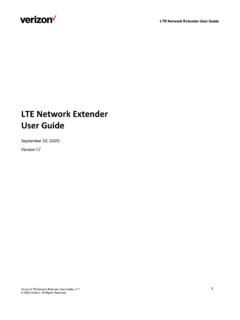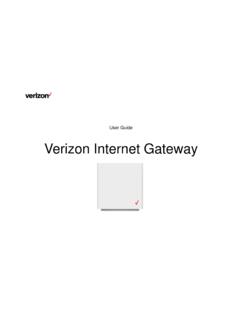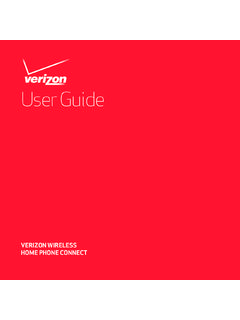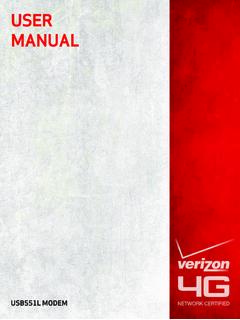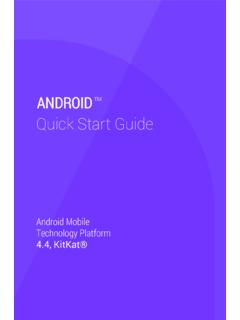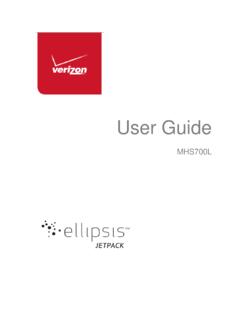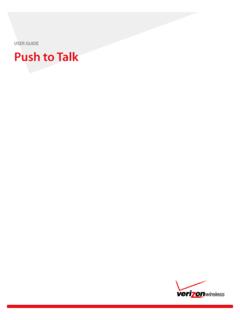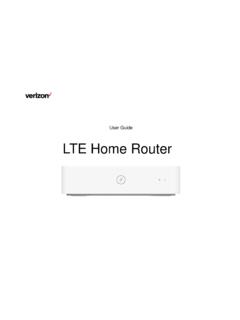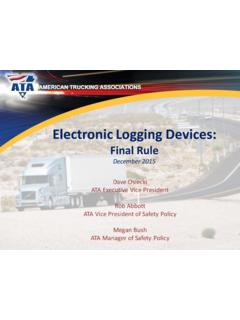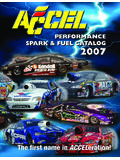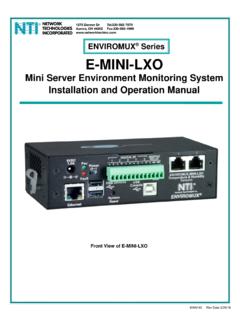Transcription of USER GUIDE 105 mm - Verizon Wireless
1 This Proof Indicates Approximate Color Only. For Accurate Color Match, Use Approved Color NOT USE COLOR FORMULAS ON THIS FILE MAY CONTAIN IMAGES OR ILLUSTRATIONS THAT ARE COPYRIGHT PROTECTED. CLIENT MUST OBTAIN PROPER LICENSING AND USAGE RIGHTS PRIOR TO REPRODUCTION. SUPPLIER IS RESPONSIBLE FOR CHECKING WORKING DRAWINGS BEFORE PLATES ARE MADE FOR ACCURACY IN MEASUREMENTS, PLATE TOLERANCE REQUIREMENTS, REGISTRATION AND CONSTRUCTION DETAILING. ANY CHANGES MADE TO SUIT PRODUCTION REQUIREMENTS SHOULD BE APPROVED BY BOTH THE CLIENT AND DESIGN DIRECTOR. ALL COPY SHOULD BE PROOFREAD BY CLIENT AND LEGAL REQUIREMENTS CHECKED BY CLIENT S LEGAL : VARNISH LAYER HAS BEEN PROVIDED IN THIS FILE.
2 PROCESS COLOR VALUES ARE BASED ON ARTWORK PROVIDED AND HAVE NOT BEEN ALTERED. ProjectClientDescriptionDesignerProducti onProofreaderClient ServicesJob NumberProduced ByDateFile NameRev Salazar11/02/11In Box CollateralVerizon75 x 105 user user GUIDEXXXX0000000( ) XUSER GUIDEGU A DEL USUARIOPLACEMENT OF LOGOV erizon Jetpack 4G LTE Mobile HotspotModel#: 890 LGlobal Ready user GUIDEXXXX0000000( ) XUSER GUIDEV erizon Jetpack 4G LTE Mobile Hotspot - 890 LLOGO: 4C PROCESSVZW LOGO: KO TO WHITEBACKGROUND: 4C PROCESSTEXT: Verizon REDTEXT: Verizon REDLOGO: 4 COLOR PROCESS10 mm75 mm105 mm1 LEGAL INFORMATIONC opyright 2012 ZTE rights part of this publication may be excerpted, reproduced, translated or utilized in any form or by any means, electronic or mechanical, including photocopying and microfilm, without the prior written permission of ZTE manual is published by ZTE Corporation.
3 We reserve the right to make modifications on print errors or update specifications without prior No. : Time : 03-20122 CONTENTSW elcome ..4 Thank You for Choosing Verizon Wireless ..4 Getting Indicators ..6 Hardware Installation ..8 Installing the 4G SIM Card ..8 Inserting and Charging the Battery ..9 Removing the 4G SIM Card ..11 Connecting to the Internet ..12 Connecting Wi-Fi Enabled Devices To Your Jetpack ..12 Follow these Steps ..13 Accessing the Configuration ..14 PIN Code Verification ..15 Basic Setup ..16 WAN Settings ..17 Router ..20Wi-Fi Settings.
4 21 Firewall ..26 SMS ..313 Navigating the Device ..32 WAN Info ..33 WLAN Info ..33 Settings ..34 Message ..36 Usage of WPS ..36 Glossary ..37 How to Get Help ..41 Health and Safety Information ..41 General Guidelines ..41 Aircraft Safety ..46 Hospital Safety ..47 Road Safety ..47 Vehicles Equipped with an Airbag ..48 Third Party Equipment ..48 Efficient Requirements ..49 Radio Frequency (RF) Exposure ..50 FCC Compliance ..52 Consumer Limited Warranty ..554 WelcomeThank You for Choosing Verizon WirelessYo u r e n ow c o n n e c t e d t o t h e b l a z i n g l y fa s t , powerfully brilliant Verizon 4G LTE Network.
5 This GUIDE will help you understand your new mobile hotspot and all the things you can do with it at home or abroad. So let s get h i s g u i d e w i l l s h ow yo u h ow t o u n l e a s h t h e potential of your new Verizon Jetpack . Assistance is at your fingertips at Customer Service is at your disposal at 1-800-922-0204 or in any Verizon Wireless Communications Store. Device IntroductionThe Verizon Jetpack - 890L is a newly developed 4 G LT E M o b i l e H o t s p o t . I t i s G l o b a l R e a d y p r ov i d i n g f l ex i b l e a c c e s s f o r u s e r s t o e n j oy h i g h - s p e e d i n t e r n e t a p p l i c a t i o n s a r o u n d t h e globe.
6 When connected to the Verizon 4G LTE Network, the Jetpack can support simultaneous connections to up to 10 Wi-Fi enabled devices. When connected in 2G or 3G mode the Jetpack can support simultaneous connections to 5 Wi-Fi enabled Started BUTTONS AND INTERFACEDESCRIPTION1. SCREEND isplays the menus and the status of your UP BUTTONS croll up to select the DOWN BUTTONS croll down to select the OK BUTTON Confirm highlighted selection. When the Jetpack button is locked, press once to light up the screen, and press again to POWER SWITCHP ower on/off your MICRO USB PORTC harge your RESET BUTTONP ress and hold to restore your Jetpack to the factory default IndicatorsIconDescriptionBattery Status4G Network3G Network2G NetworkData Connected 7 IconDescriptionSignal Strength and No Network ServiceRoaming Signal StrengthRoamingSMSNew SMSSMS FullNumber of current Wi-Fi connectionsSettings8 Hardware InstallationInstalling the 4G SIM CardIf you have not already done so.
7 Please follow these instructions for the installation of your new 4G SIM Card:1. Remove 4G SIM Card from the outer card, being careful not to touch the gold : Do not bend or scratch your 4G SIM Card. Avoid exposing your 4G SIM Card to static electricity, water or Turn the power off. Remove the battery cover a n d t a ke t h e b a t t e r y o u t . L o c a t e t h e 4 G SIM card slot. Hold the card so the Verizon Wireless logo on the card is facing you and the gold contact points are properly aligned with the 4G SIM Card Insert 4G SIM Card with the Verizon Wireless logo facing you into the slot until it is fully inserted.
8 9 NOTE: Your 4G SIM (Subscriber Identity Module) Card is a small rectangular plastic card that stores your phone number and important information about your Wireless 4G SIM Card MUST remain in the Jetpack when in and Charging the Battery1. Use the thumb catch at the bottom of the device to open the battery cover and align the battery contacts with the terminals in the battery compartment as shown. Push the battery down until it clicks into P l a c e t h e b a t t e r y c ove r ove r t h e b a t t e r y c o m p a r t m e n t e n s u r i n g t h a t t h e a r r ow o n the device and the arrow on battery cover are aligned.
9 Then press the battery cover downward until it clicks into device comes with wall charger. To charge:1. P l u g o n e e n d o f t h e w a l l c h a r g e r i n t o a n electrical outlet and the the other end into the device s MICRO USB PORT. 2. It is recommended the battery be fully charged before you use your Jetpack for the first : The charge time varies depending upon the battery level. The device will stop charging if the temperature of the battery exceeds 113 F/45 the 4G SIM Card1. Turn the Verizon Jetpack power off.
10 Remove the battery cover and take out the Gently remove the SIM Card from the SIM Card OT E: S h o u l d y o u r 4 G S I M C a r d b e l o s t o r damaged please call 1-800-922-0204 to speak with a Customer Service Representative. From outside the call + 1-908-559-4899 for 24/7 Global Support. You can move the 4G SIM Card from one device to another and your Wireless service will work seamlessly as long as you have a compatible device and service plan. To see which devices are compatible with the Verizon Wireless 4G SIM Card, visit additional information about 4G SIM Cards, visit 12 Connecting to the InternetWith your new Verizon Jetpack, a Wireless Internet connection can always be at your Wi-Fi Enabled Devices To Your JetpackNOTE: It is recommended the battery be fully charged in order to use your Jetpack via Wi-Fi for the first time, or connect your Jetpack to the wall adapter for following should occur once you power on your Jetpack.