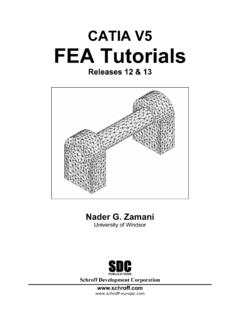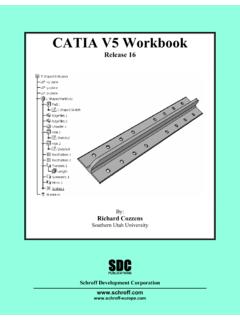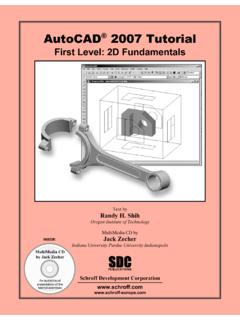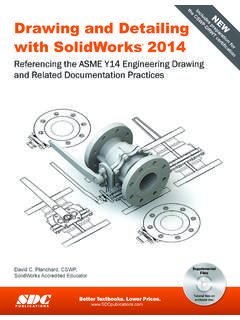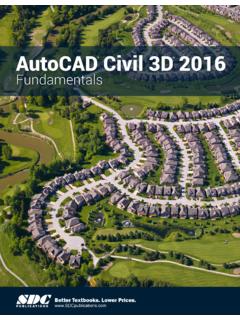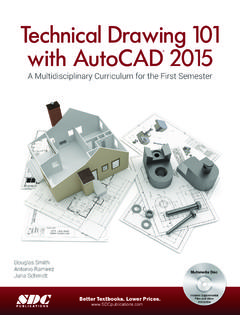Transcription of ABAQUS for CATIA V5 Tutorials - sdcpublications.com
1 ABAQUS for CATIA V5 Tutorials AFC Nader G. Zamani University of Windsor Shuvra Das University of Detroit Mercy SDC Schroff Development Corporation PUBLICATIONS Copyrighted Material Copyrighted Material Copyrighted Material Copyrighted Material ABAQUS for CATIA V5, AFC Tutorials 3-1 Chapter 3 Elastic-Plastic Analysis of a Notched Plate Copyrighted Material Copyrighted Material Copyrighted Material Copyrighted Material 3-2 ABAQUS for CATIA V5, AFC Tutorials Introduction: This tutorial is an extension of the problem described in chapter 2. The plate with a central hole is pulled with a high load which drives the part into the plastic range.
2 The true stress/true strain curve is provided in tabular form for the plasticity model. Problem Statement: The steel plate shown below is subjected to a pressure load P at the two ends. Contrary to the earlier model in chapter 2, the three planes of symmetry are used to reduce the finite element model as shown. LHWDLHWDL/2H/2W/2D/2L/2H/2W/2D/2 Copyrighted Material Copyrighted Material Copyrighted Material Copyrighted Material Elastic-plastic Analysis of a Notched Plate 3-3 CATIA Model: Create the CATIA model of the indicated plate with the following dimensions. L = , H = , W = , and D = Use the Apply Material icon from the bottom row of toolbars.
3 The use of this icon opens the material database box as shown next. Choose the Metal tab on the top; select Steel. Use your cursor to pick the part on the screen at which time the OK and Apply Material buttons can be selected. Close the box. The material property is now reflected in the tree. Copyrighted Material Copyrighted Material Copyrighted Material Copyrighted Material 3-4 ABAQUS for CATIA V5, AFC Tutorials Point the cursor to the Steel branch just created in the tree, right-click, and select the properties from the contextual menu as shown. The Properties dialogue box shown below opens.
4 Select the ABAQUS Properties tab. selectselect Copyrighted Material Copyrighted Material Copyrighted Material Copyrighted Material Elastic-plastic Analysis of a Notched Plate 3-5 A Warning box appears the first time that the ABAQUS Properties are loaded. Ignore the warning by pressing OK to close the box. The initial (unfilled) window is shown below. Once again, all the data supplied here overrules the data provided by the CATIA materials database. Select the Elasticity box. Since the material data in the present problem is independent of temperature, uncheck the box shown below.
5 Finally, input the Young s modulus and the Poisson s ratio. This will be the data that will appear in the ABAQUS INPUT file. Check ElasticityInput Young s ModulusInput Poisson RatioCheck ElasticityInput Young s ModulusInput Poisson RatioCopyrighted Material Copyrighted Material Copyrighted Material Copyrighted Material 3-6 ABAQUS for CATIA V5, AFC Tutorials The next several steps are new and were not required in chapter 2, which was primarily dealing with linear elastic analysis. Check the Plasticity box and select the default Isotropic Hardening rule. Since the material data in the problem under consideration is assumed to be at a fixed temperature, uncheck the appropriate box.
6 You are now in the position to input the true stress/true strain data. The data shown below is for AISI 1020 hot-rolled steel. Note that the first entry in the table corresponds to the yield strength at the plastic strain of zero. NOTE: In order to add a new line of data you have to press the Add button. To reach the Add button you will have to scroll down with the side bar. The first line of the table must be the yield strength at zero plastic strain. Check PlasticityUncheckTrue stress/True StrainTo be inputtedLeave default isotropichardeningCheck PlasticityUncheckTrue stress/True StrainTo be inputtedLeave default isotropichardening Copyrighted Material Copyrighted Material Copyrighted Material Copyrighted Material Elastic-plastic Analysis of a Notched Plate 3-7 Recall that the engineering stress/engineering strain data can be converted to the true stress/true strain data through the following formulas which are valid up to the necking point.
7 1ln(engtrue += )1(engengtrue += Upon the completion of the data entry, press the Apply button which displays the data in a different format. Close the box by pressing . Click on the Save icon and save the part file in a directory of your choice. Copyrighted Material Copyrighted Material Copyrighted Material Copyrighted Material 3-8 ABAQUS for CATIA V5, AFC Tutorials If the part is still gray , one can change the rendering style. From the View toolbar , select the View mode toolbar . Next choose the Shading with Material icon . The part now appears shaded as shown below.)
8 Copyrighted Material Copyrighted Material Copyrighted Material Copyrighted Material Elastic-plastic Analysis of a Notched Plate 3-9 Entering the ABAQUS Structural Analysis Workbench: Select Start from the top menu, scroll down and select Analysis & Simulation, followed by ABAQUS Structural Analysis. You will then find yourself in the new workbench with FEA icons and toolbars. The full interface with all toolbars in the default position is displayed below. Copyrighted Material Copyrighted Material Copyrighted Material Copyrighted Material 3-10 ABAQUS for CATIA V5, AFC Tutorials Close the New Analysis Case by pressing OK.
9 The representative element Size and Sag appears on your model. We have also shown the fully expanded tree for your information. Click on the Save icon and save the file in a directory of your choice. In order to change the size and sag, double-click on the branch OCTREE Tetrahedron The data can be edited. Keep the default values and close the window. Make sure Parabolic is selected. Representative Element Size and Sag Representative Element Size and Sag Double click onthis branchDouble click onthis branch Copyrighted Material Copyrighted Material Copyrighted Material Copyrighted Material Elastic-plastic Analysis of a Notched Plate 3-11 Select the Mesh Visualization icon from the Model Manager toolbar.
10 From the screen, select the block. The warning message below appears that you can ignore by pressing OK. The finite element mesh appears on the screen. Note that the display of the mesh also gets recorded in the tree by the addition of the branch. By selecting the Customize icon from the View mode toolbar you can open the Custom View Modes dialogue box below and select different options for display purposes. The above mesh was displayed by checking the Dynamic hidden line removal option. An alternative way to display the mesh is to point the cursor to the Nodes and Elements branch in the tree, right-click, and select Mesh Visualization.