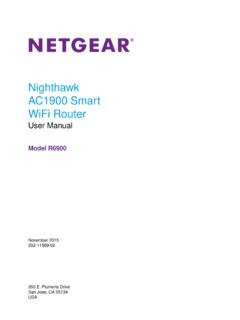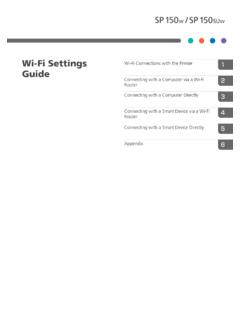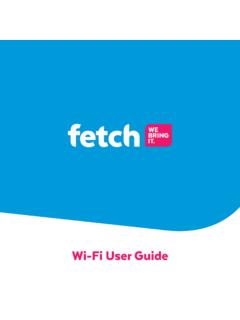Transcription of AC1750 Smart WiFi Router - Netgear
1 Do MoreAC1750 Smart wifi RouterModel R6400v22 wifi Network Name and PasswordThe preassigned wifi network name (SSID) and network key (password) are unique to your Router , like a serial number. Because the Router automatically uses wifi security, you don t need to set it up. The wifi settings are on the Router s recommend that you use the preassigned wifi settings because you can check the label if you forget them. You can log in to the Router to change these can write the wifi settings from your Router s label in this space for easy reference.
2 If you change the wifi settings, write the new settings here for easy reference and store this booklet in a safe network name (SSID):Network key (password):3 Join the wifi NetworkYou can either use Wi-Fi Protected Setup (WPS) or select your Router s wifi network and type its password. Join the wifi Network Using WPSFor help with the WPS button on your WPS-enabled device, check the instructions or online help that came with that device. Some older equipment cannot use WPS. To join the network using WPS:1.
3 Press the WPS button on the Router for three to five WPS LED on the button Within two minutes, on your WPS-enabled device, press its WPS button or click its onscreen WPS WPS LED lights solid blue when the WPS-enabled device connects to your Repeat this process to add other WPS-enabled the wifi Network Using the Router s wifi SettingsUse the Router s wifi network name and password to connect your wifi -enabled computer or mobile device to the Router s network through wifi . If you did not change the Router s wifi network name and password, use the Router s preassigned wifi network name and password, which are on the Router s label.
4 To select your network and enter its password:1. On your wifi -enabled computer or mobile device, open the wifi connection manager that manages your wifi wifi connection manager scans for wifi networks in your Find and select your Router s wifi network name (SSID).The SSID is on the Router s Enter the Router s password (or your custom password if you changed it) to password is on the Router s Repeat Step 1 through Step 3 to add other wifi -enabled computers or mobile or Change the Router SettingsAfter you use the Netgear installation assistant to set up the Router , you can log in to the Router to view or change its In to the Router To log in to the Router :1.
5 Connect a computer or mobile device to the can connect using an Ethernet connection or a wifi connection: Ethernet. To connect using a wired connection, use an Ethernet cable (not included) to connect an Ethernet port on your computer to an Ethernet port on the Router . wifi . To connect using a wifi connection, find the preassigned wifi network name and password on the Router s label. Open the wifi connection manager on your wifi -enabled computer or mobile device, find the Router s wifi network name, and use the Router s password to Launch a web browser and visit login window Enter the Router admin user name and admin user name is admin.
6 If you did not change the admin password, the default password is BASIC Home page : The first time you log in to the Router , you are prompted to change the admin the wifi Network Name and PasswordThe Router s preset wifi network name (SSID) and password are on the Router s label. If you want to change your Router s wifi network name and password, log in to the Router . To change the Router s wifi network name and password:1. Launch a web browser from a computer or mobile device that is connected to the network and visit login window Enter the Router admin user name and admin user name is admin.
7 If you did not change the admin password, the default password is BASIC Home page Select Wireless Setup page To change the wifi network name (SSID), enter a new name in the Name (SSID) To change the wifi password, enter a new password in the Password (Network Key) Click the Apply settings are the admin Password To change the admin password:1. Launch a web browser from a computer or mobile device that is connected to the network and visit login window Enter the Router admin user name and admin user name is admin.
8 If you did not change the admin password, the default password is BASIC Home page Select ADVANCED > Administration > Set Set Password page Type your old password and type the new password twice. 5. To be able to recover the password, select the Enable Password Recovery check recommend that you enable password Select two security questions and provide answers to Click the Apply settings are a Forgotten admin PasswordThe default password for the admin user name is password. If you changed the password and enabled the password recovery feature, you can retrieve this password.
9 To retrieve a forgotten admin password:1. Launch a web browser from a computer or mobile device that is connected to the network and visit login window Click the Cancel password recovery is enabled, you are prompted to enter the serial number of the Router . The serial number is on the Router s Enter the serial number of the Click the Continue page displays requesting the answers to your security Enter the saved answers to your security Click the Continue page displays your recovered Click the Login again login window With your recovered password, log in to the a USB Device on the NetworkReadySHARE lets you access and share a USB storage device connected to the Router s USB ports.
10 (If your USB device uses special drivers, it is not compatible.) To access the USB storage device from a Windows computer: 1. Connect your USB storage device to a USB port on the get the best USB device access speed, use the blue USB port on the Router . It might take up to two minutes before the USB storage device is ready for On a Windows computer that is connected to the network, select Start > Run, enter \\readyshare in the dialog box, and click the OK window displays the files and folders on the device.