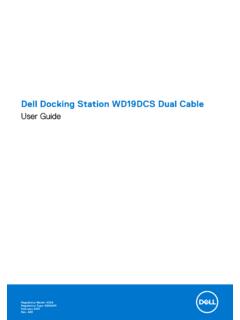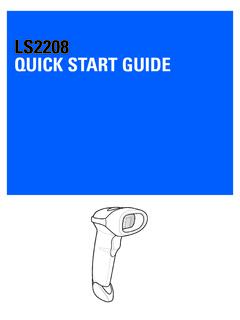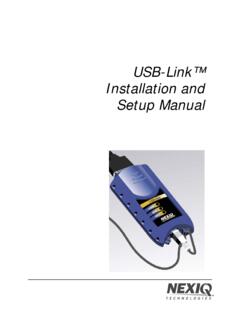Transcription of AC1900 Cable Modem Voice Router - Netgear
1 350 East Plumeria DriveSan Jose, CA 95134 USAS eptember 2020202-11722-08AC1900 Cable Modem Voice RouterModel C7100 VUser Manual 2AC1900 Cable Modem Voice Router Support and CommunityVisit to get your questions answered and access the latest can also check out our Netgear Community for helpful advice at Cable devices might not be compatible with certain Cable networks. Check with your Cable Internet provider to confirm that this Netgear Cable device is allowed on your Cable you are experiencing trouble installing your Modem Router , contact Netgear at and LegalFor regulatory compliance information including the EU Declaration of Conformity, visit the regulatory compliance document before connecting the power Netgear s Privacy Policy, visit By using this device, you are agreeing to Netgear s Terms and Conditions at If you do not agree, return the device to your place of purchase within your return to CATV system Installer.
2 This reminder is provided to call the CATV systems installer s ttention to Section 820-93 of the National Electrical Code, which provides guidelines for proper grounding and, in particular, specifies that coaxial Cable shield shall be connected to the rounding system of the building as close to the point of Cable entry as Netgear , Inc., Netgear and the Netgear Logo are trademarks of Netgear , Inc. Any non- Netgear trademarks are used for reference purposes only. 3 AC1900 Cable Modem Voice RouterChapter 1 Hardware OverviewPackage Contents .. 8 Front Panel .. 8 Top Panel WPS Button .. 10 Rear Panel.
3 10 Product Label .. 11 Install an Optional Battery .. 12 Replace the Battery .. 12 Position Your Modem Router .. 13 Install and Activate Your Modem Router .. 14 Connect Your Modem Router to a Computer .. 14 Call Comcast XFINITY to Activate Internet Service and Register the Voice Telephone Lines .. 15 Perform a Speed Test .. 16 Set Up the Modem Router in Bridge Mode .. 16 Chapter 2 Connect to the Network and Access the Modem RouterConnect to the Network .. 19 Wired Connection .. 19 WiFi Connection .. 19 Types of Logins .. 20 Log In to the Modem Router .. 21 Access the Modem Router With the Netgear genie App.
4 22 Chapter 3 Specify Your Internet SettingsSpecify the Cable Connection Starting Frequency .. 24 View Modem Router Initialization.. 25 Manually Set Up the Internet Connection .. 26 Specify an IPv6 Internet Connection .. 27 Change the MTU Size .. 28 Chapter 4 Control Access to the InternetSet Up Parental Controls .. 32 Block Access to Your Network .. 33 Use Keywords to Block Internet Sites .. 34 Delete a Keyword .. 35 Block Services From the Internet .. 36 Schedule When to Block Internet Sites and Services.. 37 Avoid Blocking on a Trusted Computer .. 38 Set Up Security Event Email Notifications.
5 39 Manage Services .. 40 Enable or Disable NAT.. 42 Chapter 5 Share USB Devices Attached to the Modem RouterUSB Storage Device Requirements.. 44 4AC1900 Cable Modem Voice Router Connect a USB Storage Device to the Modem Router .. 44 Access a USB Drive Connected to the Modem Router From a Windows Computer45 Map a USB Device to a Windows Network Drive .. 46 Access a USB Storage Device That Is Connected to the Modem Router From a Mac46 Control Access to the USB Storage Device .. 47 Use FTP Within the Network .. 48 View Network Folders on a USB Storage Device .. 50 Add a Network Folder on a USB Storage Device.
6 51 Edit a Network Folder on a USB Storage Device .. 52 Approve USB Devices .. 52 Access the USB Storage Device Through the Internet .. 54 Set Up FTP Access Through the Internet .. 54 Access the USB Storage Device Through the Internet With FTP .. 56 Safely Remove a USB Storage Device .. 56 Chapter 6 Share a USB PrinterInstall the Printer Driver and Cable the Printer .. 59 Download the ReadySHARE Printer Utility .. 59 Install the ReadySHARE Printer Utility .. 60 Use the Shared Printer .. 61 View or Change the Status of a Printer .. 62 Use the Scan Feature of a Multifunction USB Printer.
7 63 Change Netgear USB Control Center Settings.. 64 Chapter 7 Voice Telephone LinesConnect a Telephone Line .. 67 View the Voice Status.. 67 View the MTA Call List .. 68 View the EMTA Event Log .. 69 Chapter 8 Specify Network SettingsView or Change WAN Settings .. 71 Set Up a Default DMZ Server .. 72 Manually Configure LAN Switch Ports .. 73 Change the Modem Router s Device Name .. 74 Change the LAN TCP/IP Settings .. 74 Specify the IP Addresses That the Modem Router Assigns .. 75 Disable the DHCP Server Feature in the Modem Router .. 77 Manage LAN IP Addresses .. 77 Reserve an IP Address.
8 77 Edit a Reserved IP Address Entry .. 78 Delete a Reserved IP Address Entry .. 79 Improve Network Connections With Universal Plug-N-Play .. 79 Use the WPS Wizard for WiFi Connections .. 80 Specify Basic WiFi Settings .. 81 Change the WiFi Security Option .. 83 5 AC1900 Cable Modem Voice RouterSet Up a Guest Network .. 84 Specify WPS Settings .. 85 Chapter 9 Manage Your NetworkChange the admin Password .. 88 View Modem Router Status.. 89 Display Internet Port Statistics .. 89 Check the Internet Connection Status .. 91 View the Battery Status .. 92 View and Manage Logs of Modem Router Activity.
9 92 View Event Logs .. 94 Run the Ping Utility .. 95 Run the Traceroute Utility .. 96 Monitor Internet Traffic.. 97 View Devices Currently on the Network .. 98 Manage the Modem Router Configuration File .. 99 Back Up Settings .. 99 Restore Configuration Settings .. 100 Erase the Current Configuration Settings.. 101 View Wireless Access Points in Your Area .. 101 View or Change the Modem Router Wireless Channel .. 102 Dynamic DNS .. 103 Specify a DNS Account .. 104 Change the Dynamic DNS Settings .. 104 Remote Management .. 105 Chapter 10 Specify Internet Port SettingsSet Up Port Forwarding to a Local Server.
10 108 Add a Custom Port Forwarding Service .. 109 Edit a Port Forwarding Service .. 110 Delete a Port Forwarding Entry .. 111 Application Example: Make a Local Web Server Public.. 111 How the Modem Router Implements the Port Forwarding Rule .. 112 Set Up Port Triggering .. 112 Add a Port Triggering Service.. 113 Application Example: Port Triggering for Internet Relay Chat .. 114 Chapter 11 TroubleshootingTroubleshoot with the LEDs .. 116 Power LED Is Off .. 116 LEDs Never Turn Off .. 116 Internet LED Is Off .. 116 Troubleshoot the Cable Internet Connection .. 116 Cannot Log In to the Modem Router .