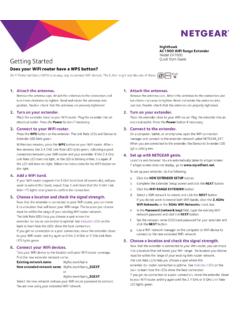Transcription of AC1900 WiFi Mesh Extender Essentials Edition - …
1 350 East Plumeria DriveSan Jose, CA 95134 USAJuly 2018202-11611-03AC1900 wifi Mesh Extender Essentials EditionModel EX6400 User Manual 2AC1900 wifi Mesh Extender Essentials Edition SupportThank you for purchasing this NETGEAR product. You can visit to register your product, get help, access the latest downloads and user manuals, and join our community. We recommend that you use only official NETGEAR support the current EU Declaration of Conformity, visit regulatory compliance information, visit the regulatory compliance document before connecting the power NETGEAR, Inc., NETGEAR and the NETGEAR Logo are trademarks of NETGEAR, Inc.
2 Any non-NETGEAR trademarks are used for reference purposes only. 3 AC1900 wifi Mesh Extender Essentials EditionContentsChapter 1 Get to Know Your ExtenderFront Panel and Side Panel LEDs and Buttons .. 6 When to Use Your Extender .. 7 Chapter 2 Get StartedUse the Extender in Extender Mode.. 10 Place the Extender and Apply Power .. 10 Connect to an Existing wifi Network .. 10 Use the Extender in Access Point Mode.. 14 Log In to Access Extender Settings.. 15 Run Smart Setup .. 15 Chapter 3 Extender Network SettingsView Connected Devices .. 18 Boost Your Video Streaming With FastLane Technology .. 18 View wifi Settings.. 19 Change the wifi Network Name.
3 20 Turn Off the SSID Broadcast to Create a Hidden Network .. 20 Disable or Enable the wifi Radios .. 21 Change the wifi Speed .. 22 Use WPS to Add a Computer to the Extender s wifi Network .. 23 Use WPS With the Push Button Method .. 23 Use WPS With the PIN Method .. 24 Deny Access to a wifi Device .. 24 Set Up an Access Schedule.. 26 Change the Extender s Device Name .. 27 Set Up the Extender to Use a Static IP Address .. 27 Use the Extender With MAC Filtering or Access Control.. 28 Chapter 4 Monitor and Maintain the ExtenderChange the Extender User Name and Password .. 31 Turn Password Protection Off and On .. 32 Recover a Forgotten User Name or Password.
4 32 Automatically Adjust for Daylight Saving Time.. 33 Manually Set the Extender Clock .. 34 Back Up and Restore the Extender Configuration .. 34 Back Up the Configuration Settings .. 35 Restore the Configuration Settings .. 35 Return the Extender to Its Factory Settings .. 36 Use the Factory Reset Button to Restore Factory Settings .. 37 Log In to the Extender and Reset to Factory Settings.. 37 4AC1900 wifi Mesh Extender Essentials Edition Update the Firmware .. 38 Restart the Extender Remotely .. 39 Chapter 5 FAQs and TroubleshootingFAQs .. 42 Find Extender s IP Address .. 43 Cannot Connect to the Extender .. 44 Cannot Join a wifi Network.
5 44 Appendix A Supplemental InformationFactory Default Settings .. 46 Technical Specifications .. 46511. Get to Know Your ExtenderThe AC1900 wifi Mesh Extender Essentials Edition boosts your existing network range and speed, delivering dual-band wifi . You can also use the Extender in access point mode as a wifi access point and create a new wifi hotspot by using a wired Ethernet chapter covers the following topics: Front Panel and Side Panel LEDs and Buttons When to Use Your Extender Note:For more information about the topics covered in this manual, visit the support website at :Firmware updates with new features and bug fixes are made available from time to time at Some products can regularly check the site and download new firmware, or you can check for and download new firmware manually.
6 If the features or behavior of your product does not match what is described in this guide, you might need to update your to Know Your Extender 6AC1900 wifi Mesh Extender Essentials Edition Front Panel and Side Panel LEDs and ButtonsThe LEDs are located on the front panel. A switch and buttons are located on the side panel and an Ethernet port is located on the bottom Link LEDC lient Link LEDP ower LEDWPS LEDA ccess Point/Power On/Off buttonWPS buttonEthernet port (on the bottom)Factory Reset buttonRouter Arrow LEDC lient Arrow LEDE xtender switchFigure 1. Extender front panel and side panelTable 1. LEDs LEDD escriptionRouter Link LEDThis LED indicates the connection between the Extender and the router or access point.
7 Solid green. Best connection. Solid amber. Good connection. Solid red. Poor connection. Off. No Link LEDThis LED indicates the connection between the Extender and a wifi -enabled computer or mobile device. Solid green. Best connection. Solid amber. Good connection. Solid red. Poor connection. Off. No LED Solid amber. The Extender is booting. Solid green. The Extender is powered on. Off. The Extender is powered LED Solid green. wifi security is enabled (WPA or WPA2). Blinking green. The Extender is making a WPS connection. Off. wifi security is not to Know Your Extender 7 AC1900 wifi Mesh Extender Essentials EditionWhen to Use Your ExtenderWe recommend that you connect to the Extender only when your wifi network connection is poor.
8 Data traffic routed through the Extender is inherently slower than traffic routed directly from the the Extender WorksThe Extender works like a bridge between a wifi router (or a wifi access point) and a wifi device outside the range of the wifi router. The Extender performs two main jobs: The Extender connects to a working wifi the Extender connects over wifi to an existing network, it functions as a network client, similar to how a wifi device connects to a network. The Extender acts as an access point for wifi devices. The Extender broadcasts its own wifi network that wifi devices can join. In its role as an access point, the Extender performs tasks that wifi routers do, such as broadcasting its network name (SSID).
9 Client ArrowIf no arrow LEDs are lit, the Extender is in a good the Client Arrow LED is blinking, move the wifi -enabled computer or mobile device closer to the ArrowIf no arrow LEDs are lit, the Extender is in a good the Router Arrow LED is blinking, move the Extender closer to the 1. LEDs (continued)LEDD escriptionGet to Know Your Extender 8AC1900 wifi Mesh Extender Essentials Edition The Extender must do each of these jobs so that both ends of the bridge are in mesh Extender Boosts the range of your existing wifi and creates a stronger signal in areasExisting wifi Sometimes your router does not provide the wifi coverage that you needFigure 2.
10 Mesh Extender in a home922. Get StartedThis chapter covers the following topics: Use the Extender in Extender Mode Use the Extender in Access Point Mode Log In to Access Extender Settings Run Smart Setup Get Started 10AC1900 wifi Mesh Extender Essentials Edition Use the Extender in Extender ModeThe Extender repeats signals from an existing wifi router or access point. Place the Extender , apply power, and connect the Extender to your wifi :You can also use the Extender as a wifi access point and create a new wifi hotspot by using a wired Ethernet connection. See Use the Extender in Access Point Mode on page the Extender and Apply Power To place the Extender and apply power:1.