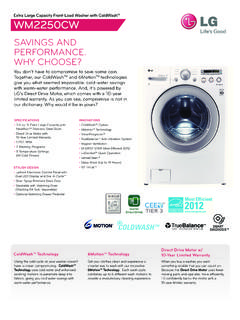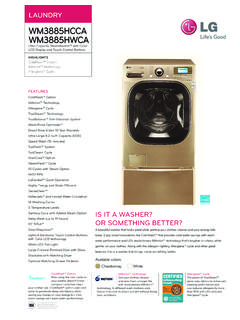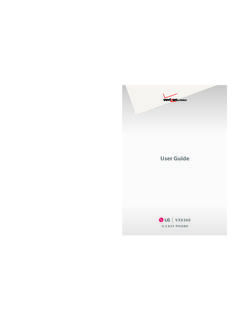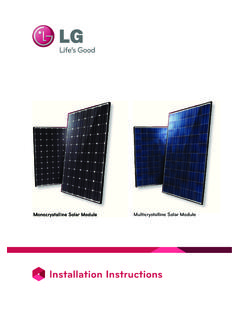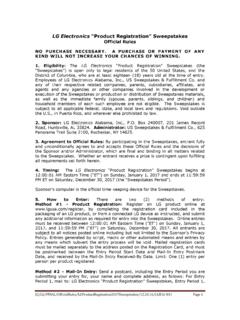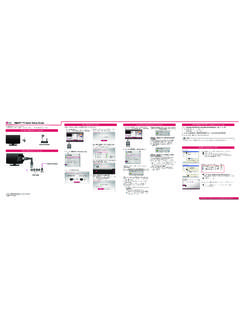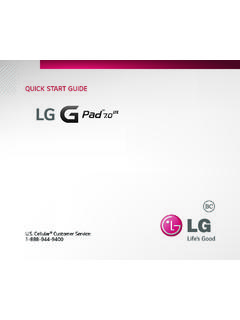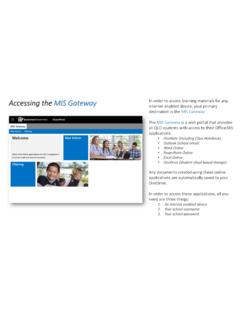Transcription of Accessing Installation Menu - LG Electronics
1 1 ENGENGLISHA ccessing Installation MenuAccessing Installation MenuWhen the Installation Menu is displayed, select the desired Toast (The top right corner ) is displayed, enter your password. (The default value is 0, 0, 0, 0 )Press and hold the SETTINGS button for 5 Signage Setup- USB Cloning- Password Change- Tile Mode- Fail Over- Server- Lock ModeNOTE:yyImages in the manual may look different from the actual MenuInstallation MenuSignage Setup MenuUse this menu to configure the digital signage after On StatusyyYou can select the operating status of the monitor when the main power is switched can select from among PWR, STD, and sets the status of the monitor to On whenever the main power is switched sets the status of the monitor to Standby when the main power is switched sets the status of the monitor back to its previous status.
2 IR OperationyyIf you set IR Operation to Normal, you can use the remote you set IR Operation to Power Key Only, you can only use the Power you set IR Operation to Block All, you cannot use the remote On LANyyYou can set whether to use the Wake On LAN can set this option to On or you set this option to On, the Wake On LAN feature is enabled and you can turn on the product remotely via you set this option to Off, the Wake On LAN feature is Signal Power Off (15 Min)yyYou can choose whether to use the 15 Min Force Off can set this option to On or Off. yyIf you set this option to On, the product turns off when it has remained in No Signal status for 15 you set this option to Off, the 15 Min Force Off feature is this option to Off when you use the product for a long period of Power OffyyYou can choose whether to use the 4 Hours Off can set this option to 4 Hours or you set this option to 4 Hours, the product turns off when you have not pressed any buttons on the remote control for 4 you set this option to Off, the 4 Hours Off feature becomes this option to Off when you use the product for a long period of.
3 YySome features described in the Installation manual may not be supported in certain MenuDPMyyYou can configure the DPM (Display Power Management) function. yyOff: you can set this option to Off, 5 this option is not set to Off, the monitor set enters the DPM mode when there is no input signal. yyIf you set this option to Off, the DPM function is the following cases, you can set DPM to Off or 10 min only. If DPM was set to 5 sec, 10 sec, 15 sec, 1 min, or 5 min, it will be changed to 10 min. - When USB Auto Playback is set to Photo or Movie - When Fail Over is set to Auto or ManualBaud rate (9600/115200)yyYou can change the RS-232 communication speed for controlling your can choose 9600 or you set this option to 9600, the RS-232 communication speed is set at 9600 you set this option to 115200, the RS-232 communication speed is set at 115200 bps.
4 OSD Portrait Mode (Off, On) yyRotates the OSD can set this option to On or you set this option to Off, the function is turned On, the OSD will rotate 90 degrees counterclockwise. In this case, you can not use a On Delay (0 ~ 250) yyThis feature delays power on in order to prevent overload when multiple monitor sets are turned on can set the delay interval in the range of 0 to 250 Audio InputyyHDMI/DISPLAYPORT: you can hear the sounds of digital signals carried by HDMI, or DISPLAYPORT through the monitor speakers. yyAudio In: you can hear sounds through the monitor speaker by connecting HDMI, or DISPLAYPORT ports to the Audio In you set this option to On, you can hear sounds through the monitor speaker.
5 (* The monitor speaker is sold separately.)yyIf you set this option to Off, you cannot hear sounds through the monitor MenuUSB Auto PlaybackyyThis is a feature that auto-playbacks photos and videos when a USB device is connected. You can view photos and videos without manually selecting the View Photos/Movies you select Movie for USB Auto Playback, then the video files in the top level folder on the USB device will automatically play in sequence. When switched on, Signage automatically searches and plays video files from a you select Photo for USB Auto Playback, then the image files in the top level folder on the USB device will automatically play in sequence. When switched on, Signage automatically searches and plays photos from a USB.
6 However, this feature is unavailable while the SuperSign contents are ID (1 ~ 1000)yyWhen several products are connected for display, you can assign a unique Set ID No. to each product. Assign numbers ranging from 1 to 1000 and exit the option. You can control each product separately by using the Set ID you assigned to each product. Reset Set IDyyYou can reset the Set ID of the product to 1. Standby PWR ControlyySets the option to keep an EDID value when the monitor is turned can be set to On or you set it to On, the EDID value will be kept when the monitor is turned you set it to Off, the EDID value will be lost when the monitor is turned set to "Off," the EDID value can be stored according to the Input and Display ModeyyInput signal received from DP In is displayed in either single-mode or multi-mode through DP it is Off, the image of each display is displayed in it is On, the image of each display is displayed in single Maintenance ModeyyEnables or disables the luminance maintenance turned On, the luminance maintenance function is turned Off.
7 The luminance maintenance function is MenuPower IndicatoryyThis feature allows you to configure the power indicator turned On, the power indicator is turned Off, the power indicator is if the power indicator setting is On or Off, the power indicator is turned on for approximately 15 seconds when the monitor is turned ResetyyYou can reset the product to factory MenuPassword Change MenuYou can change your password in the Installation menu. You can change your password for security purposes. Enter a new 4-digit password. Enter the same password again in Confirm Password for confirmation. yyTo use the Configuration Cloning function, be sure to use a USB storage device formatted using the FAT32 file system.
8 If the USB storage device has been formatted with another file system, it may not work Cloning MenuYou can copy the product settings to other to USByyYou can save the current settings in file format to a USB the file name and press the OK button to completeyyYou cannot save the following items: Advanced Control under PICTURE, Clock, Sleep Time, Power on Delay, Set ID, Tile ID, and items under from USB yyYou can import configuration files from a USB device and change the settings for the current a settings file from a different model may not work properly on this import is complete, the power turns off after five Image DownloadyyYou can download and apply the boot image you want to apply must be stored in the LG_MONITOR folder at the top level of a USB downloading is complete, the set reboots and the boot image will be MenuTile Mode MenuYou can configure the integrated screen in the same way as each screen is use this function - Must be used with multiple monitors.
9 - Must be operated after connecting the monitors using DP Cable and distributor. - Tile mode: row x column (r = 1 to 15, c = 1 to 15) - 15 x 15 available Row (1-15)yySet the number of Tile rows. Column (1-15) yySet the number of Tile columns. Tile ID (1-255)yySet an ID for the ID you selected will be displayed on the more natural display, the image is partly omitted to account for the distance between the screens. ResetyyResets the Tile Mode you select Tile Reset, all Tile settings are reset and the screen returns to the Full Screen Tile Mode is enabled, Smart Energy Saving will be disabled to provide the same picture quality as other MenuTile ModeThis monitor can be tiled with additional monitors to create a large tiled display.
10 Tile Mode - Natural mode When active, the part of the image that would normally be displayed in the gap between the monitors is 1ID 2ID 3ID 4ID 1ID 2ID 4ID 5ID 3ID 6ID 7ID 8ID 93X3 When using 9 monitorsID 1ID 2ID 5ID 6ID 3ID 7ID 9ID 10ID 11ID 4ID 8ID 12ID 13ID 14ID 15ID 16ID 1ID 2ID 6ID 7ID 3ID 8ID 11ID 12ID 13ID 4ID 5ID 9ID 10ID 14ID 15ID 16ID 21ID 17ID 22ID 18ID 23ID 19ID 24ID 20ID 25 OffWhen the Tile Mode option is disabled1X2 When using 2 monitors2X2 When using 4 monitors5X5 When using 25 monitors4X4 When using 16 monitorsID 1ID 2 Tile IDBeforeAfter9 ENGENGLISHI nstallation MenuFail Over MenuThe input source with the highest priority will be Auto-Fail Over feature is input source changes according to the specified order.