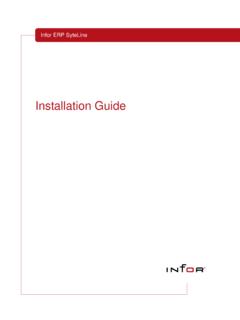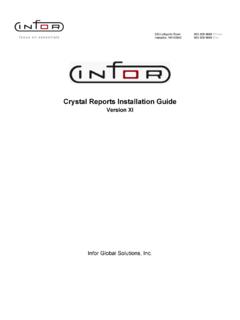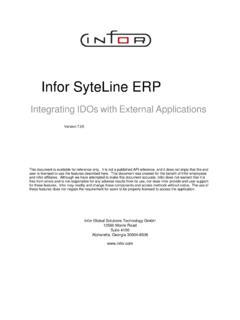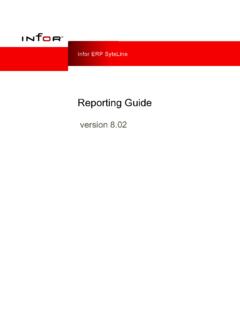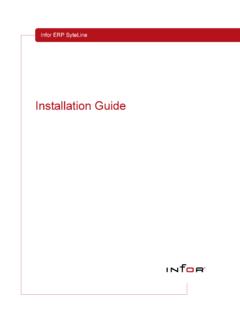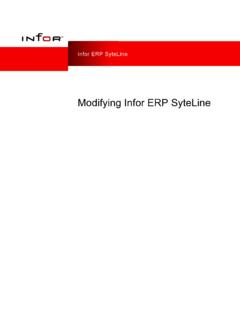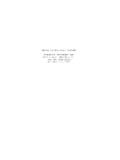Transcription of Administrative User’s Guide - Infor
1 Administrative User s GuideVersion ERP VISUAL FinancialsCopyright 2009 Infor . All rights reserved. The word and design marks set forth herein are trademarks and/or registered trademarks of Infor and/or related affiliates and subsidiaries. All rights reserved. All other trademarks listed herein are the property of their respective owners. Important NoticesThe material contained in this publication (including any supplementary information) constitutes and contains confidential and proprietary information of Infor . By gaining access to the attached, you acknowledge and agree that the material (including any modification, translation or adaptation of the material) and all copyright, trade secrets and all other right, title and interest therein, are the sole property of Infor and that you shall not gain right, title or interest in the material (including any modification, translation or adaptation of the material) by virtue of your review thereof other than the non-exclusive right to use the material solely in connection with and the furtherance of your license and use of software made available to your company from Infor pursuant to a separate agreement ( Purpose ).
2 In addition, by accessing the enclosed material, you acknowledge and agree that you are required to maintain such material in strict confidence and that your use of such material is limited to the Purpose described Infor has taken due care to ensure that the material included in this publication is accurate and complete, Infor cannot warrant that the information contained in this publication is complete, does not contain typographical or other errors, or will meet your specific requirements. As such, Infor does not assume and hereby disclaims all liability, consequential or otherwise, for any loss or damage to any person or entity which is caused by or relates to errors or omissions in this publication (including any supplementary information), whether such errors or omissions result from negligence, accident or any other AcknowledgementsCompanies, names, and data used in examples herein are fictitious unless otherwise Infor word and design marks are trademarks and/or registered trademarks of Infor .
3 All rights reserved. All other names mentioned in this book are trademarked or copyrighted by their respective InformationRelease: Infor ERP VISUAL Financials version Date: April, 2009iContentsChapter 1: What is Infor ERP VISUAL Financials?Before You Begin .. 1 2 Implementing Infor ERP VISUAL Financials .. 1 3 Using this Guide .. 1 4 Conventions and Symbols .. 1 5 Chapter 2: Implementing Infor ERP VISUAL FinancialsInfor ERP VISUAL Financials .. 2 2 General Ledger .. 2 3 Implementing the General Ledger .. 2 3 General Ledger Processing Procedure .. 2 4 Accounts Payable .. 2 6 Accounts Payable Implementation Process .. 2 7 Accounts Payable Processing Procedures .. 2 7 Accounts Payable Processing Flow Chart .. 2 8 Accounts Receivable .. 2 9 Accounts Receivable Implementation Flow Chart .. 2 9 Accounts Receivable Processing Procedures .. 2 10 Accounts Receivable Processing Flow Chart .. 2 11 Chapter 3: Configuring Infor ERP VISUAL FinancialsWhat is Application Global Maintenance?
4 3 2 Starting Application Global Maintenance .. 3 3 Setting Company Information .. 3 4 Allowing Multiple Invoices .. 3 5 Setting the Login Profile .. 3 6 Working with Multi-Entity Financials .. 3 7 Adding Entities .. 3 8 Deleting Entities .. 3 9iiSetting Account Periods and Calendars .. 3 10 Editing the financial Calendar .. 3 12 Deleting Periods .. 3 12 Closing Periods .. 3 12 Locking Periods .. 3 13 Activating Periods .. 3 13 Using the G/L Account Interface Table .. 3 14 Accessing the G/L Account Interface Window .. 3 15 Interface Account Overrides .. 3 15 Interface Account for Multi-Entities .. 3 15 Maintaining the Interface Accounts .. 3 16 Setting Program Security .. 3 17 What is Multi-Currency and the Euro? .. 3 18 Dual Currency Transactions .. 3 18 Maintaining Multiple Balances .. 3 18 Base Reporting Currency ID .. 3 19 Converting Your System Currency .. 3 20 Setting a Tracking Currency.
5 3 20 Converting to a New System Currency .. 3 21 Selecting Costing Option for Default Exchange Rate Date .. 3 23 Setting Costing Attributes .. 3 24 Selecting a Costing Method .. 3 24 Selecting a WIP Costing Method .. 3 25 Selecting a FIFO Method .. 3 25 Selecting a Source of Raw Material Costs .. 3 25 Setting Purchase Quote Type .. 3 25 Quantity-Break Tables .. 3 26Up-To-Quantity Tables .. 3 27 Selecting a Labor Cost Basis .. 3 28 Selecting Costing Between Levels Methods .. 3 28 Selecting a Burden Basis .. 3 29 Selecting a Receipt Exchange Rate .. 3 29 Setting up Language Forms .. 3 30 Creating a Language .. 3 30 Adding a Language to a Customer .. 3 31 Adding a Language to a Part .. 3 31iiiEDI 820 .. 3 33 Accessing the VMDI Cash Applications Processor .. 3 34 Using the VMDI Cash Applications Processor .. 3 34 Setting Timer Options in the Cash Applications Processor Window .. 3 35 VMDI Cash Applications Processor Logs.
6 3 35 VMDI Cash Applications Processor Tables .. 3 36 Creating a QRP File .. 3 37 What are Report Format File Overrides? .. 3 38 Managing the Customization of Report Templates .. 3 38 Defining Report File Overrides .. 3 39 Using Extended Report Queries .. 3 40 Deleting Report Overrides .. 3 42 Chapter 4: Concepts and Common FeaturesGetting to Know Infor ERP VISUAL Financials .. 4 3 Using Infor ERP VISUAL Documentation .. 4 4 Downloading Documentation .. 4 4 Using this Guide .. 4 5 Guide Conventions .. 4 5 Using Infor ERP VISUAL Financials Help Files .. 4 6 Accessing Help Files .. 4 6 Navigating Help .. 4 7 Using the Index Tab .. 4 7 Using the Search Tab .. 4 7 Adding Your Own Help Content .. 4 8 Using Infor ERP VISUAL Online Books .. 4 9 Using Bookmarks .. 4 10 Using Links .. 4 11 Dynamic Field Validation .. 4 12 Infor ERP VISUAL Navigation Controls .. 4 13 Infor ERP VISUAL Toolbars .. 4 14 ToolTips in Toolbars.
7 4 14 Main Toolbars .. 4 14 Advanced Toolbars .. 4 15 User Toolbars .. 4 15 Setting Up User Toolbars .. 4 15ivArranging Toolbars .. 4 17 Toolbar Gripper .. 4 17 Resizing Toolbars .. 4 18 Turning Toolbars On and Off .. 4 18 Using Infor ERP VISUAL Buttons and Boxes .. 4 19 Using Option Buttons .. 4 19 Using Check Boxes .. 4 19 Using Drop-down Lists .. 4 20 Using Calendar Buttons .. 4 20 Infor ERP VISUAL Menus .. 4 22 File Menu .. 4 22 Edit Menu .. 4 22 Info Menu .. 4 22 View Menu .. 4 22 Options Menu .. 4 23 Notes Menu .. 4 23 Macros Menu .. 4 23 User Reports Menu .. 4 23 Help Menu .. 4 23 Infor ERP VISUAL Right-click Menus .. 4 24 Program Security for Right-click Menus .. 4 24 Supported Infor ERP VISUAL Modules .. 4 25 Working with Tables .. 4 26 Dialog Table Buttons .. 4 26 Window Table Buttons .. 4 27 Table Components .. 4 27 Selecting Table Rows .. 4 28 Inserting Table Rows .. 4 29 Modifying Table Rows.
8 4 29 Using the Keyboard with Tables .. 4 30 Deleting Table Rows .. 4 30 Scrolling in Tables .. 4 30 Moving and Resizing Table Columns .. 4 30 Configuring Line Item Tables .. 4 31 Showing/Hiding and Renaming Columns .. 4 31vUsing the Personal Menu .. 4 33 Starting the Personal Menu .. 4 33 Starting Programs Using the Personal Menu .. 4 34 Working with the Right-click Menu .. 4 34 Customizing the Personal Menu .. 4 35 Adding Commands to Existing Groups .. 4 35 Adding Non- Infor ERP VISUAL Commands to Groups .. 4 36 Adding New Groups .. 4 37 Editing Group Captions .. 4 37 Editing Commands .. 4 38 Removing Commands from Groups .. 4 38 Removing Groups .. 4 38 Clearing or Resetting the Personal Menu .. 4 38 Changing the Background Color .. 4 39 Using the Graphical Menu .. 4 40 Starting the Graphical Menu .. 4 40 Closing the Graphical Menu and Exiting Infor ERP VISUAL .. 4 41 Modifying the Graphical Menu.
9 4 41 Changing the Background Color .. 4 41 Adding Headings .. 4 42 Adding Programs to Headings .. 4 43 Adding Sub-Menu Items to the Graphical Menu .. 4 44 Resetting the Graphical Menu .. 4 46 Infor ERP VISUAL Documents .. 4 47 Understanding Document IDs .. 4 47 Understanding Master and Work Order IDs .. 4 48 Creating New Documents .. 4 48 Using Auto Numbering .. 4 49 Setting Up Auto Numbering .. 4 49 Modifying Existing Documents .. 4 50 Refreshing from the Database .. 4 50 Using the Refresh Toolbar Button .. 4 51 Copying Documents .. 4 51 Deleting Documents .. 4 51 Using Picture/Object and OLE2 .. 4 53 Embedding an Object/Picture .. 4 54 Linking an Object/Picture .. 4 55viWorking with Outside Documents .. 4 56 Configuring VISUAL to use Document References .. 4 56 Adding Outside Documents to VISUAL Records .. 4 57 Using Drag and Drop to Reference Documents to the Record .. 4 59 Locking Documents.
10 4 60 Using E-mail to Send and Receive Infor ERP VISUAL Documents .. 4 61 Associating VFX Files to the Main Infor ERP VISUAL Application .. 4 61 For Windows XP .. 4 61 For Windows Vista Users .. 4 62 Sending Infor ERP VISUAL VFX Files .. 4 63 Receiving VFX Files and Messages .. 4 64 Exporting Information to Microsoft Excel .. 4 65 Exporting Information to XML .. 4 65 Searching for Information .. 4 67 Searching for Information .. 4 67 Searching Lists .. 4 67 Selecting a Search Item .. 4 69 Using Advanced Browsing .. 4 70 Using Automatic Browsing in Maintenance Windows .. 4 70 Enabling Auto Browse in Maintenance Windows .. 4 71 Using Query by Example .. 4 71 Editing Browse Table Column Layouts .. 4 72 Resizing Browse Window Columns .. 4 73 Sorting by Visible Columns .. 4 73 Stopping the Searching Process .. 4 74 Printing the Browse Result Set .. 4 74 Browsing by SQL Statement .. 4 74 Searching on Initial Entry.