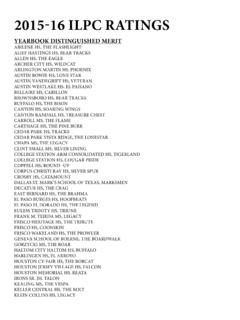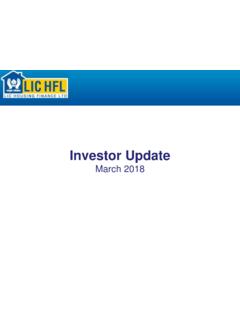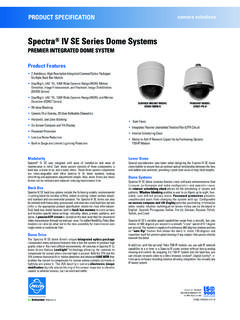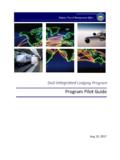Transcription of AdvantEdge - TechEdge
1 AdvantEdge User Manual Version Date 06/03/2018 Latest Changes: Added Total Minutes unit (p157) Added new date mnemonics (p12) Added sections for Unique Reach and Incremental Reach (p44) Click on page number to view. TechEdge ApS 2018 2/161 CONTACT DETAILS Denmark TechEdge ApS Dampf rgevej 3, 4th Floor DK-2100 Copenhagen Phone: +45 35 31 40 80 Asia Pacific TechEdge Asia Pacific, Singapore Pte Ltd 38B Club Street Singapore 069418 Phone: +65 6602 8114 Poland TechEdge Wi lana 8 00-317 Warszawa Phone: +48 22 398 26 12 UK TechEdge (UK) Limited Trident House, 5 Lower Middle St Taunton, Somerset TA1 1SF Phone: +44 20 7100 9948 US TechEdge America Inc. 175 SW 7Th Street, Suite 1911 Miami, FL 33130 Phone: +1 305 890 2941 TechEdge ApS 2018 3/161 ABOUT THIS USER MANUAL From version we will update the manual whenever we release a new AdvantEdge feature sheet. You can download the latest version of this manual at any time from Please consider the environment before printing this manual.
2 An electronic version has the benefit of being much easier to search and navigate than a paper version, and due to the continual development of AdvantEdge this manual is updated on a regular basis. This manual is provided with book marks corresponding to the table of contents. Open the side panel in your PDF viewer and use Bookmarks to quickly navigate through the document. You can also use Find feature in your PDF viewer to search for specific terms. If you would like to receive feature sheets highlighting new developments in AdvantEdge please email to be added to the mailing list. We also welcome your comments or suggestions. Thanks, TechEdge Support team TechEdge ApS 2018 4/161 1 SETTING UP A QUERY 8 Reporting Areas 9 Selecting Date Periods 10 Period Picker 10 Date Mnemonic Codes 11 Dayparts 13 Daypart selection 13 Selecting saved dayparts 14 Creating quick dayparts 16 Creating advanced dayparts 17 Targets 19 Selecting Targets 19 Creating targets 21 Target Segments 22 Target Profiler 22 Multi Target Profiler 24 Auto Created Targets 25 Sample 26 TV-Sets 27 Co-Viewing 27 TS Interval (UK only) 30 Target mnemonic codes 31 Grouping targets together 31 Index targets 33 Universe activity and platform targets 34 Show Users 35 Show Only [Country Name] 36 Show alpha sorted 37 Create System Universe/Add User Universe (Universe section only) 37 Difference between Universe and Platform 38 Channel selection 38 Quick selection 38 Channel picker 38 Channel list views 40 Analyse Options 42 R&F: 42 Share.
3 45 Daily Reach/Cover 48 Save Template 49 2 OUTPUTS 50 Crosstab View 50 Ordering units and attributes in the Crosstab 51 Crosstab Options 51 Right-button menu in Crosstab 54 Crosstab Detail View 55 Crosstab Filter 55 List view 57 Right-button menu in List View 57 Sorting list contents 58 List Filter 58 Split view 61 Universe & Sample Size 62 R&F chart 64 Graphs 64 Exporting Data 65 TechEdge ApS 2018 5/161 Saving Query Templates 66 3 REPORT MANAGER 68 Running Saved Reports 68 Filter by User 68 Search by Title 69 Report Options 70 Batch Runs 72 4 AIR BROWSE MODULE 74 Channels 75 Setup 75 Titles 75 Average curve 75 User Default 76 Black Dialogue Box (top left corner) 76 Other Options 77 5 SPOTS MODULE 78 Selecting Brands/Advertisers 78 Filtering by Period and Channels 79 User defined brand groups 79 Schedules 80 Spot 81 Analysis settings (Spot) 82 R&F 82 Titles 82 AI 82 Collapse 82 Crosstab Only 82 Spot Dropout 83 6 PROGRAMME MODULE 85 Selecting Programmes 85 Filtering by Period and Channels 86 User defined programme groups 86 Schedules 87 Programme 88 Analysis settings (Programme) 89 R&F 89 Share 89 Share of Channel Group: 90 Include Benchmark: 90 Include Contribution to Share 91 ADH Target Share/Profile Base: 92 Include Rating by Channel: 92 Include Share by Channel: 92 Include Average Age: 93 Include Peak Time: 93 Include Lead In/Lead Out: 93 AI: 95 This displays appreciation by programme or on average.
4 This option only applies in countries that have appreciation in the data set. 95 Daily Reach/Cover 95 Titles by Channel 97 7 PROGRAMME GRID MODULE 99 Programme Analysis 101 TechEdge ApS 2018 6/161 Duplication 101 Persistence 101 Inheritance 102 TVR 102 Index 102 Adhesion 102 Gross Migration 102 Traffic Light 103 Time based analysis 105 Switching 105 Time Slot Winner 105 TVR 105 Migration 105 Main Menu 106 Add Column: Prog 106 Add Column: Graph 107 Add Column: Numeric 107 Excel 108 Save 108 Options 108 8 MIGRATION MODULE 109 Migration view 109 Migration Summary 110 9 SWITCHING MODULE 112 10 DYNAMIC TARGETS 114 Defining Dynamic Targets 114 Heavy Medium Light 114 Reach & Frequency 115 Segments 116 Saving a dynamic target group 118 Fractiles 118 Combining Dynamic Targets 119 Analysing on individual panel members 119 Profiler 120 11 SURVEY TARGETS 121 12 ADVANCED ANALYSIS TYPES 123 Duplication 123 Persistence and inheritance analysis 124 Activating Persistence/Inheritance 124 Persistence/Inheritance Output 124 13 KARMA PLANNING MODULE 126 Mode Options 126 Setup Options 126 Simulation Options 127 Constraints 127 Entering Constraints 127 Running multiple scenarios 128 Output 128 14 BENCHMARK MODULE 131 Flights 131 TechEdge ApS 2018 7/161 Order 132 Groups 133 Layout 134 Campaign 134 15 SETUP MENU 137 System settings 137 Sample Size Demography
5 137 Programme Appreciation 138 Sample Weights 138 System Time Zone 138 Period Definition 138 Channel setup 139 Print Setup 140 Users 140 Calc settings 142 Default R&F Frequency Range 142 PIB Place in Block Semantics 142 Daypart Semantics 142 Spot/Break Dropout 142 Prog Lead In/Lead Out 143 Output Formats 143 Text Export 144 Crosstab 145 Colour Setup 145 Window Setup 145 Output 145 Multi area settings 146 Programme 147 Karma 147 Campaign Plan 147 Channel Attributes 147 Locale 148 Source Editor 148 Spot Index 148 Export Directories 150 Area setup 150 16 DATA AVAILABILITY 152 17 FREQUENTLY ASKED QUESTIONS 153 Difference between Daily Reach and R&F 153 Difference between ATV and ATS 153 Difference between Net and Gross ratings for a programme 153 Difference between OTS and AvgFreq 153 18 SPLIT VARIABLE & UNITS 154 Units 154 Split variables 157 TechEdge ApS 2018 8/161 1 SETTING UP A QUERY In most analysis modules in AdvantEdge , the main options for setting up a query (selecting channels, targets etc.)
6 Are identical. Here we cover the main setup options that apply across various analysis modules. For setup options specific to one analysis module please refer to the individual chapter referring to that particular analysis module. Figure 1 shows the main setup options for creating a query: Figure 1: Query Setup 1 = Area Picker (see page 9) 2 = Period Picker (see page 10) 3 = Daypart Picker (see page 13) 4 = Target Picker (see page 19) 5 = Index Target (see page 33) 6 = Universe selection (see page 34) 7 = Channel Picker (see page 38 8 = Analyse Options (see page 42) Each of these functions is explained in more detail below. TechEdge ApS 2018 9/161 Reporting Areas The [ ] button allows you to select the reporting areas(s) you wish to base your analysis on. Figure 2: Selecting reporting area(s) In some countries, the [ ] button allows you to select reporting areas within the country. These are usually based on geographic areas ( London within the UK) or household reception type ( Cable and Satellite Homes).)
7 Please note that not all countries are divided in this way. Where applicable, clicking on the [ ] button will show the reporting areas available for selection. Click on an area to select it for analysis, or hold down control to select multiple reporting areas. In the example below, the ITV London reporting area has been selected. In multi-territory installations, the [ ] button is also used to select which country(s) you wish to include in your analysis. Figure 3: Selecting countries in multi-country installations TechEdge ApS 2018 10/161 Click on the [World] button to bring up a list of countries, and select the country you wish to run analysis on (see Figure 3). By holding down the control key it is possible to select multiple countries Selecting Date Periods There are two ways of selecting the date period you want to analyse in AdvantEdge : using the period picker, or by typing in mnemonic codes. Period Picker Press the [Period] button to open the period picker dialogue box.
8 On the left hand side you can change the period resolution between years, months, quarters, weeks and days. Highlight the period you wish to analyse and press the right arrow to select it. Figure 4: The period picker It is possible to deselect certain weekdays by pressing the box [mon-sun] located beneath Day on the left hand side of the period picker. By deselecting weekdays only the remaining weekdays will be included in the period (for example, Mon-Fri). The period picker can be used to select multiple periods, and the periods can be overlapping if required. Once a period has been selected using the right-hand arrow, you can highlight it in the right hand pane and right-click to rename the period if desired. Once your period(s) have been selected, you can press the [Save] button to save them under a user name for future use if required. TechEdge ApS 2018 11/161 If the period picker is in Day view, some additional information is also displayed.
9 An asterisk (*) next to a date shows that this is the last date for which official consolidated programme data is available. Days marked in blue indicates part-consolidated data. Figure 5 - Selecting specific weekdays Date Mnemonic Codes It is possible to enter the period you wish to analyse by using mnemonic codes. This is especially useful when working with report templates as it allows the use of relative periods a regular weekly report can be set up so that it always runs on the last full week of data, without the user having to manually change the date period. Fixed periods can be typed into the period text-box using the following formats: Table 1: Mnemonic codes for fixed date periods Mnemonic Code Description Example Period Selected Ddmmyy Specific date 230810 23rd August 2010 ddmmyy-ddmmyy Date range 270610-210810 27th June to 21st August 2010 Yy Calendar year 10 2010 yym# Specific month 10m7 July 2010 Yyww Specific week 1028 Week 28 in 2010 yy ddd Year and specific week day 10 mon Mondays in 2010 yyQq Specific quarter 15q1 First quarter of 2015 yyww-yyww fri Week to week specific day 10m3-10m6 fri Friday in March-June 2010 YYmMMwp Select months based on full weeks (Mon-Sun).
10 15m1wp Weeks 1-5 (29/12/14 01/02/15). YYQxwp Select quarters based on full weeks (Mon-Sun). 16Q2wp Weeks 14-26 (04/04/16 03/07/16) YYwp Select years based on full weeks (Mon-Sun). 15wp Weeks 1-53 (29/12/14-03/01/16) The following mnemonic codes are for US: yyWUww Week US definition 15wu08 US week 8 in 2015 yyBMmm Month using US broadcast month 14bm8 August 2014 US broadcast month yyBQq Quarter using US broadcast month definition to define the quarter 14bq2 2nd quarter of 2014 defined by US broadcast month yyBY Year using US broadcast 13by 2013 as defined using US TechEdge ApS 2018 12/161 Mnemonic Code Description Example Period Selected month definition to define the year broadcast month. Fytd US financial year to date (from 1st October) Fytd mon US financial year to date (from 1st October) only Mondays Fytd fm US financial year to date (from 1st October) to the last available full calendar month The following mnemonic codes are specific to Auditel data (Italy): YYamx Month: Weeks with at least 4 days within the month (week: Sunday to Saturday) YYaqx 3 months as defined above YYay 12 months as defined above In addition to fixed periods, the following dynamic periods can be used: Table 2: Mnemonic codes for dynamic date periods Mnemonic Code Description -Xd The latest available X days of data ( , -5d will give the last five days of data).