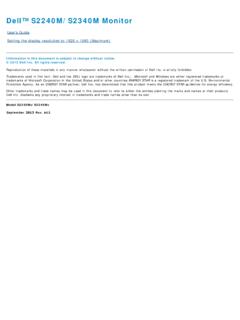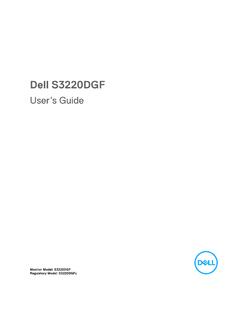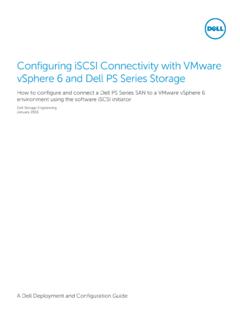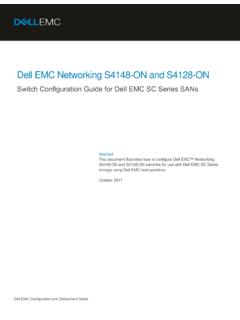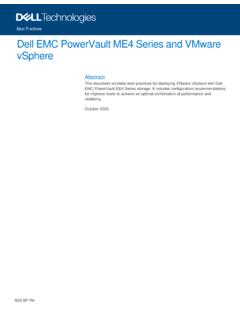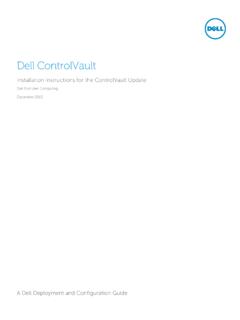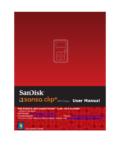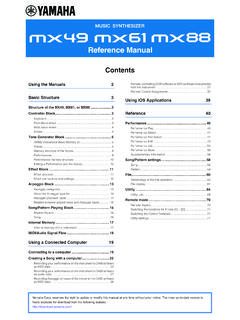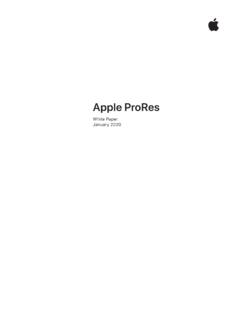Transcription of Alienware Wireless Gaming Headset AW988 User's Guide - …
1 Regulatory Model: AW988 Alienware Wireless Gaming Headset AW988 user s Guide2 Notes, cautions, and warningsNOTE: A NOTE indicates important information that helps you make better use of your : A CAUTION indicates potential damage to hardware or loss of data if instructions are not : A WARNING indicates a potential for property damage, personal injury, or 2018 - 2020 Dell Inc. or its subsidiaries. All rights reserved. Dell, EMC, and other trademarks are trademarks of Dell Inc. or its subsidiaries. Other trademarks may be trademarks of their respective owners.
2 2020 11 Rev. A023 ContentsWhat s in the the up your Headset on your computer ..7 System requirements .. 7 Connecting the Headset to your computer using the USB Wireless dongle .. 7 Configuring the Headset on your computer .. 7 Connecting the Headset to your computer or mobile device using the mm audio cable (optional) ..10 Alienware Command Alienware Command Center (AWCC) ..11 Charging the life ..12 Auto power off ..12 Using the Headset ..13 Adjusting the Headset ..13 Turning on/off your Headset ..14 Adjusting the main volume.
3 14 Muting/unmuting the microphone ..15 Switching between the audio presets ..16 Adjusting the chat balance ..17 Storing the USB Wireless dongle in the Headset ..17 Replacing the earcup cushions ..22 Physical characteristics ..22 Environmental ..22 Warranty warranty and return policies ..23 For customers:..23 For European, Middle Eastern and African customers: ..23 For customers: ..235 What s in the boxAlienware Wireless Gaming Headset AW988154231 Alienware Wireless Gaming Headset AW9882 USB Wireless dongle3 USB cable for battery charging4 Documents5 Audio cable ( mm)NOTE.
4 The documents shipped with the Headset may vary based on your the headset1243567812111091 Power button2 Alienware two zones lighting3 Microphone mute indicator4 Retractable boom mic5 Audio preset button6 Micro-USB charging mm audio port8 Battery status indicator9 USB Wireless dongle storage slot10 Main volume control11 Microphone mute button12 Game/chat volume mixer control7 Setting up your Headset on your computerSystem requirements One USB port for USB Wireless dongle One USB port for charging (optional) Microsoft Windows 10 version 16299 or laterConnecting the Headset to your computer using the USB Wireless dongleConnect the USB Wireless dongle to the USB port on your computer.
5 The Headset and the USB Wireless dongle are the Headset on your computerTo use your Headset for Gaming or to listen to music from your computer, it has to be selected as the default playback device and the default recording device in Windows Audio On Windows toolbar, right-click the speaker icon to access the Windows Audio Settings. The Sound dialog box appears. 82 Click the playback tab and set the following: - Alienware AW988 Game as the Default playback device. - Alienware AW988 Chat as the Default Communication Click the recording tab, set the Alienware AW988 Chat as the Default Click the Communications tab, select Do the Headset to your computer or mobile device using the mm audio cable (optional)
6 Connect one end of the audio cable to the mm audio port on your Headset , and connect the other end to the audio/ Headset port on your computer or mobile Headset speakers and the microphone on the cable will function even when the Headset is powered off, as long as the Headset is connected to a mm audio port. The buttons and LEDs will not function when powered off. NOTE: Audio preset is not supported for mm audio offMic on11 Alienware Command CenterInstalling Alienware Command Center (AWCC) Alienware Command Center (AWCC) provides a single interface to transform your Windows computer into an enhanced Gaming environment.
7 To use the AWCC features, uninstall Alienware Headset Center (AWHC) if you have already installed AWHC on your need to install Alienware Command Center (AWCC) to configure the features available in Alienware Wireless Gaming Headset installing AWCC on your computer, ensure that your computer is connected to Internet. If your computer is preinstalled with AWCC or later, you can configure your Alienware Gaming Headset through FX available in your computer is not preinstalled with AWCC or later, install AWCC through Windows Update or from the Dell Support website at AWCC requires Windows 10 version 16299 or AWCC through Windows Update1 Connect your Alienware USB Wireless dongle to your computer through USB port.
8 The AWCC application is downloaded and installed automatically. AWCC installation may take up to 10 minutes to Go to the program folder to ensure that the AWCC installation is Launch AWCC. Perform the following steps to download additional software components: - In the Settings window, click Windows Update, and then click Check for updates to check the Alienware driver update progress. - If the driver update is not responding on your computer, install AWCC from the Dell Support AWCC from the Dell Support website1 Download the latest version of the following applications at - Alienware Command Center - Alienware Gaming Headset driver2 Go to the folder where you saved the setup Double-click the setup file and follow the on-screen instructions to install the.
9 You can customize the Headset feature and lighting effects by using the Alienware Command the headsetTo charge the Headset , connect one end of the USB cable to the micro-USB port on your Headset , and connect the other end to the USB port on your charge above 80%OrangeBattery charge is between 10% and 80%RedBattery charge is below 10%Battery lifeThe Headset battery can last up to 14 hours of Gaming /audio playback (with the lights turned off). It can last up to 8 hours when the lights are turned on. The complete charging of battery may take up to the Headset is not charging, the battery status light indicates the charge remaining on the battery.
10 OffAbove 10% batteryRedBelow 10% battery (low or critical)Auto power offWhen the Wireless connection between the Headset and the USB Wireless dongle is lost (either the computer is powered off or the USB Wireless dongle is removed from the USB port), the Headset will automatically turn off after 30 minutes. You can adjust the timer using the software. To turn the Headset on, press the Power the headsetAdjusting the Headset Adjust the headband to find the optimal fit for your head. When using the retractable microphone, position it approximately two centimeters away from your cmThe earcups can be rotated to wear the Headset around the neck comfortably, or for easier on/off your headsetPress the power button on the left earcup to turn the Headset on.