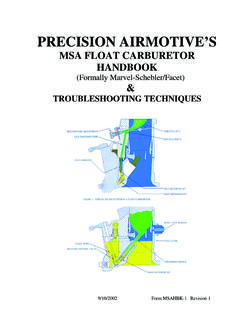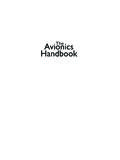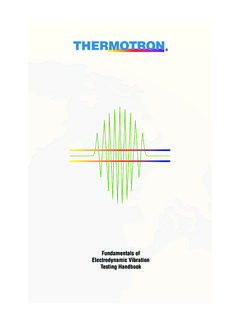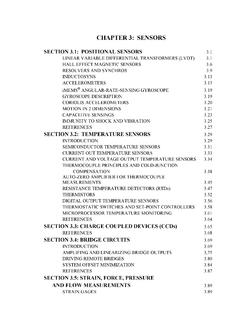Transcription of ALTAIR - TurbineTracker
1 ALTAIR avionics CORP CUST-T-400-1 Operators handbook 6 October 2006 ALTAIR OPERATORS handbook All of the information in this handbook is to be used only as a reference guide to help you understand the methods and concepts required to accomplish successful operation of your ALTAIR avionics monitoring system. You must use your current ICA for all troubleshooting Any deviation from the procedures described within your Instructions for Continued Airworthiness document could result in a failure of the product to perform properly and could possibly result in damage to other systems of the aircraft. Basic Engine Monitoring Tasks Processor is configured and calibrated with MLP Configuration created and maintained in TurbineTracker Flight Data collected by processor and stored as log data Log Data is retrieved and uploaded into TurbineTracker using MLP or the DTU Raw data NOTE: MLP can only view logs in raw format Log Data can be viewed in TurbineTracker Raw data parsed into user friendly tables Copyright 2006 ALTAIR avionics CORPORATION - All rights reserved 1 ALTAIR avionics CORP CUST-T-400-1 Operators handbook 6 October 2006 Checklist Index TurbineTracker Related Date Page CUST-T-401-1 Create Config from Existing Config 21 NOV 05 3 CUST-T-402-1 Create Config from System Template 31 OCT 05 5 CUST-T-403-1 Download Config File from TTS 06 NOV 05 7 CUST-T-404-1 Engine Administration Checklist 31 OCT 05 8 CUST-T-405-1 Upload Config (.)
2 Cal) File to TTS 31 OCT 05 14 CUST-T-406-1 Upload Log File to TTS 21 NOV 05 15 CUST-T-407-1 Verify Uploaded Logs 23 JUL 06 17 MLP Related CUST-T-408-1 USB Download Cable Driver Installation 24 MAR 06 24 CUST-T-409-1 Calibration 31 OCT 05 32 CUST-T-410-1 Establish MLP Connection 21 NOV 05 44 CUST-T-411-1 Load Configuration File 06 NOV 05 45 CUST-T-412-1 Retrieve Log Data 01 NOV 05 47 CUST-T-413-1 Synchronize Checklist 23 JAN 06 49 CUST-T-414-1 MLP Troubleshooting 14 SEP 06 51 CUST-T-415-1 DTU Configuration Load Checklist 23 JAN 06 59 CUST-T-416-1 View Live Data 06 NOV 05 60 CUST-T-417-1 Download MLP Checklist 31 AUG 06 61 CUST-T-418-1 View MLP Session Log Checklist 31 AUG 06 64 CUST-T-419-1 Expert Mode Config File Generation 31 AUG 06 67 System Related CUST-T-420-1 System Validation Checklist 05 JUL 06 70 CUST-T-421-1
3 Replace DTU 17 OCT 06 74 How to Contact Customer Service? 78 NOTE: All of our updated Installation Manuals, Instructions for Continued Airworthiness, User Guides and Checklist are available for download in TurbineTracker under the Support tab. User s Manuals GSS-T-301-1 MLP User s Guide 17 APR 06 GSS-T-300-2 TurbineTracker User s Guide Gen 2 & 3 09 JUN 06 GSS-T-300-3 DAC User s Guide No Monitor 09 JUN 06 GSS-T-300-1 TurbineTracker User s Guide All 10 MAR 00 Copyright 2006 ALTAIR avionics CORPORATION - All rights reserved 2 ALTAIR avionics CORP CUST-T-400-1 Operators handbook 6 October 2006 CUST T-401-1 Create Configuration File from an Existing Configuration 21 NOV 2005 Page 1 of 2 Create Configuration File from an Existing Configuration Create Configuration File within TurbineTracker 1.
4 Log on to TurbineTracker using your User ID and Password. 2. Upon successful log on, click the Configuration Tab. Note: Use the engine pool administration to add engines and create engine tags for your configuration. 3. Select New Config from button on the left hand side of the screen. 4. Select I wish to create a new configuration based on an existing configuration . 5. Click Next 6. Click on the appropriate configuration by clicking on the hyperlinked text. 7. Enter a description of the install and the airframe S/N in the appropriate text fields.* 8. Select Keep These Values and wait for the page to refresh. ** 9. (Optional) Select the Tags button from the left hand side of the screen. 10. (Optional) Select the Add a new tag hyper text. 11. (Optional) Create a new tag called (Name of Tag) in the Tag Name field. Copyright 2006 ALTAIR avionics CORPORATION - All rights reserved 3 ALTAIR avionics CORP CUST-T-400-1 Operators handbook 6 October 2006 CUST-T-401-1 Create Configuration File from an Existing Configuration Page 2 of 2 12.
5 (Optional) Enter the desired information in the Tag Value field. 13. Select Keep These Values button at the bottom of the screen. 14. Select the Save This Configuration hyper text. Note: Your configuration file has been created, but you should click on the Configuration tab on the top of the web page then select the List Configs button from the left hand side of the screen to verify that the file is listed in your active configuration list. * Be sure that the processor type, aircraft type and the serial number range, where appropriate, all match. ** Always select the Keep These Values while modifying the configuration until all the changes have been made. Only after you have finished modifying all the parameters of the file should you select Save This Configuration, by doing this you increase the version of the config by one. Every time you select Save This Configuration it will increase the version by one.
6 Copyright 2006 ALTAIR avionics CORPORATION - All rights reserved 4 ALTAIR avionics CORP CUST-T-400-1 Operators handbook 6 October 2006 CUST-T-402-1 Create Configuration File from a System Template 31 OCTOBER 2005 Page 1 of 2 Create Configuration File from a System Template Create Configuration File within TurbineTracker 1. Log on to TurbineTracker using your User ID and Password. 2. Upon successful log on, click the Configuration Tab. 3. Select New Config from button on the left hand side of the screen. 4. Select I wish to create a new configuration from a system template. 5. Click Next 6. Click on the appropriate template by clicking on the hyperlinked text.* If the desired template is not available, exit this checklist and contact Customer Support. Otherwise, continue. Install Details shall be accomplished first. 7. Enter a description of the install and the airframe S/N in the appropriate text fields.
7 8. Select Keep These Values and wait for the page to refresh. ** 9. (Optional) Select the Tags button from the left hand side of the screen. 10. (Optional) Select the Add a new tag hyper text. 11. (Optional) Create a new tag called Processor Serial Number in the Tag Name field. Copyright 2006 ALTAIR avionics CORPORATION - All rights reserved 5 ALTAIR avionics CORP CUST-T-400-1 Operators handbook 6 October 2006 CUST-T-402-1 Create Configuration File from a System Template Page 2 of 2 12. (Optional) Enter the processor serial number in the Tag Value field. 13. Select Keep These Values button at the bottom of the screen. 14. Select the Save This Configuration hyper text. Note: Your configuration file has been created, but you should click on the Configuration tab on the top of the web page then select the List Configs button from the left hand side of the screen to verify that the file is listed in your active configuration list.
8 * Be sure that the processor type, aircraft type and the serial number range , where appropriate, all match. ** Always select the Keep These Values while modifying the configuration until all the changes have been made. Only after you have finished modifying all the parameters of the file should you select Save This Configuration, by doing this you increase the version of the config by one. Every time you select Save This Configuration it will increase the version by one. Copyright 2006 ALTAIR avionics CORPORATION - All rights reserved 6 ALTAIR avionics CORP CUST-T-400-1 Operators handbook 6 October 2006 CUST-T-403-1 Download Configuration File 6 NOVEMBER 2005 Page 1 of 1 Download Configuration File Turbine Tracker to Computer NOTE: The preferred method of downloading your configuration is to use the Synch to TurbineTracker feature in the Monitor Link Program (See Checklist CUST-T- 413-1).
9 1. Log on to TurbineTracker using your User ID and Password. 2. Upon successful log on, click the File Transfer Tab for an engine trend monitor configuration or DTU tab for a DTU configuration. 3. Click Download Config. 4. Select the file to download by clicking on the desired version. NOTE: A File Download Box Will Appear. 5. Save the File onto your computer. TIPS AND TRICKS: Although the File may be saved anywhere on the computer, it is recommended that you save the File in the c:\mlp\cfg folder. This folder is the default folder that the Monitor Link Program (MLP) uses to find configuration files for transfer. NOTE: The File Download box will disappear when download is complete. 6. Log off from Turbine Tracker if no longer needed. 7. End Copyright 2006 ALTAIR avionics CORPORATION - All rights reserved 7 ALTAIR avionics CORP CUST-T-400-1 Operators handbook 6 October 2006 CUST-T-404-1 Engine Administration Checklist 31 OCT 05 Page 1 of 6 ENGINE ADMINISTRATION Action Page Creating an Engine 1 Cycle Tags -Add New Engine Tag(s) 2 Copy Engine Tag(s) 3 Engine Installation 4 Engine Removal 5 Engine Deletion from Pool 6 TIPS AND TRICKS.
10 All of the functions of engine administration are embedded TurbineTracker routines. Changes, additions or deletions will not modify the monitor configuration file version. Creating an Engine Log in to TurbineTracker Select Configuration tab on the top of the web page Select Engine Admin from buttons on the left hand side of the screen Select Add Engine to pool Select Engine Type from the drop down menu In the text field enter engine information (serial number and dates if known) * Click Submit Click OK on Add Engine Success Page * If dates are not known, they can be edited at a later date. Copyright 2006 ALTAIR avionics CORPORATION - All rights reserved 8 ALTAIR avionics CORP CUST-T-400-1 Operators handbook 6 October 2006 CUST-T-404-1 Engine Administration Checklist Page 2 of 6 Cycle Tags Add New Engine Tag(s) **Alternative method is to copy tags from existing engines.