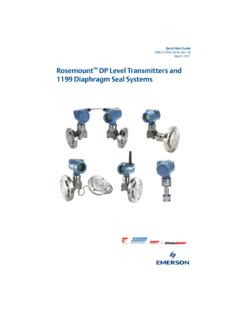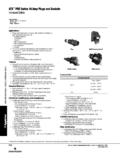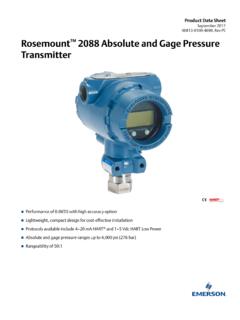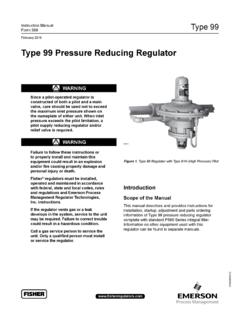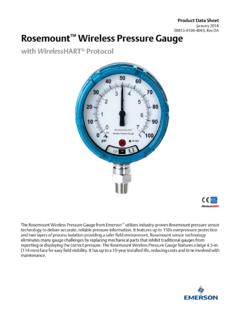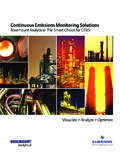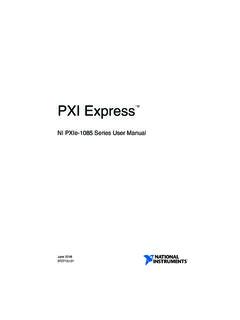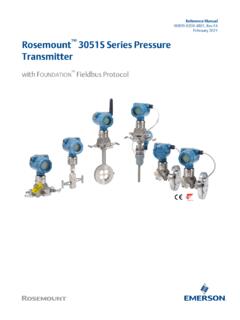Transcription of AMS Trex™ Device Communicator - Emerson Electric
1 User GuideRev 8 September 2021 AMS Trex Device CommunicatorUser GuideCopyright and trademark information 2021 Emerson . All rights , HART and WirelessHART are marks of the FieldComm Group of Austin, Texas, Emerson logo is a trademark and service mark of Emerson Electric other marks are the property of their respective this manual before working with the Trex unit. For personal and system safety, and for optimum product performance,thoroughly understand the contents before using or servicing this equipment service needs, contact the nearest product Device complies with Part 15 of the FCC Rules. Operation is subject to the following two conditions: (1) this Device may notcause harmful interference, and (2) this Device must accept any interference received, including interference that may causeundesired operation. WARNINGIf the Trex unit is used in a manner not specified by Emerson , the protection provided by the equipment may be impaired. WARNINGDo not directly connect the ports or terminals on the Trex unit to any main line voltage.
2 WARNINGWARNING - POTENTIAL ELECTROSTATIC CHARGING HAZARD - SEE - DANGER POTENTIEL DE CHARGES LECTROSTATIQUES - VOIR INSTRUCTIONS2 ContentsChapter 1 AMS Trex Device Communicator User 2 AMS Trex Device Communicator 3 Field Communicator 4 Loop Diagnostics 5 fieldbus Diagnostics 151 Appendix 179 Appendix BTechnical CProduct DWireless/Spectrum Guide ContentsSeptember 2021 User Guide iiiContentsUser GuideSeptember 2021ivUser Guide1 AMS Trex Device Communicator Guide overviewThe AMS Trex Device Communicator User Guide is written for instrument technicians whowork with field devices, including HART and FOUNDATION fieldbus devices. The userguide describes the hardware, connections to devices, the supported applications, and thediagnostics you can run on devices, 4-20 mA current loops, or FOUNDATION Trex unit has two communication module options. This user guide describes bothmodules. Any differences in the procedures based on these modules are conventionsThe following conventions are used throughout:NoteA note paragraph contains special comments or instructions.
3 CAUTIONA caution paragraph alerts you to actions that can have a major impact on the equipmentor stored data. WARNINGA warning paragraph alerts you to actions that can have extremely serious consequencesfor equipment and/or supportContact your local representative or go to the AMS Trex Device Communicator website fortechnical support contact to provide to technical supportBefore you call technical support personnel, have a detailed description of the issue,including the information below (if applicable). Ensure you have the user manual for thedevices or digital control system Guide AMS Trex Device Communicator User GuideSeptember 2021 User Guide 5 Information about the Trex unit Operating system version on the Trex unit. (Tap Settings About.) The serial number of the Trex unit. You can view the serial number from the Settings.(Tap Settings About CPU Board Serial Number.) The serial number is located onthe label on the bottom of the Trex unit, near the power module LEDs.
4 Version number for the application. (Tap Settings Installed Applications.)Troubleshooting Device communication issues Does the control system support HART or FOUNDATION fieldbus communications? What is the manufacturer and model of the control system? What is the Device manufacturer name (or ID) and model revision of the Device (exactspelling if possible)? What task is being performed when the communication problem occurs? Can AMS Device Manager or another Trex unit communicate with the Device ? Are you having communication problems with multiple devices? Are there any error messages displayed when attempting to communicate with adevice? Does communication work when certain devices or processes are not running? What is the total cable length run from the termination panel to the Device ?When you are working with HART devices, answer the following questions: What is the loop impedance (resistance value) in the HART loop? If a HART multiplexer is being used, what is the manufacturer and model?
5 Is the Device in burst mode? Is the Device address set to "0"? Is more than one Device on the loop? Is another master (primary or secondary) on the loop? (For example, a control systemor multiplexer.) Is the Device powered by the Trex unit or an external power supply?AMS Trex Device Communicator User GuideUser GuideSeptember 20216 User Guide2 AMS Trex Device CommunicatoroverviewThe Trex unit supports HART and FOUNDATION fieldbus devices, so you can configureor troubleshoot in the field or on the work bench. Electronic Device Description Language(EDDL) technology enables the Trex unit to communicate with a variety of devicesindependent of Device on the attached communication module, the Trex unit lets you: Configure HART and FOUNDATION fieldbus devices. Power one HART or FOUNDATION fieldbus Device . Measure current and voltage. Perform diagnostics on a 4-20 mA current loop or FOUNDATION fieldbus Trex unit includes a color LCD touchscreen, a Lithium-Ion power module (batterypack), a processor, memory components, and optional communication modules.
6 CAUTIONWhen the Trex unit communicates with devices, follow all standards and proceduresapplicable to the location. Failure to comply may result in equipment damage and/orpersonal injury. Understand and comply with the sections in this for the Trex unitBefore operating the Trex unit, ensure: The Trex unit is not damaged. The power module is securely attached. All screws are sufficiently tightened. The communication terminal recess is free of dirt and debris. The communication module is securely attached. CAUTIONDo not use a screen protector on an IS-approved Trex unit. Static discharge is areasA Trex unit that meets the Intrinsic Safety requirements (IS-approved) can be used in Zone1, or Zone 2, for Group IIC, and Class I, Division 1 and Division 2, Groups A, B, C, and Guide AMS Trex Device Communicator overviewSeptember 2021 User Guide 7An IS-approved Trex unit may be connected to loops or segments that are attached toequipment located in Zone 0, Zone 1, Zone 2, for Group IIC; Zone 20, Zone 21, Zone 22,and Class I, Division 1 and Division 2, Groups A, B, C, and D IS-approved Trex unit can be ordered by selecting the KL option.
7 The Trex unit has alabel that lists the approvals. CAUTIONDo not use a screen protector on an IS-approved Trex unit. Static discharge is possible. WARNINGDo not install, remove, or charge the Lithium Ion (Li-Ion) power module in a hazardousarea environment. WARNINGE xplosions can result in serious injury or in an explosive environment must be in accordance with the appropriate local,national, and international standards, codes, and practices. Please review the Technicalspecifications and Product certifications sections of the AMS Trex Device CommunicatorUser Guide for any restrictions associated with safe shock can result in serious injury or Trex Device Communicator overviewUser GuideSeptember 20218 User view of the Trex unitFigure 2-1: Front viewA. Micro USB port (top)B. Power button (side)C. Strap connectors (side)D. TouchscreenE. KeypadF. Charger port for the AC adapter (side)Related informationLEDs on the power Trex unit has a keypad that lets you navigate and select menus options.
8 Use the fourarrow buttons to move across all selectable options on the screen, and use the checkmarkbutton to select an keypad also lets you enter text or numbers, based on the selected option or menu. Anonscreen keyboard is displayed. The four arrows let you navigate to a letter, number, orsymbol on the keyboard. Press the checkmark button or X button to select the Guide AMS Trex Device Communicator overviewSeptember 2021 User Guide 9 Figure 2-2: KeypadA. Cancel any unsaved changes or close a menu. Similar to a Back Move through the menus and icons in the applications. Press the up, down, right, andleft arrow keys to highlight a menu option on a screen. The right and left arrow keys alsoselect items in a grid or on a graph, but they do not let you navigate to the next level in Open a menu item or accept any updates. Similar to an Enter Trex unit has a resistive touchscreen that lets you select menu items and enter press the screen to select an item. You need to apply more pressure than you wouldfor smart phones and tablets.
9 If the touchscreen seems inaccurate, you can re-calibrate instructions in this manual are written for the touchscreen supports basic gestures, such as scroll up and scroll down. Multi-touchgestures, such as pinch, are not Trex Device Communicator overviewUser GuideSeptember 202110 User Guide CAUTIONThe touchscreen display on the Trex unit could be damaged if directly impacted. To avoiddamaging the touchscreen: Use the Trex carrying case with the faceplate closed to protect the touchscreen andprevent any damage when transporting or carrying the Trex unit. Do not let the touchscreen come in contact with other objects. Contact the touchscreen with blunt items only. Sharp instruments, such asscrewdrivers, can damage the the touchscreen requires replacement of the entire display assembly, which ispossible only at an authorized service center. CAUTIONDo not use a screen protector on an IS-approved Trex unit. Static discharge is gesturesThe Trex unit uses a single-tap to select an item on the screen.
10 You do not need to double-tap an option on the gestures, such as pinch, are not supported. Only single-touch gestures a menu item opens another menu. For example, youcan tap a Device description in the Field Communicatorapplication and a menu is and menu items have a context menu associated with and holding a menu item will activate the contextmenu. For example, pressing and holding on a menu in the FieldCommunicator application brings up a context menu thatallows access to help, or adding the item as a Guide AMS Trex Device Communicator overviewSeptember 2021 User Guide 11 GestureDescriptionScroll to move right on graph or grid, or to view additionalcolumns/data on a to move left on graph or text, numbers, or special charactersIf an option requires you to enter text, the application displays a keyboard with thepermitted characters. You can enter letters, numbers, punctuation, and specialcharacters. Tap the screen or use the four arrows keys on the keypad to enter the desiredcharacters.