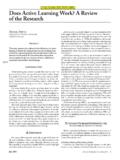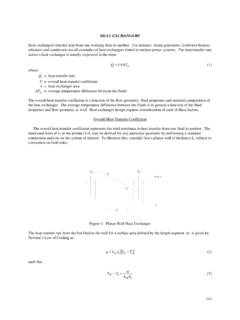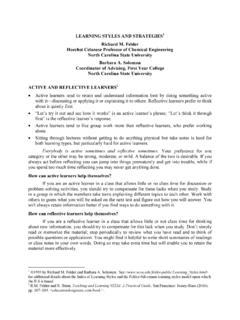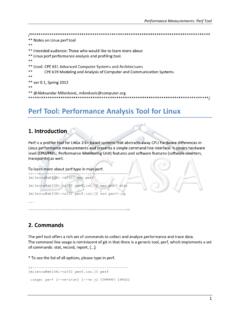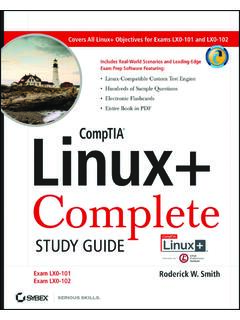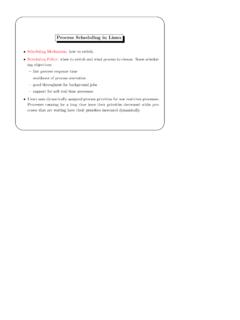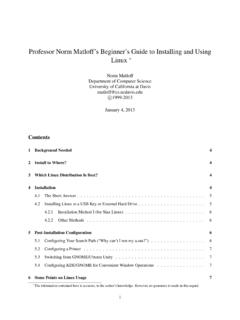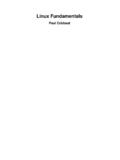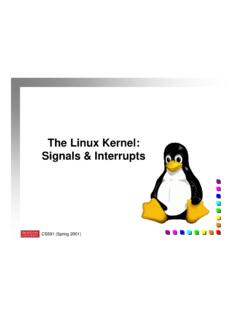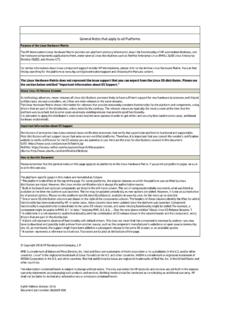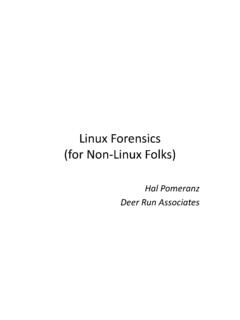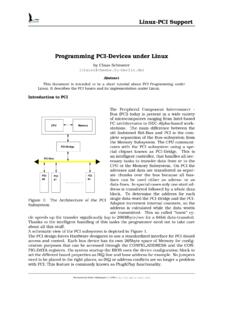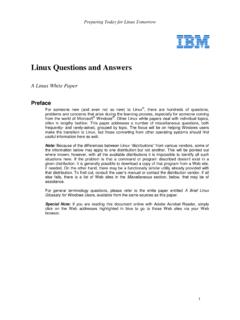Transcription of An Introduction to UNIX/LINUX
1 An Introduction to UNIX/LINUX Gary Lackmann, updated Fall 2010 The purpose of this document is to provide meteorology students with a brief Introduction to the unix operating system. unix (or similar linux ) is the operating system of choice for a growing number of scientific applications, especially in meteorology. Therefore familiarity with unix will be advantageous throughout your career as a meteorologist, and you would do well to develop the skills needed to list it on your resume. First, we will discuss the unix environment, and provide a brief history of its development. Then we will review some basic aspects of our Departmental Weather Observatory , including a discussion of editors and a summary of some often-used unix commands. The discussion will assume that you have not used any unix system previously, but I will assume that you have had at least some exposure to computers.
2 It may help to sit at a workstation as you read section 3, typing the various commands as you go. Note that most of the commands listed here work for both unix and linux ; the new PC workstations in the Weather Observatory are all running a version of Red Hat linux . 1. The unix Operating System unix is an operating system, like Windows (for PCs), VMS (for VAX systems), etc. An operating system allows users to issue commands to a computer without having to deal with the lowest-level machine language that the computer hardware actually uses. Most operating systems are written in an assembly language that is specific to the hardware platform being used. However unix is largely machine independent, a major advantage. Another advantage that we will discuss below is that unix allows easy customization of the user environment to suit individual tastes. unix was originally developed by AT&T Bell Laboratories in the late 1960s, and other versions have since been developed by computer scientists at UC Berkeley.
3 There are several versions of unix , including UNICOS (Cray), AIX (IBM), and ULTRIX (DEC), and, recently, linux (for the PC platform). Therefore, you may encounter slight differences between unix on different types of machines. However most of the basic commands will be the same. 2. The unix Environment There are several layers in the unix environment, from the lowest (farthest removed from the user), which is called the kernel, to the highest , the graphical user interface (GUI). Each of these layers will be described very briefly below. The Kernel The kernel is the lowest layer of the operating system, and accounts for hardware devices, data storage, and executing other regularly scheduled tasks. This layer is machine dependent, unlike the rest of the operating system. Individual tasks that a user performs constitute separate processes. Users usually run many processes concurrently during normal operations.
4 The Shell Users of unix systems do not interact directly with the kernel. User commands are sent to the kernel via a shell. This part of the operating system is a high-level programming language that interprets user commands, executes the appropriate program, sends requests to the kernel, and delivers the resulting output to the user. The shell is an interface that lets you customize your user environment and automate complex operations. unix features several different types of shell that you can choose from, including the C shell (also known as the Berkeley shell), the Tahoe C shell (the T shell), the Bourne shell, and the korn shell. I recommend using the C or T shell; these two are nearly identical except the T shell has the advantage of allowing users to edit commands with the arrow keys ( , you can repeat previous commands by simply hitting the up arrow). I believe that all unity accounts are set up with the T shell by default when your account is first established.
5 If you use either the C or T shell, you will have a file in your root directory (the directory you are automatically in when you first log in) named .cshrc (on unity it is actually called .mycshrc). This file is your c-shell record file. In this file, you can set up custom commands (aliases) and set up links to GEMPAK and other software programs. In a moment you will edit this file and add a few convenient aliases. Note that the period character at the start of the file name (.cshrc) causes this file to be hidden when you list all the files in a given directory unless you use additional options when listing the files. The Graphical User Interface (GUI) The GUI is the highest level of the unix operating system. It is simply the window display environment that you see on the screen when using a workstation. You can customize this environment to suit your tastes as well, for example, you can set the background color, font size, window size, and have a clock or calendar automatically appear when you log in.
6 If you have multiple windows open simultaneously, you will have to use the cursor to activate the window you want to use. A mouse controls the movement of the cursor; I will assume that you have enough computer familiarity to master this aspect of the system! To summarize the unix system environment, consider the following diagram, which demonstrates the layered structure of unix : Hardware (lowest level) GUI (highest level) unix kernel unix shell 3. Some Basics (that you probably already know) Log in to a workstation. Place the cursor in a terminal window and type the command ls (Hereafter, all commands will appear in bold text) This is the unix command for listing all the files in the current directory. The first time you log in, there may not be any visible files listed. However, most unix commands have additional options or switches. For example, now try the command ls -al This is a version of the ls command that shows a more complete directory listing.
7 The -a option specifies that all files will be listed, including "hidden" files (those that start with a period, such as .cshrc and .login). The -l option gives the long version of the listing, including the size and date associated with each file. Note that all files beginning with a . are hidden files, and will not show up with a regular ls command. To obtain more information on the ls command (or any other unix command), type man ls, and you will be surprised at how many variations on this simple command are possible! You will quickly discover that unix is not a very simple operating system. For many MEA 443 class projects, you will need to have some free disk space. To find out how you re doing with this, use the command quota . If you have too many files, you will need to remove some of the using the rm command. Use this one with care! It is a good idea to set an alias so that there is an interactive check before a file is deleted.
8 I ll discuss this in more detail below when I talk about the .mycshrc file and how to use it. Another very useful command is the cp command, which allows you to copy one file to another. Try typing cp .mycshrc .mycshrc_backup This will copy your .mycshrc file, which you will modify to customize your environment, to a new file called .mycshrc_backup. If you botch the next part of the exercise you will have a backup of your original .mycshrc file! Now, type ls -al to see if the new file is listed. 4. Editors One of the first things you should learn how to do is use one of the system editors. Our local system as several editors, but the one I use is called emacs. Another standard editor used by many unix users is called vi. Many students prefer nedit (note: nedit seems to no longer be use emacs instead). If you are interested in learning more about either vi or emacs, type man vi or man emacs. To use emacs, type emacs filename where filename is the name of a new or pre-existing file that you want to modify.
9 For example, type emacs This will spawn a new window containing the contents of the file being edited, in this case a file called . In order to modify the file, make sure that the cursor is in the new emacs window (you may have to click the left mouse button to activate the window). You can use the arrow keys to move around, etc. Type in a few lines of text to test out the editor; when you have finished, type the emacs command <ctrl> x, <ctrl> c, and answer y (for yes) if you want to save the changes. [that is, hold down the <ctrl> (control) key while pressing x, then do it again while pressing c]. Note: you can also use the pull-down menus to accomplish these things if you don't like to memorize key strokes. Other useful emacs commands include <ctrl> s (searches for a string), <ctrl> k (deletes a line), and <ctrl> y (replaces last deleted line or lines).
10 Try playing around, and be sure to try out the help and other menus at the top of the emacs window. Note that you can use the pull-down menus instead of the key commands if you are more comfortable with that. 5. Aliases You are now ready to use a unix command called alias. In unix , you can define commands to be anything you like. For example, you could define a command dir to be set to really mean ls -al if it's easier for you to remember to type dir for a directory listing. To set up this alias, type alias dir 'ls -al' Try typing dir now to see if it works. If you place aliases such as this in your .cshrc file, they will automatically be defined when you log in, and you can customize your command set any way you like. Let's start by making an alias for netscape, the web browser you will be using most frequently. To do this, edit your .mycshrc file by typing emacs .mycshrc An emacs window will appear with the contents of your.