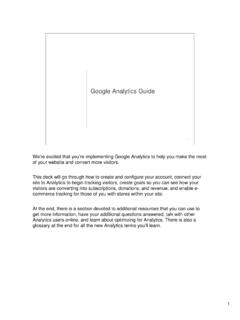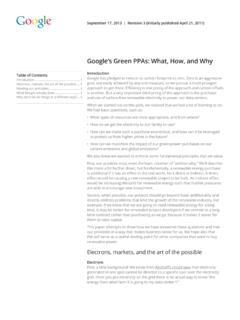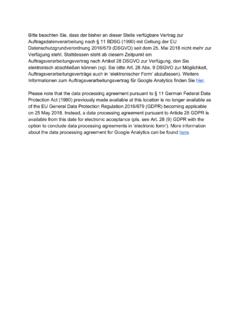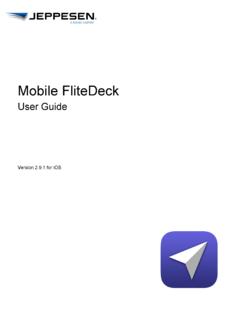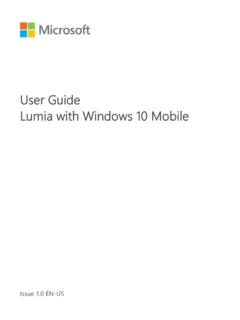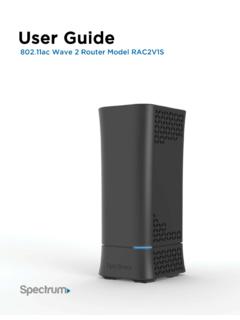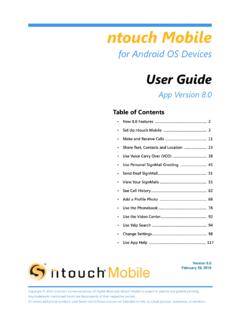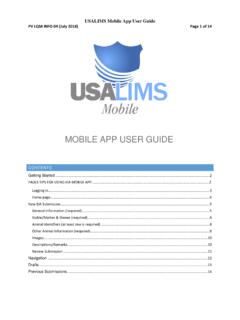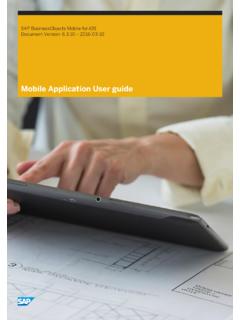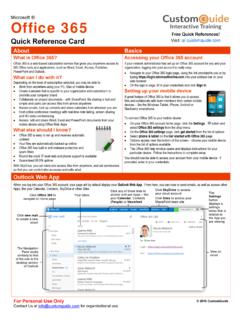Transcription of Android 2.3.4 User’s Guide - google.com
1 Android s GuideMay 20, mobile technology platform user s GuideLegalCopyright 2010 google Inc. All rights , the stylized google logo, Android , the stylized Android logo, Nexus, the stylized Nexus logo, Nexus S, the stylized Nexus S logo, Android Market, the stylized Android Market logo, Gmail, google Apps, google Calendar, google Checkout, google Earth, google Latitude, google Maps, google Talk, Picasa, SafeSearch, and YouTube are trademarks of google Inc. All other company and product names may be trademarks of the companies with which they are of google applications, services, and features may vary by country, carrier, phone model.
2 And user s GuideContentsAbout this Guide 11 Android basics 15 Starting Android for the first time 16If you don t have a SIM card in your GSM phone 16 Your google Account 16 Resetting your google Account password 17 Additional accounts 18 google services 18 Getting to know the Home screen 19 Using the touchscreen 22 Using the phone s buttons 23 Using a trackball 24 Working with menus 25 Options menus 25 Context menus 26 Monitoring your phone s status 27 Status icons 27 Notification icons 28 Managing notifications 30 Using the onscreen keyboard 32 Entering text by speaking 36 Editing text 38 Opening and switching applications 41 Locking your screen 43 Customizing the Home screen 44 Connecting quickly with your contacts 46 Optimizing battery life 47 Managing how applications use memory 49 Managing downloads user s GuideConnecting to networks and devices 57 Connecting to mobile networks 58 Connecting to Wi-Fi networks 61 Connecting to Bluetooth devices 64 Connecting to a computer via USB 67 Sharing your phone s mobile data connection 69 Connecting to virtual private networks 72 Working with secure certificates 74 Configuring Internet (SIP)
3 Calling 76 Placing and receiving calls 79 Placing and ending calls 80 Answering or rejecting calls 82 Working with the Call log 84 Calling your contacts 86 Placing an Internet (SIP) call 87 Listening to your voicemail 88 Dialing by voice 89 Options during a call 90 Managing multiple calls 92 Searching by text and voice 95 Searching your phone and the web 96 Using google Search tips and tricks 102 Changing google Search settings 103 Search settings screen 103 google Search settings screen 103 Using Voice Actions 104 Voice Action commands 106 Contacts 109 Opening your contacts 110 Adding contacts 112 Importing, exporting, and sharing contacts 113 Adding a contact to your favorites 115 Searching for a contact 116 Editing contact details 117 Communicating with your contacts user s GuideChanging which contacts are displayed 122 Joining contacts 124 Separating contact information 126 Accounts 127 Adding and removing accounts 128 Configuring account sync and display options 131 Gmail 135 Gmail version and availability 136 Gmail is different 137 Opening Gmail and your Inbox 138 Reading your messages 141 Composing and sending a message 145 Replying to or forwarding a message 147 Working with Priority Inbox 149 Working with conversations in batches 152
4 Starring a message 153 Labeling a conversation 154 Viewing conversations by label 155 Synchronizing your conversations by label 156 Reporting spam 158 Searching for messages 159 Archiving conversations 160 Appending a signature to your messages 161 Using keyboard shortcuts 162 Conversation list shortcuts 162 Message shortcuts 162 Changing Gmail settings 163 General Settings 163 Notification settings 164 Calendar 165 Viewing your calendar and events 166 Working in Agenda view 168 Working in Day view 169 Working in Week view 171 Working in Month view user s GuideViewing event details 173 Creating an event 174 Editing an event 175 Deleting an event 176 Setting an event reminder 177 Responding to an event reminder 178 Synchronizing and displaying calendars 179 Changing Calendar settings 180 google Voice 181 Opening google Voice and your Inbox 182 Reading or listening to your voicemail 184 Exchanging text messages 186 Starring messages 187 Viewing messages by label 188 Configuring google Voice 189 Placing calls with google Voice 191 Changing google Voice settings 192 General Settings 192 Sync and notifications settings 193 google Talk 195 Signing in and opening your Friends list 196 Chatting by voice or video 198 Chatting by text 200 Managing your Friends list 203
5 Changing and monitoring online status 205 Changing google Talk settings 207 Email 209 Opening Email and the Accounts screen 210 Reading your messages 212 Responding to a message 214 Starring messages 215 Working with message in batches 216 Composing and sending email 217 Working with account folders 218 Appending a signature to your messages user s GuideAdding and editing email accounts 220 Changing email account settings 223 Account settings 223 Incoming server settings 224 Outgoing server settings 226 Messaging 229 Opening Messaging 230 Exchanging messages 231 Changing Messaging settings 236 Storage settings 236 Text message (SMS) settings 236 Multimedia message (MMS)
6 Settings 236 Notification settings 237 Browser 239 Opening Browser 240 Navigating within a webpage 243 Navigating among webpages 245 Working with multiple Browser windows 247 Downloading files 248 Working with bookmarks 250 Changing Browser settings 252 Page content settings 252 Privacy settings 253 Security settings 254 Advanced settings 254 Maps, Navigation, Places, and Latitude 255 Opening Maps 256 Viewing My Location and location services 257 Searching, exploring, and starring places 259 Using the Places feature in the Launcher 262 Changing map layers 263 Getting directions 265 Navigating with google Maps Navigation (Beta) 266 Previewing and changing views of your route 267 Finding your friends with google Latitude user s GuideCamera 273 Opening Camera and taking pictures or videos 274 Changing Camera settings 277 Camera mode settings 278 Video mode settings 279 Gallery 281 Opening Gallery and viewing your albums 282 Working with albums 284 Working with pictures 288 Working with videos 292 YouTube 295 Opening YouTube and watching videos 296 Discovering videos 299 Rating and commenting on videos 301 Uploading and sharing videos 302 Working with playlists 304 Working with channels 305 Changing YouTube settings 306 Music 307 Transferring music files to
7 Your phone 308 Opening Music and working with your library 309 Playing music 311 Working with playlists 314 News & Weather 317 Checking the news and weather 318 Changing News & Weather settings 321 News & Weather settings 321 Weather settings 321 News settings 321 Refresh settings 322 Clock 323 Viewing the date, time, and other information 324 Setting alarms 326 Changing Clock alarm settings user s GuideCar Home 329 Opening Car Home 330 Customizing Car Home 332 Starting Car Home with a Bluetooth Device 334 Changing Car Home settings 335 Calculator 337 Using the Calculator 338 Tags 339 Scanning tags 340 Working with tags 341 Sharing tags 343 Market 345 Opening Android Market and finding applications 346 Downloading and installing applications 349 Managing your downloads 352 Settings 357 Opening Settings 358 Wireless & networks 359 Wireless & Network settings screen 359Wi-Fi settings screen 359 Advanced Wi-Fi settings screen 3604G settings screen
8 360 Bluetooth settings screen 361 Tethering & portable hotspot settings screen 362 VPN settings screen 362 mobile networks settings screen 362 Call settings 364 Call settings screen 364 Fixed Dialing Numbers screen 365 Additional settings 365 Internet calling (SIP) accounts screen 365 Sound settings 366 Display settings 368 Location & security settings user s GuideApplications settings 371 Applications settings screen 371 Development screen 371 Accounts & sync settings 373 Accounts & sync settings screen 373 Account screen 373 Privacy settings 374 Storage settings 375 Language & keyboard settings 376 Language & Keyboard screen 376 Android Keyboard settings screen 376 Device Keyboard settings screen 377 Voice input & output settings 378 google Voice Recognition settings screen 378 Text-to-Speech settings screen 378 Accessibility settings 380 Dock settings 381 Date & time settings 382 About
9 Phone 383 About Phone screen user s GuideAbout this guideThis Guide describes how to use release of the Android mobile technology platform, including updates to Android applications that have been released on the Android Market downloadable applications Guide does not describe the physical features of your phone (its parts and accessories, how to replace its battery, turn it on, and so on) or its specifications; for that information, refer to your phone s owner s Android basics on page 15 Starting Android the first time, signing into your google Accounts so you can take full advantage of google Apps , and performing basic Android tasks.
10 Connecting to net-works and devices on page 57 Configuring how your phone connects to mobile and Wi-Fi net-works, to Bluetooth devices, and to a computer, and it describes how to share your phone s mobile data connection via USB or as a portable Wi-Fi hotspot. This chapter also describes how to secure your con-nections to virtual private networks (VPNs) and other networks. Placing and receiving calls on page 79 Using your phone to place, receive, and manage multiple calls. Searching by text and voice on page 95 Using google Search to search your phone and the web by typing or speaking. Contacts on page 109 Organizing and finding contact information for the people you know.
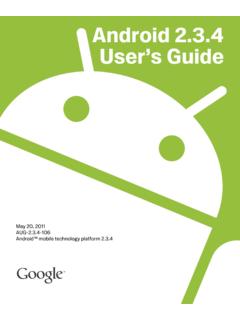
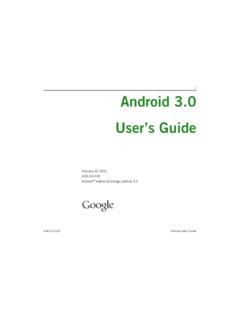
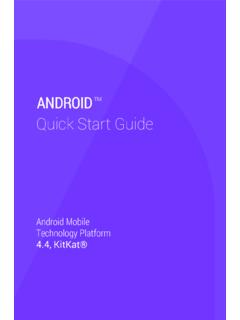
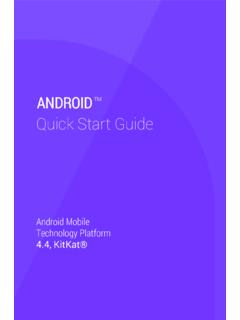
![[ A BEGINNER’S GUIDE ] - google.com](/cache/preview/6/3/0/2/d/a/6/2/thumb-6302da629d0e4b840982a7b28b399200.jpg)