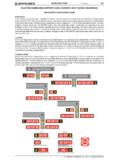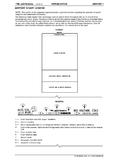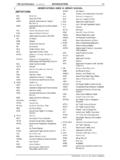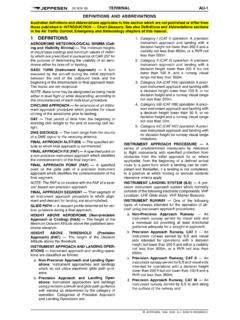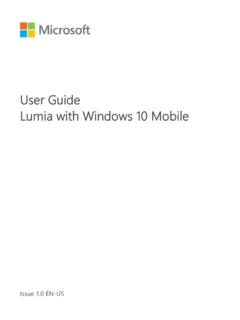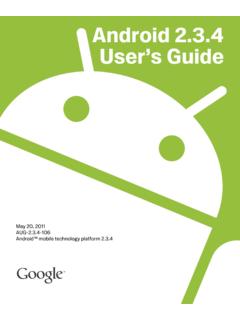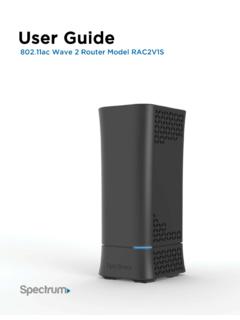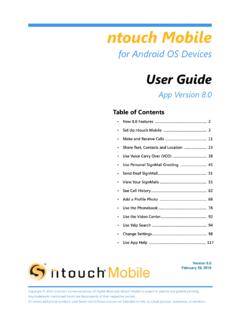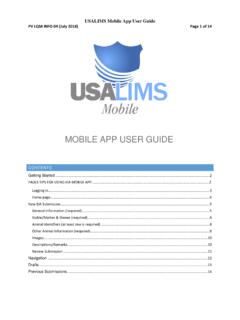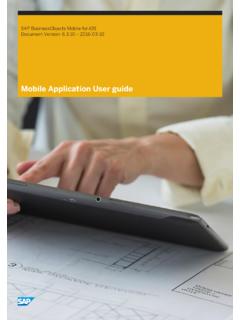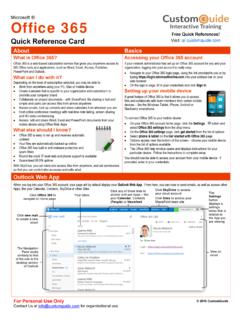Transcription of Jeppesen Mobile FliteDeck User Guide
1 Version for iOSUser GuideMobile FliteDeckMobile FliteDeck user GuideJeppesen55 Inverness Drive EastEnglewood, Colorado 80112-5498 This document supports version of Jeppesen Mobile FliteDeck for minimum operating system requirement for this release is iOS At the time of this release, Mobile FliteDeck has been tested, and is compatible with iOS the most recent Mobile FliteDeck hardware and software requirements, see the Mobile FliteDeck iOS page on the Jeppesen Customer Support Portal at: , All Rights ReservedNovember 2016 Document ID: : 2016 Jeppesen , All Rights ReservedMobile FliteDeck user GuideiTable of ContentsIntroductionAdditional References .. 1 Technical Support .. 1 System Requirements .. 1 Update and Deployment Considerations .. 2 About Initial Download and Data Updates .. 2 What is Preserved When Updating the App .. 2 Verify Trusted Developer .. 2 Managing Automatic App Updates .. 3 Connectivity Considerations.
2 3 Getting StartedMobile FliteDeck Global Settings .. 4 Basic iPad Gestures .. 7 Overview .. 9 Using the Toolbar .. 10 Viewing Manuals .. 10 Viewing Change Notices .. 11 Viewing On Demand Change Notices .. 11 Adjusting Display Brightness .. 12 Viewing GPS Status .. 12 Searching the Enroute Map .. 12 Accessing Settings .. 13 Locking the Display .. 14 Setting Up Your FlightCreating a Route Manually .. 16 About Route Points .. 17 Adding a SID and a STAR .. 18 Loading a Saved Flight .. 19 Working with Saved Flights .. 19 Loading a Shared Flight .. 21 Working with Shared Flights .. 22 Loading a Route from a Flight-Planning System .. 23 Working with Flight Plan Routes .. 24 Loading an ATC-Cleared Route .. 24 Working with ATC-Cleared Routes .. 25 Table of Contents 2016 Jeppesen , All Rights ReservedMobile FliteDeck user GuideiiSelecting Terminal Charts .. 25 Selecting Terminal Charts for the Active Flight .. 26 About Chart Types.
3 26 Working with Terminal Charts .. 27 Editing Your RouteAbout Editing Your Route .. 28 Edit Your Route in the Flight Info Drawer .. 28 Edit Your Route by Interacting with the Map .. 28 Edit Your Route with Rubber-Band Routing .. 29 Working with user Waypoints .. 29 Searching for Enroute Map Objects .. 33 About Search Results .. 33 Searching for Enroute Map Objects .. 33 Viewing Enroute Map InformationDisplaying Enroute Map Themes .. 34 About Enroute Map Themes .. 34 Viewing Enroute Map Themes .. 34 Filtering the Enroute Map .. 35 Showing and Hiding Map Objects .. 35 Customizing Enroute Map Object Filters .. 36 Viewing Map Object Details on the Map .. 39 Viewing Airport Details .. 39 Viewing Airway Details .. 40 Viewing Waypoint Details .. 40 Viewing Navaid Details .. 41 Viewing Airspace Details .. 41 Viewing Terrain Details .. 42 Viewing Cultural Information Details .. 42 Accessing Operational, Regional, and Reference Notes.
4 43 About Notes .. 43 Viewing Your Flight with Respect to the Enroute Air Structure .. 44 Displaying Ownship on the Enroute Map .. 44 Viewing Present Position .. 44 Switching Map Orientation .. 44 Accessing Distance Calculations .. 44 Determining Distance with the Offset Indicator .. 45 Displaying Enroute Weather .. 45 Table of Contents 2016 Jeppesen , All Rights ReservedMobile FliteDeck user GuideiiiViewing Enroute Weather .. 45 Viewing Surface Observations .. 46 Viewing Icing, Turbulence, and Winds Aloft Forecasts .. 46 Viewing RADAR .. 46 Accessing Terminal InformationWorking with Terminal Charts .. 48 Highlighting a Chart .. 48 Rotating a Chart .. 48 Printing a Terminal Chart .. 48 View Mid-Cycle Chart Revisions .. 49 Switching Between Available Chart Versions from the Airports List .. 49 Switching Between Two Available Charts While Viewing the Chart .. 49 Viewing Your Flight with Respect to the Terminal Air Structure.
5 50 Display Ownship on Approach Charts .. 50 Viewing the Off-Map Indicator on Approach Charts .. 50 Displaying Ownship on Taxi Charts .. 51 Automatically Displaying the Taxi Chart on Landing .. 51 Displaying Terminal Weather .. 51 Displaying METAR/TAF While Viewing Terminal Charts .. 51 Displaying METAR/TAF While Viewing the Enroute Map .. 52 Performing Data UpdatesAbout Updates .. 54 Performing Data Updates .. 55 Switching Between Two Available Enroute Databases .. 56 About Unscheduled Updates .. 57 Performing an Unscheduled Update .. 57 IntroductionAdditional References 2016 Jeppesen , All Rights ReservedMobile FliteDeck user Guide1 IntroductionThank you for using Jeppesen Mobile FliteDeck . Jeppesen iOS applications are continually modified to be fully compatible with the latest Apple operating system and iOS Mobile FliteDeck is a Mobile electronic flight bag (EFB) solution designed for general and business aviation document provides detailed instructions for using Mobile FliteDeck version for iOS.
6 This document is designed for pilots and support specialists who are new to Mobile ReferencesIn addition to this user Guide , Jeppesen provides detailed, task-oriented training and documentation for the Mobile FliteDeck app on the Jeppesen Customer Support Portal at: is also available from within the app from the Settings button on the Mobile FliteDeck SupportJeppesen provides technical support 24 hours a day, 7 days a week at: North America Toll Free: 800-537-7225 United States Direct: 303-328-4170 United Kingdom: 44-1293-842407 Australia: 61-73105-9450 All Other International: 49-6102-507004 Email: Web: RequirementsThe minimum operating system for Mobile FliteDeck is iOS At the time of release, Mobile FliteDeck has been tested, and is compatible with iOS the most recent Mobile FliteDeck hardware and software requirements, see the Mobile FliteDeck page on the Jeppesen Customer Support Portal at: and Deployment Considerations 2016 Jeppesen , All Rights ReservedMobile FliteDeck user Guide2 Update and Deployment ConsiderationsMobile FliteDeck is released through available Apple distribution models.
7 Only one version of the app can be downloaded to the iPad at a time. Jeppesen recommends that you force close the Mobile FliteDeck app before updating to a new version. The Mobile FliteDeck app and data, including subsequent data updates, requires 2 to 6 GB of available storage capacity on the iPad. The variability in the storage capacity requirement is related to the size of the terminal charts coverage Initial Download and Data UpdatesAfter you download Mobile FliteDeck , you might need to go to Profile settings and verify that Jeppesen Sanderson, Inc. is a trusted developer on your iPad. See Verify Trusted Developer below for : Refer to the following Apple support article for more information on custom enterprise apps: Guidelines for installing custom enterprise apps on is Preserved When Updating the AppWhen you update Mobile FliteDeck from one version to another, the app preserves the following information: Customized Mobile FliteDeck global settings under user control, including registration and account information Saved flights user waypointsVerify Trusted DeveloperAfter you download Mobile FliteDeck , you might be required to verify that Jeppesen Sanderson, Inc.
8 Is a trusted developer on your iPad. To do so:1. Tap Settings from the iPad Home Tap Tap Profiles & Device Tap the Jeppesen Sanderson, Inc. fly-out. 5. Tap Trust Jeppesen Sanderson, Tap Trust to : Refer to the following Apple support article for more information on custom enterprise apps: Guidelines for installing custom enterprise apps on and Deployment Considerations 2016 Jeppesen , All Rights ReservedMobile FliteDeck user Guide3 Managing Automatic App UpdatesApple iOS 7, and later, offers automatic background app updates. When a device is fully charged and connected to the Internet, it downloads and installs free app updates without requiring any interaction from the user . This feature might not always be Automatic App UpdatesYou might want to prevent automatic Mobile FliteDeck updates to avoid downloading at an inopportune time. To disable background app Settings from the iPad Home iTunes & App Automatic Downloads, switch Apps to : Preventing the automatic update of the app does not affect the availability of reoccurring data updates to Mobile ConsiderationsOn the GroundiPads have both Wi-Fi and Bluetooth wireless technologies built in.
9 Wi-Fi enables an Internet connection, and Bluetooth enables a connection to nearby devices. If an iPad is enabled for cellular service, the iPad can connect anywhere that the cellular service is FliteDeck requires a reliable Wi-Fi or cellular Internet connection to download updates. To share flight information between two iPads running FliteDeck Pro, the iPads use a Wi-Fi or Bluetooth : Mobile FliteDeck displays ownship based on your GPS receiver. In Track Up orientation, the ownship symbol and enroute map might shift when your aircraft is not the AirAll models of iPads that are third generation or newer have built-in Wi-Fi and Bluetooth connectivity. The internal iPad GPS receiver uses Wi-Fi signals and nearby cellular towers to triangulate position so that the iPad can quickly find its the iPad GPS receiver works well and provides good GPS accuracy, it might not be reliable in all flight decks while airborne. You can opt for an external GPS device to work with the iPad as a StartedMobile FliteDeck Global Settings 2016 Jeppesen , All Rights ReservedMobile FliteDeck user Guide4 Getting StartedGetting started with Mobile FliteDeck is easy.
10 You set up global settings to fit your and your company s needs and then use basic iPad gestures to interact with the FliteDeck Global Settings To adjust Mobile FliteDeck global settings:1. Tap Settings from your iPad Home From the list of apps, tap Mode You can switch Sleep Mode OFF to ensure that your iPad stays powered on during flight. This setting is ON by default. NOTE: Switching Sleep Mode OFF reduces the iPad battery Info Adjust these settings to send and receive flight information: To share Mobile FliteDeck flight information between iPads, switch Allow Flight Sharing to ON for both iPads. To display and load ATC-cleared routes, set Display ATC Clearances to ON. Getting StartedMobile FliteDeck Global Settings 2016 Jeppesen , All Rights ReservedMobile FliteDeck user Guide5 Enroute View Adjust these settings to customize your view of the enroute map: To track your aircraft, recenter the enroute map over your aircraft location after panning away, and view the enroute map in a track-up orientation, switch Moving Map to ON.