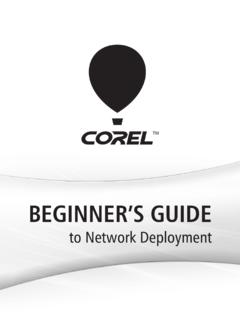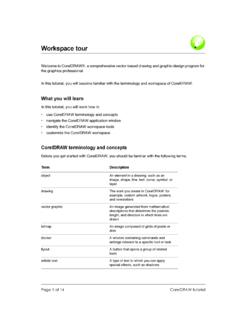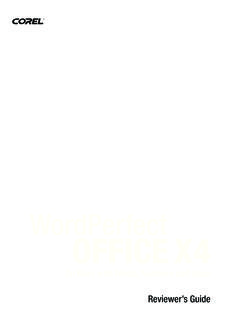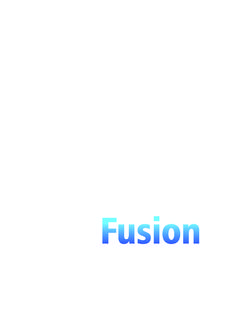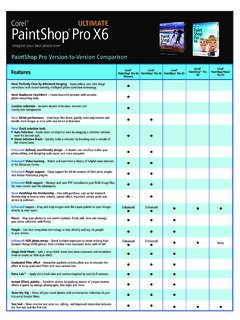Transcription of Animating frames with Corel Painter X
1 1 Animating frames with Corel Painter Xby gitanjali RaoThe 15-minute short animation film Printed Rainbow was created by using the frame stacks feature and the wide variety of brushes in Corel Painter X. The film was later composited on other software and digitally transferred to 35mm film. Because of the way Corel Painter imitates the original media such as oil paints, charcoal, and watercolor few people in the audience realized that the film was painted on a computer!In the film, an old lady, the protagonist of the film, walks down the corridor of an old palace.
2 She stops to look at the women in the harem, who are dancing and singing. She then turns away and walks toward the camera and past it. In this tutorial, I describe the process of showing this character turning her face. In this animation, I used key frames and inbetween frames , as well as the onion skin this tutorial, you will learn about creating the frame stack file creating the background painting the first key frame painting the second key frame painting inbetween framesTraditional animators, working on paper using a light box, would draw the first and last positions of the character.
3 These two drawings were called key frames . By keeping these two key frames on top of each other on the light box, an animator could use both drawings as a reference while creating the third drawing, which would be the inbetween frame of the the frame stack fileThe first thing you need to do is create an animation file, or frame stack (FRM) file. To create an FRM file1 Choose File > the New dialog box, enter the following information: Width: 720 pixels Height: 576 pixels Resolution: 300 pixels. This is the appropriate resolution for Picture Type, choose Movie with , and type the number of frames .
4 For this tutorial, start with Enter Movie Name dialog box the name for your animation New frame Stack dialog box the New frame Stack dialog box, select 3 for Layers of Onion Skin, and 24-bit color with 8-bit alpha for Storage the backgroundI have already used oil on canvas to create the background of the palace that will be the background for the whole animation. I now need to paste the background into all the frames of my FRM create a background in multiple frames1 Choose File > Open, and select the background Select > All to select the background image, and choose Edit > Copy to copy it.
5 3 Click in the first frame , and choose Edit > Paste. To paste the background in each subsequent frame , press the Page Up key repeat the same action. 4 Drop the background layer by choosing Layers > Drop All. This merges the background layer into the s easy to add to, or delete frames from, an FRM file. Choose Movie > Add frames or Movie > Delete frames and enter the appropriate frame information in the Add frames or Delete frames dialog can use keyboard shortcuts for many tasks. To open a file, choose Cmd + Shift + O for Mac OS , or Ctrl + Shift + O for Windows.
6 To select all, choose Cmd + A for Mac OS, or Ctrl + A for Windows. To copy, choose Cmd + C for Mac OS, or Ctrl + C for Windows. To paste, choose Cmd + V for Mac OS, or Ctrl + V for the first key frameI now need to paint the close-up of the old lady s face onto the paint the first key frame1 Return to the first frame by clicking the Rewind button in the frame Stacks the Tapered Round Oils 15 brush variant from the Oils category. Paint flat colors to define the basic planes of the the property bar, reduce the brush size to about 5, and add details to the create a true oil-paint look, change the brush to the Oil Palette Knife variant of the Artists Oils category, keeping the size at 5.
7 Blend the various oil paints. Also, slightly blend the edges of the face into the work on the lighting, change the brush to the Burn variant of the Photo category, and apply burn patches to the shadow area. Use the Dodge variant of the Photo category to apply Painter X now also has easy access to dodge and burn tools from the toolbox. To highlight an image, choose the Dodge tool . To darken an image, choose the Burn tool .56To make it mimic the look of oil paints, carefully blend the areas of shadow and highlight into the face. Add a few more detailed strokes using the Tapered Round Oils variant of the Oils category and blending using the Oil Palette Knife variant of the Artists Oils category.
8 The first key frame is the second key frameNow, to prepare the next key frame of the face turned toward the camera, I need a reference to the previous image. To accomplish this, I can use the onion skin feature (Tracing Paper).To paint the second key frame1 Navigate to frame 2 in the frame Stacks number of frames displayed on the frame Stacks palette is determined by the number of onion skin layers. A red triangle appears above the current Canvas > Tracing Paper. This command lets you see the first key frame and use it as a reference while you paint the second key the image of the old lady, using the same methods as you used for the first key inbetween framesTo create smooth movement between frames 1 and 2, you need to add inbetween frames .
9 After you paint an inbetween frame , you need to place it correctly in the frame paint an inbetween frame1 Navigate to frame 3 in the frame Stacks Canvas > Tracing Paper to turn on the tracing we set the layers of onion skin to 3, the tracing paper shows three frames at a time. This setting lets you use the key frames ( frames 1 and 2) to use as references for your the image of the old lady, using the same methods as you used for the key decided to make the old lady blink her eyes, to add realism to the the Tracing Paper off and on to check whether the inbetween frame looks okay.
10 Paint and blend more, if necessary, to complete the place an inbetween frame1 Choose Movie > Add the Add frames dialog box, enter 1 in the Add box, select After, and enter 1 in the frame box. Click frame is added after frame 1, so the inbetween frame you just painted becomes frame to frame 4, and choose Select > the frame by choosing Edit > to frame 2, and paste the layer by choosing Edit > Layers > Drop to drop the layer into the , frame 1 is key frame 1, frame 2 is an inbetween, and frame 3 is key frame you want the animation to be smoother and more detailed, use the same techniques to add more Corel Painter X, I created 15 frames to show the old lady turning her head, blinking.