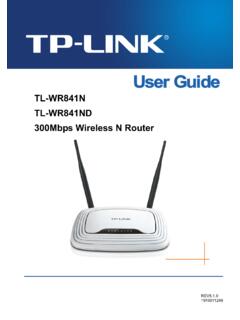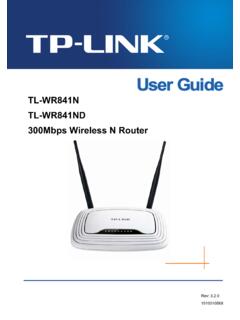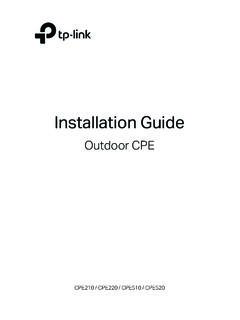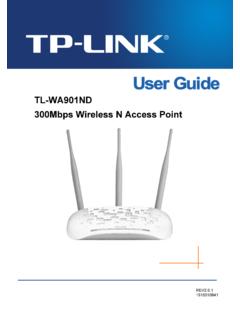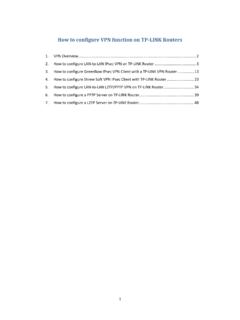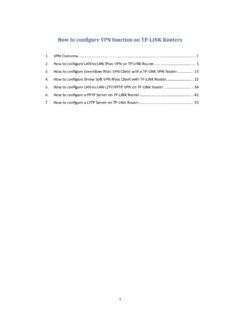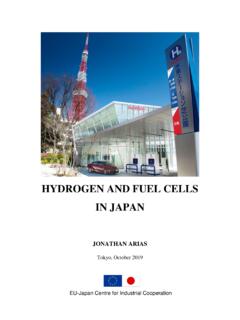Transcription of Archer MR200 User Guide
1 Archer MR200 . User Guide AC750 Wireless Dual Band 4G LTE Router 1910011775. Contents About This Guide .. 1. Chapter 1. Get to Know About Your 4G LTE Router .. 2. 1. 1. Product Overview .. 3. 1. 2. Main Features .. 4. 1. 3. Product Appearance .. 5. 1. 3. View .. 5. 1. 3. Back Panel .. 6. Chapter 2. Connect the Hardware .. 8. 2. 1. Requirements for Operation .. 9. 2. 2. Position Your 4G LTE Router .. 9. 2. 3. Connect Your 4G LTE Router .. 9. Chapter 3. Log into Your 4G LTE Router ..12. Chapter 4. Set Up Internet Connections ..14. 4. 1. Use Quick Setup Wizard ..15. 4. 2. Create a Connection Profile ..15. 4. 3. Test Internet Connectivity ..17. Chapter 5. Bandwidth Control ..18. Chapter 6. Network Security ..22. 6. 1. MAC Filtering ..23. 6. 2. Access Control ..24. 6. 3. IP & MAC Binding ..26. Chapter 7. Parental Controls ..28. Chapter 8. SMS ..32. 8. 1. View Messages.
2 33. 8. 2. Edit and Send a New Message ..33. 8. 3. View Sent Messages ..34. 8. 4. View Drafts ..34. 8. 5. SMS Settings ..35. Chapter 9. Guest Network..36. 9. 1. Create a Network for Guests ..37. 9. 2. Customize Guest Network Options ..37. Chapter 10. NAT Forwarding ..39. 10. 1. Share Local Resources in the Internet by Virtual Server ..40. 10. 2. Open Ports Dynamically by Port Triggering ..41. 10. 3. Make Applications Free from Port Restriction by DMZ ..42. 10. 4. Make Xbox Online Games Run Smoothly by UPnP .. 43. Chapter 11. Specify Your Network Settings ..45. 11. 1. PIN Management ..46. 11. 2. Data Settings ..47. 11. 3. LAN Settings..48. 11. 3. the LAN IP Address ..48. 11. 3. the 4G LTE Router as a DHCP Server ..48. 11. 3. LAN IP Addresses..49. 11. 4. Wireless Settings..50. 11. 4. Basic Wireless Settings ..50. 11. 4. WPS for Wireless Connection ..52. 11. 4. Your Wireless Function.
3 54. 11. 4. Wireless Information ..55. 11. 4. Wireless Settings ..56. 11. 5. Set Up a Dynamic DNS Service Account ..57. 11. 6. Create Static Routes..58. 11. 7. Set up a VPN Connection..60. Chapter 12. Administrate Your Network ..65. 12. 1. Set System Time ..66. 12. 2. Update the Firmware ..67. 12. 3. Back up and Restore Configuration Settings ..67. 12. 4. Change the Administrator Account ..68. 12. 5. Local Management ..69. 12. 6. Remote Management ..69. 12. 7. System Log ..70. 12. 8. Monitor the Internet Traffic Statistics ..72. 12. 9. CWMP Settings ..73. 12. 10. SNMP Settings ..75. Appendix A: Specifications..77. Appendix B: Troubleshooting ..79. About This Guide This Guide provides details of each function and shows how to configure the router appropriate to your needs. In addition to this Guide , a Quick Installation Guide is also released with each TP-LINK router, you are suggested to configure your router for quick Internet setup by following the published Quick Installation Guide before you get started with a further configuration.
4 Conventions In this Guide the following conventions are used: Convention Description modem router/. Stands for AC750 Wireless Dual Band 4G LTE Router without any explanation. router Parameters provided in the screenshots are just references for setting up the parameters device, which may differ from the actual situation. You can set the parameters according to your demand. The demonstrated screenshots may look a little different from the actual screenshots web page of your device due to the various firmware versions. Please just configure your product based on the actual web page. Hyperlinks are in blue italic. You can click to redirect to a website or a specific Blue Italic section. Contents to be emphasized and texts on the web page are in blue, including Blue the menus, items, buttons, etc. The menu structures to show the path to load the corresponding page. For > example, Advanced > Wireless > MAC Filtering means the MAC Filtering function page is under the Wireless menu that is located in the Advanced tab.
5 Ignoring this type of note might result in a malfunction or damage to the Note: device. Indicates important information that helps you make better use of your Tips: device. Click to edit the corresponding entry. symbols on the web page Click to delete the corresponding entry. Click to enable or disable the corresponding entry. 1. Chapter 1. Get to Know About Your 4G. LTE Router This chapter introduces what the router can do and shows its main features and appearance. This chapter contains the following sections: Product Overview Main Features Product Appearance Chapter 1 Get to Know About Your 4G LTE Router 1. 1. Product Overview What This Product Does The AC750 Wireless Dual Band 4G LTE Router, Archer MR200 , shares the latest generation 4G LTE network with multiple Wi-Fi devices, anywhere you want. It creates simultaneous dual band Wi-Fi, with speeds up to 300 Mbps on band and 433 Mbps on 5 GHz band.
6 Also four Ethernet ports add your wired devices to the 4G LTE network. - The next generation of Wi-Fi TP-LINK's Archer MR200 comes with the next generation Wi-Fi standard , backward compatible with and 3 times faster than wireless N speeds. With higher power efficiency and robust security, is the perfect way to accelerate a home multimedia network and solve congestion that multiple devices may cause. 750 Mbps Concurrent Dual Band - More Bandwidth, Less Interference With 433 Mbps wireless speeds over the crystal clear 5 GHz band and 300 Mbps over the band, Archer MR200 offers you the flexibility of two dedicated networks and ensures amazing wireless performance. Simple tasks such as sending e-mails or web browsing can be handled by the band while bandwidth intensive tasks like online gaming or HD video streaming can be processed by the 5 GHz band all at the same time.
7 Broad Wi-Fi Coverage and Targeted Connection Featuring two fixed external antennas and high power amplifiers, Archer MR200 is able to boost Wi-Fi coverage throughout your home. Advanced Beamforming technology enables Archer MR200 to focus Wi-Fi signal to connected devices, delivering a more targeted and highly efficient wireless connection. Interchangeable LAN/WAN Port - Versatile Connectivity The Archer MR200 supports 4G LTE or Ethernet WAN connections (EWAN), which allows users to have the flexibility of different Internet connections among LTE, cable or fiber modem using its SIM card slot and interchangeable LAN/WAN port. This unique feature makes it easier when users need to change to fiber or cable services when necessary. Guest Network Guest Network Access provides secure Wi-Fi access for guests sharing your home or office network in a controlled manner without exposing private Wi-Fi access codes or other personal data.
8 IPv6 Supported Archer MR200 supports IPv6, which is the foundation of the next generation of the Internet and enables a range of new services and improved user experience. 3. Chapter 1 Get to Know About Your 4G LTE Router 1. 2. Main Features Supports 4G/3G/2G network LTE: Cat4. FDD-LTE: 800 MHz (Band20)/ 900 MHz (Band8)/ 1800 MHz (Band3)/ 2100 MHz (Band1)/ 2600 MHz (Band7). TDD-LTE: 2300 MHz (Band40)/ 2600 MHz (Band38). DC-HSPA+/ HSPA+/HSPA/UMTS: 900/2100 MHz EDGE/GPRS/GSM: 850/900/1800/1900 MHz 4G LTE supported with up to 150 Mbps downloads and 50 Mbps uploads speeds (FDD- LTE). Supports - The next generation of Wi-Fi, compatible with Simultaneous Dual Band, with maximum speed up to 300 Mbps over and 433 Mbps over 5 GHz Ethernet WAN (EWAN) offers another broadband connectivity option for connecting DSL, cable or fiber modems Guest Network Access provides secure Wi-Fi access for guests sharing your home or office network Parental Controls allows parents or administrators to establish restricted access policies for children or staff IP-based Bandwidth Control makes it easier for you to manage the bandwidth of devices connected to the router Easy wireless security encryption at a push of the WPS button IPv6 supported.
9 Meeting the demands for the next generation of Internet Wi-Fi On/Off Button allows users to turn their wireless radio on or off Easy one-touch WPA wireless security encryption with the WPS button WPA-PSK/WPA2-PSK encryptions provide user networks with active defense against security threats Easy Setup Assistant with multi-language support provides a quick & hassle free installation process Supports up to 10 IPSec VPN tunnels simultaneously, offering you the most economical way to connect to the company's central network securely Wireless Schedule lets you to turn the Wi-Fi radio on or off based on a preset timetable SPI and NAT firewall protects end-user devices from potential attacks across the Internet 4. Chapter 1 Get to Know About Your 4G LTE Router 1. 3. Product Appearance 1. 3. 1. Top View The router's LEDs are located on the top panel (view from top to bottom).
10 You can check the router's working status by following the LED Explanation table. LED Explanation Name Status Indication On System initialization complete. System initializing or firmware upgrading is in process. Do not Flashing Power disconnect or power off the router. Power is off. Please ensure that the power adapter is Off connected correctly. On Internet connection is available. Internet No Internet connection. Please refer to Note 1 for Off troubleshooting. On The router is using the 4G network. 4G The router is using another network other than the 4G. Off network. On At least one wireless radio band ( GHz or 5 GHz) is enabled. Wireless Off The wireless radio band is disabled. On At least one LAN port is connected. LAN. Off No LAN port is connected. 5. Chapter 1 Get to Know About Your 4G LTE Router LED Explanation Name Status Indication The LED stays on for no more than 5 minutes when a WPS.