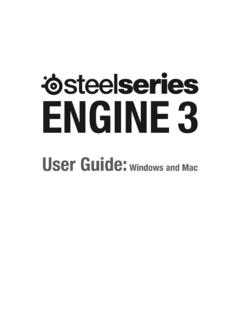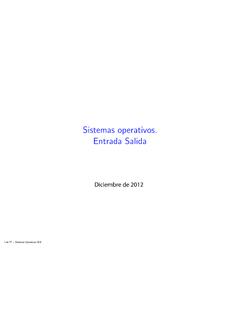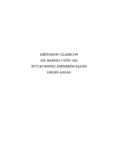Transcription of ARCTIS PRO WIRELESS - SteelSeries CDN
1 ARCTIS PROWIRELESSPRODUCT INFORMATION GUIDE2 CONTENTSWELCOME TO ARCTIS PRO WIRELESSH istory showed us that gaming headsets rarely looked good and sounded worse, so we made ARCTIS and put all other headsets on notice. Next, the audiophiles said that a gaming headset could never stand up to dedicated headphones, so we made ARCTIS Pro and changed the you, we are esports pros, pubstars, 5am raiders, 1hp heroes, streamers and dreamers. Your ARCTIS Pro was forged out of our belief that gaming isn t your way to escape reality, it s your path to rewrite ol 23 27 30 33 38 Deutsch 43 Русский 48 Fran ais 53 Italiano 58 Portugu s 62 Regulatory 68 Welcome 2 SteelSeries Engine 3 Product overview 5 8 Power On/Off 9 Bluetooth 10 Setup PS4 Pro/Original 11 12 Setup PS4 Slim 13 16 Setup PC/Mac 17
2 18 Ski Goggle Headband 19 Battery 20 Speakerplate 21 Transmitter Operation 2234find help at CONTENTSH eadsetWireless TransmitterAdditional BatteryUSB Audio CableOptical Audio CablePower CableMobile Audio CableMobile Charging CableSYSTEM REQUIREMENTS // COMPATIBILITYPC PS4 (Pro / Original / Slim) SteelSeries ENGINE SOFTWARE REQUIREMENTSP latformsWindows 7 + Mac OS X +120 MB of free hard drive space for installationSTEELSERIES ENGINED ownload SteelSeries Engine to control the WIRELESS Transmitter from PC, and to integrate with Engine Apps (like displaying Discord info on the OLED screen). REQUIREMENTSP latformsWindows 7 + Mac OS X +120 MB of free hard drive space for installation* DTS Headphone:X Surround available on Windows only. Software installation OVERVIEW* Find accessories and replacement parts at Ski goggle headband *02 Airweave ear cushions *03 ClearCast microphone04 Microphone mute button05 Control Wheel06 Micro-USB jack (for charging and firmware updates)07 Headphone share jack08 Mobile audio cable jack09 Power button10 Bluetooth button08060910070504 OPTICALOUTOPTICALINUSBDCO ptionalLINEOUTLINEIN781415131211* Find accessories and replacement parts at Mobile charging cable12 Power Cable13 USB Audio Cable14 Optical Audio Cable15 Mobile audio cable *16 OLED screen17 Secondary button18 Control knob19 Battery charging slot 20 Line In jack21 Line Out jack22 DC jack23 Mini USB jack24 Optical in25 Optical out16202122242325171819910 POWER ONPower the headset on or off press and hold the power button 09 for 2 headset is already paired to the transmitter when it arrives.
3 In the event you need to re-pair, go into the pairing menu and follow the on-screen instructionsOption > System > PairingPOWER ON/OFFBLUETOOTH find help at ONTo turn Bluetooth off, press and hold the Bluetooth button 10 PAIRINGWith Bluetooth off, press and hold Bluetooth button 10 for 6 VOICE CALL single press the Bluetooth button 10 PLAY/PAUSE MUSIC single press the Bluetooth button 10 SKIP TRACK double press Bluetooth button 101112 SETUP PS4 PRO AND ORIGINALHARDWARE INSTALLATION01 Connect the USB audio cable 13 from the WIRELESS Transmitter to the front of the PS402 Connect the Optical Audio Cable 14 from the WIRELESS Transmitter to the back of the GHZWIRELESS TRANSMITTER SETTINGSMain Menu > Source > PS4PS4 AUDIO SETTINGSPS4 SETTING > SOUND AND SCREEN > AUDIO OUTPUT SETTINGP rimary Output PortDigital Out (Optical)Audio Format (Priority)Bitstream (Dolby)DEVICES > AUDIO DEVICESO utput to HeadphonesChat Audio14131314 SETUP PS4 SLIM WITH OPTICAL AUDIOHARDWARE INSTALLATION 01 Connect the optical cable 14 from the WIRELESS Transmitter to the optical output of your TV or HDMI adapter02 Connect the USB audio cable 13 from the WIRELESS Transmitter to the USB port on the front of the PS4 * The PS4 Slim does not have an optical output.
4 For full functionality you will need to connect the WIRELESS Transmitter to the optical output of a TV or an HDMI adapter. If no optical is available proceed to the next TRANSMITTER SETTINGSMain Menu > Source > PS4PS4 AUDIO SETTINGSPS4 SETTING > SOUND AND SCREEN > AUDIO OUTPUT SETTINGP rimary Output PortDigital Out (Optical)Audio Format (Priority)Bitstream (Dolby)DEVICES > AUDIO DEVICESO utput to HeadphonesChat Audio1516 SETUP PS4 SLIM WITHOUT OPTICAL AUDIOHARDWARE INSTALLATION 01 Connect the USB audio cable 13 from the WIRELESS Transmitter to the USB port on the front of the PS4 * Without optical audio, surround sound and ChatMix features will be TRANSMITTER SETTINGSMain Menu > Source > PS4 PS4 AUDIO SETTINGSDEVICES > AUDIO DEVICESO utput to HeadphonesAll AudioHARDWARE INSTALLATION1718 SETUP PC/MACfind help at Connect the USB audio cable 13 from the WIRELESS Transmitter to the PC02 (optional)
5 Connect a cable from the WIRELESS Transmitter s Line Out jack to a pair of speakers for automatic switching when headset power is toggledSETTINGSMain Menu > Source > PCWINDOWS SOUND SETTINGS01 Under Playback highlight ARCTIS Pro Game Audio and select Set Default 02 Select ARCTIS Pro Chat Audio and select Set Default Communications Device 03 Under Recording highlight ARCTIS Pro Chat Audio and select Set Default MAC SOUND SETTINGS01 Go to System Preferences > Sound02 Under Output select ARCTIS Pro Game Audio03 Under Input select ARCTIS Pro Microphone04 In your VoIP (chat) application select ARCTIS Pro Chat Audio as the default audio deviceOptional setup Cable not GHZ131920 SKI GOGGLE HEADBAND accessory headbands available at or loosen the Velcro straps on the sides of the headband to achieve the desired fitInstallDirection of headband installationBATTERY find help at SWAPPINGTo charge additional battery, place the battery inside the charging slot on the transmitterMOBILE CHARGINGTo charge headset while using or on the go, connect the Mobile Charging Cable 11 from the micro-USB port on the headset to any USB power source11 MAIN PLATE accessories available at OPERATIONHOME SCREEN Rotate the control knob 18 to adjust volume Press and release the control knob 18 to enter the menu (to adjust EQ, set ChatMix, and customize settings)
6 Press and hold the secondary button 17 to toggle surroundMAIN MENU Rotate the control knob 18 to scroll through the menu Press and release the control knob 18 to select menu items Press and release the secondary button 17 to go back one step2324 ESPA OLSTEELSERIES ENGINED escarga SteelSeries Engine para controlar el transmisor inal mbrico de la PC y para integrar con Engine Apps (como mostrar informaci n Discord en la pantalla OLED). del software SteelSeries EnginePlataformas: Windows 7 Windows 10 Mac OS X MB de espacio libre en el disco duro para la instalaci n* SteelSeries Surround disponible solo en Windowssolicite ayuda en del paqueteAuricularesTransmisor inal mbricoBater a adicionalCable de audio USBC able de audio pticoCable de alimentaci nCable de audio port tilCable de carga port tilRequisitos del sistema // CompatibilidadPC PS4 ( Pro / Slim / Original )DESCRIPCI N GENERAL DEL PRODUCTO01 Vincha de gafas de ski *02 Almohadillas AirWeave *03 Micr fono ClearCast04 Bot n para silenciar micr fono05 Rueda de control06 Conector micro-USB (para cargar y para actualizaciones de firmware)
7 07 Conector para compartir auriculares08 Conector de cable principal09 Bot n de encendido10 Bot n de Bluetooth11 Cable de carga port til12 Cable de alimentaci n13 Cable de audio USB14 Cable de audio ptico15 Cable de audio port til16 Pantalla OLED17 Bot n secundario18 Rueda de control19 Ranura de carga de bater a20 Conector de entrada21 Conector de salida22 Conector de CC23 Conector mini USB24 Entrada ptica25 Salida ptica* Encuentre accesorios y repuestos en encender los auriculares, presiona y mant n presionado el bot n de encendido 08 durante 2 n > Sistema > EmparejamientoLos auriculares ya est n emparejados con el transmisor de f brica. Si necesitas volver a emparejar, dir gete al men de emparejamiento y sigue las instrucciones en los auriculares est n encendidos, presiona y suelta el bot n de Bluetooth. Para apagar el Bluetooth, presiona y mant n presionado el bot n de el Bluetooth apagado, presiona y mant n presionado el bot n de Bluetooth durante 6 llamada de vozpresiona una vez el bot n de BluetoothReproducir/pausar m sicapresiona una vez el bot n de Bluetooth2526 Saltar canci npresiona dos veces el bot n de Bluetooth CONFIGURACI N DE PS4 PRO Y ORIGINALI nstalaci n de hardware01 Conecta el cable de audio USB del transmisor inal mbrico a la parte frontal de la PS402 Conecta el cable de audio ptico del transmisor inal mbrico a la parte trasera de la PS4 CONFIGURACI N DEL TRANSMISOR INAL MBRICOMen principal > Origen > PS4 CONFIGURACI N DE AUDIO DE PS4 Configuraci n de ps4 > Sonido y pantalla > Configuraci n de salida de audioPuerto de salida principal > Salida digital ( ptica)Formato de audio (prioridad) > Flujo de bits (Dolby)
8 Dispositivos > Dispositivos de audioSalida a auriculares > Audio de chatCONFIGURACI N DE PS4 SLIM(con audio ptico) Nota: la PS4 Slim no tiene salida ptica. Para obtener una funcionalidad completa, deber s conectar GameDAC a la salida ptica del TV o un adaptador HDMI. Si no est disponible, contin a en la p gina Conecta el cable ptico del Transmisor inal mbrico a la salida ptica de tu TV o adaptador HDMI02 Conecta el cable de audio USB del Transmisor inal mbrico al puerto USB en la parte frontal de la PS4 CONFIGURACI N DE AUDIO DE PS4 Configuraci n de ps4 > Sonido y pantalla > Configuraci n de salida de audioPuerto de salida principal > Salida digital ( ptica)Formato de audio (prioridad) > Flujo de bits (Dolby)Dispositivos > Dispositivos de audioSalida a auriculares > Audio de chatCONFIGURACI N DE PS4 SLIM(sin audio ptico) Nota: sin el audio ptico, las caracter sticas de sonido envolvente y ChatMix no estar n Conecta el cable de audio USB del Transmisor al puerto USB en la parte frontal de la PS4 Configuraciones de audio PS4 Dispositivos > Dispositivos de audio > Salida a auriculares > Todo el audioPC EINRICHTEN01 Verbinden Sie das USB-Audiokabel vom WIRELESS Transmitter aus mit dem PC02 (optional)
9 Verbinden Sie ein 3,5-mm-Kabel von der Line-Out-Buchse des WIRELESS Transmitters aus mit einem Lautsprecherpaar f r automatischen Wechsel, wenn das Headset ausgeschaltet wirdEinstellungen WIRELESS TransmitterHauptmen > Quelle > PC WINDOWS-TONEINSTELLUNGEN01 Markieren Sie unter Wiedergabeger te ARCTIS Pro Game Audio und w hlen Sie Als Standardger t ausw hlen 02 W hlen Sie ARCTIS Pro Chat Audio und anschlie end Als Standardkommunikationsger t festlegen 03 Markieren Sie unter Aufnahmeger te ARCTIS Pro Chat Audio und w hlen Sie Als Standardger t ausw hlen MAC-TONEINSTELLUNGEN01 Gehen Sie zu Systemeinstellungen > Ton02 W hlen Sie unter Ausgabe ARCTIS Pro Game Audio03 W hlen Sie unter Eingang ARCTIS Pro Microphone04 W hlen Sie in Ihrer VoIP (Chat)-Anwendung ARCTIS Pro Chat Audio als Standardaudioger tCINTA PARA EL CABELLO CON GAFAS DE ESQU VelcroApriete o afloje las tiras de velcro de los laterales de la cinta para lograr el ajuste deseadoCintas para cabello complementarias disponibles en SteelSeries ENGINE SteelSeries Engine PC Engine OLED Discord Engine Windows 7 Windows 10 Mac OS X 120 MB * SteelSeries Surround Windows // PC PS4 (Pro / Slim / Original)
10 01 *02 AirWeave *03 ClearCast 04 05 06 Micro-USB 07 08 09 10 11 12 13 USB 14 15 16 OLED 17 18 19 20 Line In 21 Line Out 22 23 Mini USB 24 25 08 2 > > 6 / / PS4 PRO PS4 01 USB PS4 02 PS4 > > PS4PS4 PS4 > > > > (Dolby)2930 > > PS4 Slim PS4 Slim GameDAC HDMI 01 HDMI 02 USB PS4 USB PS4 Slim ChatMix 01 USB PS4 USB PS4 > > > PC USB PC Line Out > > PCWINDOWS 01 ARCTIS Pro G