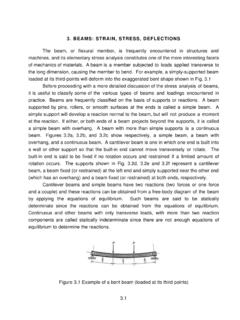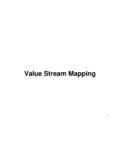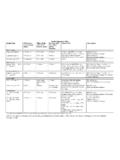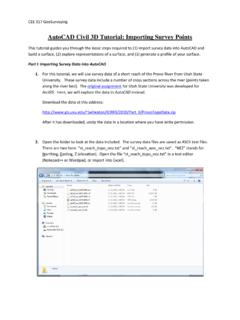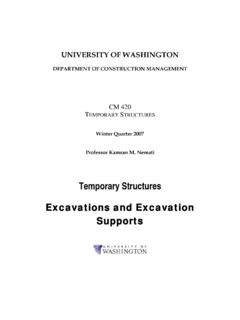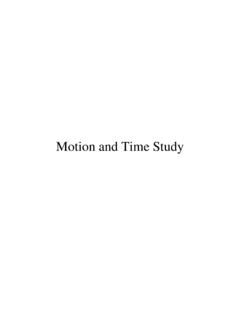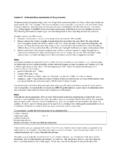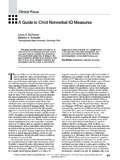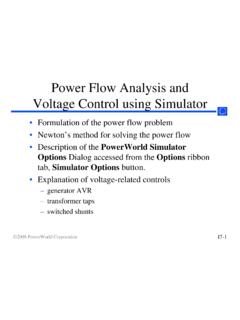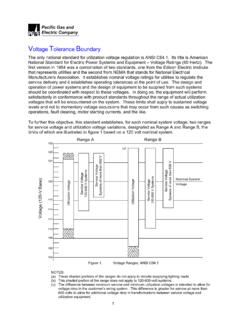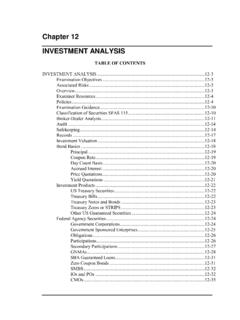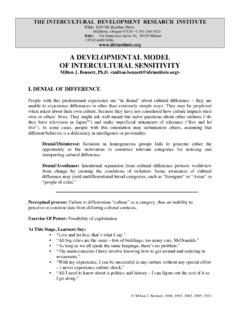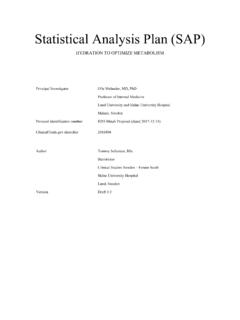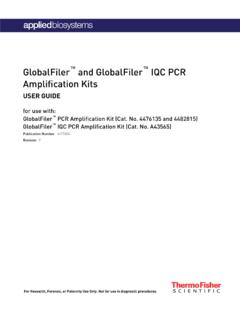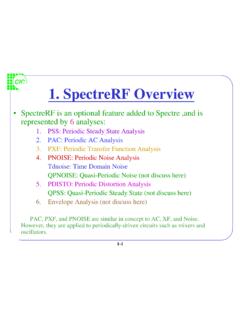Transcription of Aspen Tutorial #5: Sensitivity Analysis and Transport ...
1 39 Aspen Tutorial #5: Sensitivity Analysis and Transport Properties Outline: Problem Description Updating the Simulation Sensitivity Analysis Transport Properties Problem Description: A mixture containing wt% acetone and wt% water is to be separated into two streams one enriched in acetone and the other in water. The separation process consists of extraction of the acetone from the water into methyl isobutyl ketone (MIBK), which dissolves acetone but is nearly immiscible with water. The overall goal of this problem is to separate the feed stream into two streams which have greater than 90% purity of water and acetone respectively. Up to this point we have not maximized our use of Aspen s computational abilities.
2 Often times in chemical engineering we are faced with problems that have iterative solutions or iterative steps on the way to a desired result ( purity of a component in a separation process based on a feed of another). This week we will be using Aspen to calculate the flow rate of a second feed stream of MIBK, in order to get the desired >90% purity of our water stream through the use of a Sensitivity Analysis . During a Sensitivity Analysis (or design specification) Aspen iterates its calculation sequence through a range of values provided for an independent variable, in order to obtain a specified result for a dependent variable (within a certain tolerance ). Updating the Simulation: The most realistic separation results that we obtained last week were based on using the NRTL thermodynamic method.
3 Make sure your simulation is set to this base method and then reinitialize your simulation. Add a second mixer and a second flash separation unit to your process flowsheet and name them as you see fit. Connect the stream that is primarily water and acetone (the stream off of the bottom of the first flash separator) to the new mixer and add in a new feed stream of MIBK that also feeds into this new mixer. Next, connect the product from this mixer to the new flash separation unit and add in the required product streams. Your process flowsheet should now look like that seen in Figure 1. Aspen Tutorial #5 40 Figure 1: Updated Process Flowsheet Now open up the Data Browser window to update the inputs for the new additions to your process flowsheet.
4 The new feed stream of MIBK should have a flow rate of 50 lbs/hr of pure MIBK at a temperature of 75 F and a pressure of 50 psi. The new mixer and flash separation units should be specified to be at 75 F and 50 psi. If you run the simulation at this point, you should get results similar to those seen in the stream table shown in Figure 2. You will notice that we do not get the desired 90% purity of the water stream that is specified in the original problem description. While we could simply rerun the simulation a few times to determine a feed rate of MIBK that would give us this desired purity, we will instead program Aspen to complete the iterations for us before reporting the results. You may notice that the stream table shown in Figure 2 does not include all of the streams.
5 You might remember that this was discussed in Tutorial #2 under the Display Options. I have shown only the important feed and product streams to save space (I have eliminated all of the intermediate streams and the product streams with no flow). Aspen Tutorial #5 41 Tutorial 5 - Sensitivity AnalysisStream IDFEEDMIBK1 MIBK2M-A1M-A2 WATERT emperatureF Frac Flowlbmol/hr Flowlb/hr Flowcuft/hr s F rac WATER ACETONE METHY-01
6 Le F lowlbm ol/ h r WATER ACETONE METHY-01 Figure 2: Stream Results with 50 lbs/hr MIBK Feed Sensitivity Analysis : Select the Flowsheeting Options tab in the Data Browser window and open up the Design Spec option. At the bottom of the screen, select the new button and choose a name for this design specification. When you have done this the Data Browser window should look like that seen in Figure 3. You will notice that there are three areas where we must input data in order for the required input to be complete.
7 These are the tabs Define, Spec, and Vary. In the Define tab the user must set the dependent variable that they are interested in. For our case, this is the purity of the water product stream (or mass fraction of water). Select new at the bottom of this screen and name the new variable WATER. After hitting OK, the Variable Definition window will appear. In this window we need to specify that we want our variable to be the mass fraction of water in the pure water product stream. In the type box, select MASS-FRAC (you may want to note the many types of design specifications one can specify by scrolling through the options in the type box at this time). In the stream box that then appears, select your water product stream and under the component box, select WATER.
8 At this point your Variable Definition window should look similar to that seen in Figure 4. The only difference should be in the stream name, unless you have used the same stream names I have in your process flowsheet. Hit the close button when you have completed this. Aspen Tutorial #5 42 Figure 3: Design Specification Window Figure 4: Completed Variable Definition Window For our purposes we are now done inputting information into the Define tab and can move on to the Spec tab. You will notice that we have three values we must input into Aspen Tutorial #5 43this window. The first, Spec, is the dependent variable that we want to set a target value for.
9 This is the variable that we just defined in the Define tab as WATER. Type this into this box. Target is the numeric value that we would like our dependent variable to be equal to at the completion of the calculation iterations. Our target value is 90%, or Finally, tolerance is how close the solution determined by Aspen must be to our target value before it is deemed acceptable. For our purposes, a tolerance of is acceptable (this is input as ). After inputting this, the Spec window should look like that seen in Figure 5. Figure 5: Completed Spec Window To complete the input for our Sensitivity Analysis , we must input which variable is to be varied. This is done under the Vary tab. In this simulation, we are varying the flow rate of MIBK in the second feed stream of MIBK (mine is entitled MIBK2).
10 This is the stream we just added to our simulation. Under the Vary tab select MASS-FLOW under the type tab. Again, it is worth pointing out the many different variables that can be manipulated in Aspen . Under stream, select the stream that corresponds to your second feed stream of MIBK. Next, select METHY-01 from the components list. At this point the Vary tab should look like that seen in Figure 6. The values placed into the Manipulated Variable Limits boxes indicate the range that Aspen can use during its iteration calculations. One thing to note is that the original input value under the stream inputs must fall within the range that is input here. Remember our original input was 50 lbs/hr. For this Tutorial , input a variable range from 25-100 lbs/hr.