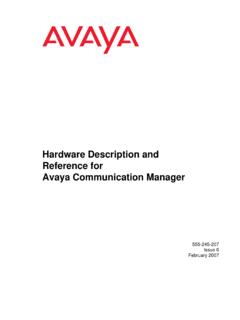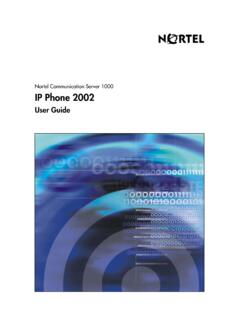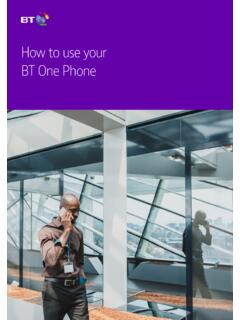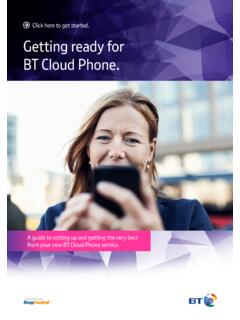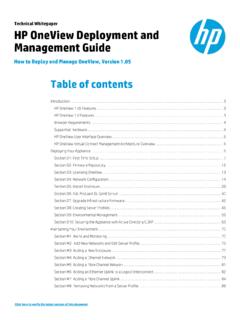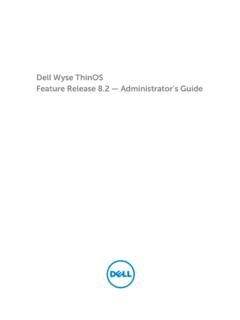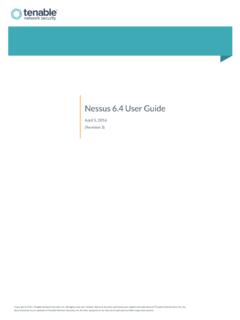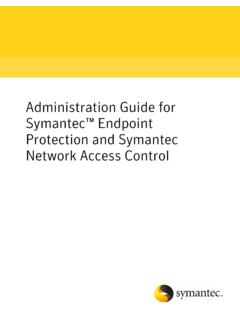Transcription of Avaya Communication Manager Basic Administration Quick ...
1 Avaya Communication Manager Basic Administration Quick Reference03-300363 Issue 3 February 2007 Release 2007 Avaya Rights reasonable efforts were made to ensure that the information in this document was complete and accurate at the time of printing, Avaya Inc. can assume no liability for any errors. Changes and corrections to the information in this document may be incorporated in future full legal page information, please see the complete document, Avaya Legal Page for Software Documentation, Document locate this document on the website, simply go to and search for the document number in the search box. Documentation disclaimerAvaya Inc. is not responsible for any modifications, additions, or deletions to the original published version of this documentation unless such modifications, additions, or deletions were performed by Avaya . Customer and/or End User agree to indemnify and hold harmless Avaya , Avaya 's agents, servants and employees against all claims, lawsuits, demands and judgments arising out of, or in connection with, subsequent modifications, additions or deletions to this documentation to the extent made by the Customer or End User.
2 Link disclaimerAvaya Inc. is not responsible for the contents or reliability of any linked Web sites referenced elsewhere within this documentation, and Avaya does not necessarily endorse the products, services, or information described or offered within them. We cannot guarantee that these links will work all of the time and we have no control over the availability of the linked Inc. provides a limited warranty on this product. Refer to your sales agreement to establish the terms of the limited warranty. In addition, Avaya s standard warranty language, as well as information regarding support for this product, while under warranty, is available through the following Web site: Copyright Except where expressly stated otherwise, the Product is protected by copyright and other laws respecting proprietary rights. Unauthorized reproduction, transfer, and or use can be a criminal, as well as a civil, offense under the applicable supportAvaya provides a telephone number for you to use to report problems or to ask questions about your product.
3 The support telephone number is 1-800-242-2121 in the United States. For additional support telephone numbers, see the Avaya Web site: Issue 3 February 200731: Getting started ..7 Overview of Avaya Communication Manager ..7 System running Avaya Communication Manager ..8 Telephone types ..9 Accessing your system ..10 Logging into the system ..10 Setting the system time and date..11 Saving changes ..12 Temporary save ..12 Permanent backup ..12 Saving announcements ..14 Logging off the system ..142: Planning the system ..17 Understanding the dial plan ..17 Dial plans with Avaya Communication Manager ..18 Displaying your dial plan ..18 Punctuation ..22 Modifying your dial plan ..23 Adding extension ranges to your dial plan ..24 Adding feature access codes to your dial plan ..24 Multi-location dial plans ..25 Prerequisites ..26 Changing feature access codes ..263: Managing telephones.
4 29 Adding new telephones ..29 Gathering necessary information..30 Physically connecting the telephone ..32 ContentsContents4 Basic Administration Quick ReferenceCompleting the Station screens ..33 Using station templates to add telephones ..34 Using an alias ..36 Adding or changing feature buttons ..38 Customizing your telephone ..40 Upgrading telephones ..41 Swapping telephones ..41 Swapping non-IP telephones ..42 Swapping IP telephones ..42 Removing telephones ..434: Managing features ..47 Changing feature parameters ..47 Setting up Abbreviated Dialing ..49 Creating pickup groups ..52 Setting up call forwarding ..54 Creating coverage paths ..55 Defining time-of-day coverage ..58 Creating coverage answer groups ..59 Setting up advanced call coverage ..60 Covering calls redirected to an off-site location ..61 Before you start ..61 Defining coverage for calls redirected to external numbers.
5 62 Defining telecommuting coverage ..66 Setting up bridged call appearances ..67E911 ELIN for IP wired extensions ..71 ContentsIssue 3 February 200755: Routing outgoing calls ..73 World class routing ..73 Understanding ARS analysis ..74 Managing calling privileges ..75 Displaying ARS analysis information ..76 Modifying call routing ..76 Adding a new area code or prefix ..77 Using ARS to restrict outgoing calls ..79 Overriding call restrictions ..81 ARS Partitioning ..82 Setting up a partition group..83 Assigning a telephone to a partition group ..856: Enhancing system security ..89 Preventing toll fraud ..90 Top 15 tips to help prevent toll fraud ..90 Using reports to detect problems ..93 Call Detail Recording ..93 Security Violations Notification ..957: Keeping records ..97 Paper records ..97 System information ..98 Specific extension information ..99 Other information.
6 100 Preparing to contact Avaya .. 101 Notes .. 102 Index .. 103 Contents6 Basic Administration Quick ReferenceOverview of Avaya Communication ManagerIssue 3 February 20077 starting1: Getting startedThis section contains a brief overview of a system running Avaya Communication Manager . It also explains how to log in to your Communication system, change the date and time, save changes to the system, and log of Avaya Communication ManagerAvaya Communication Manager organizes and routes voice, data, image, and video transmissions. Your system can be connected to communications paths that transmit voice and data signals between the telephone system and a central office, and to other public and private networks. Figure 1: Sample system running Avaya Communication Manageron page 8 shows typical system connections, software packages, and additional find more detailed information and a comprehensive overview of Communication Manager , see the Overview for Avaya Communication :Note:Your equipment may be different from the equipment shown in the started8 Basic Administration Quick Reference Figure 1: Sample system running Avaya Communication ManagerSystem running Avaya Communication ManagerYour system running Communication Manager may include some or all of the following components.
7 Avaya Interactive Response (IR) provides response to spoken informationcydfg4r2 LAO 070803 PrinterPrinterPrinterComputerComputerCom puterPrinterWorkstationWorkstationIP TelephoneCDRLink toASAIASAI screenpopsServerServerAvaya InteractiveResponse (IR)AUDIXS ystemAccessTerminalLANG atewayBasic CallManagementSystemCall DetailRecorderCallManagementSystemCallAc countingSystemSATCMSBCMSLANC omputerCASALMTSTACTALMTSTACT12345687 ALMTSTACTALMTSTACT12345687 REMOVEALMTSTACTOK TOALMTSTACTOK TOSHUT DOWNSERVICESUSB 1 USB1 USB 2 USB2E1/T1 EIA 530A DCEEIA 530A DCEALMTSTACTSIGALMTSTACTSIGEISOEMSMEOSIP rinterPrinterAvayaMediaGatewayAvaya MediaServerOverview of Avaya Communication ManagerIssue 3 February 20079 starting System Access Terminal (SAT) allows remote connection for Administration and reports Basic Call Management System (BCMS) collects information and prints reports on call-center performance ASAI allows integration between adjunct computers and systems running Communication Manager Call Detail Recording (CDR) collects, stores, filters, and prints records on calls handled by your system Message Manager access to AUDIX voice processing on a personal computer PC with terminal emulation software allows remote system Administration from a personal computer Call Accounting System (CAS) uses call records to create billing reports for the hospitality industry Call Management System (CMS) collects information and generates reports on telemarketing centers AUDIX workstation allows you to administer voice mail System printer/LAN gateway connects to the system printer and local area network serverTelephone typesYour system may have a combination of telephone types administered as user telephones.
8 As you make changes to your system, you ll need to know whether each telephone is an analog, digital, hybrid, ISDN, IP, or SIP a list of telephone types and how they should be administered, see the Station section in the Administrator guide for Avaya Communication :Note: Avaya no longer supports some older telephone started10 Basic Administration Quick Reference Accessing your system You need to log in before you can administer your Communication system. To log in, you need to know: your login and password the type of terminal or terminal emulation program that you are usingLogging into the system Note:Note:If your system requires Access Security Gateway procedures, see the Administrator guide for Avaya Communication Manager , for more log in:1. At the prompt (Figure 2: Terminal screen for loginon page 10), type your login ID. Press system prompts you for your Type your password. Press password does not display on the screen.
9 Be sure to keep your password system prompts you for your terminal type. (The terminal type enclosed in square brackets is the default.)Figure 2: Terminal screen for login Login:Password:System: XXXXXX Software Version: xxxxxxxxxxxxTerminal Type: (513, 715, 4410, 4425, VT220): [513]Accessing your systemIssue 3 February 200711 starting3. Press Enter if you are using the default terminal. Otherwise, enter the terminal type. Press you log in, the system displays the word Command. The system is now ready to accept a new the system time and dateUpdate the system time and date for events such as leap year or daylight savings time. The correct time and date ensure that records are :Note:Changing the date and time may modify Call Detail Recording (CDR) data by 9 hours and 59 minutes. Therefore, you should change the date and time after normal business set the system time and date:1. Type set time.
10 Press system displays the Date and Time screen (Figure 3: Date and Time screenon page 11).Figure 3: Date and Time screen 2. Complete the appropriate a 24-hour clock to set the hour. For example, for 2:00 (14:00) type 14. Do not try to update the Second field because it automatically resets to 0 when you press Enter. DATE AND TIME DATE Day of the Week: _____ Month: _____ Day of the Month: __ Year: ____TIMEHour:__ Minute:__ Second: XX Type:_____Daylight Savings Rule: ___Getting started12 Basic Administration Quick Reference 3. Press Enter to save your Type display time. Press Enter to double check the new date and :Note:When you change the date or time, some display telephones may not automatically refresh the display. If this happens, have each user press the date/time button on their telephone and the display should more information about setting the date and time on your system, see the Administrator guide for Avaya Communication changesThere are two methods for saving changes to your system: temporary saves and permanent save As you are working with the system, your changes to the system memory are considered temporary.