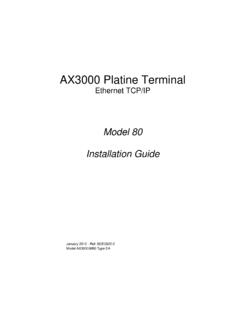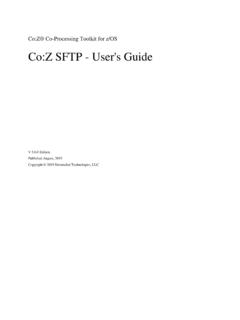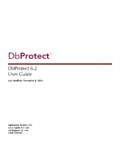Transcription of Axel Remote Management
1 Axel Remote Management Administration Software for Axel Terminals and Office Servers April 2004 - Ref.: AxRME-5 The reproduction of this material, in part or whole, is strictly prohibited. For additional information, please contact: 14 Avenue du Qu bec B t. K2 - BP 728 91962 Courtab uf cedex - FRANCE Tel.: 33 Fax: 33 Email: The information in this document is subject to change without notice. AXEL assumes no responsibility for any errors that may appear in this document. All trademarks and registered trademarks are the property of their respective holders. - 2003-2004 - AXEL - All Rights Reserved.
2 WARNING This documentation describes the Axel administration software. It is assumed that the reader is familiar with the Axel hardware. For more information please consult the User's Manuals. (from ). TABLE of CONTENTS 1 - INTRODUCTION ..1 2 - INSTALLATION / REMOVAL OF THE - PREREQUISITES ..4 - - - 3 - LAUNCHING AND USING ..8 - BASIC - Get Terminal Information ..11 - Obtaining Network Statistics of the Terminal ..13 - Obtaining the configuration of the - Rebooting the Terminal ..17 - Configuring Terminals ..19 - Downloading - Reloading Factory Settings ..24 - ACCESSING THE TERMINAL INTERACTIVE SET-UP.
3 25 - Telnet Protocol (AX3000 and AX4000)..25 - COM Port (AX4000 only)..26 - THE TERMINAL - Manually Editing - Adding Terminals by Scanning the Network ..28 - Adding Terminals from Another Database ..29 - Synchronizing the Database ..29 - Management OF COMMAND - Creation of the command - Execution of the command - ASSIGNING IP - Set - Batch - USING BOOTP TO DOWNLOAD A - - Setting the BOOTP Server ..37 - Running BOOTP and Downloading the Firmware ..38 - Advanced Settings of the BOOTP Server ..39 - TUNING AXRM ..40 - The Network ..40 - The Default Folders ..41 - The Terminal Database.
4 42 - AxRM Password ..43 - Using a Third Party Telnet Client ..43 - TCP/IP COMMANDS - FORMAT OF THE COMMAND - FORMAT OF THE DATABASE FILE ..49 - REGISTRY VARIABLES ..50 Axel Remote Management 1 - 1 - INTRODUCTION 2 Axel Remote Management This chapter introduces the main features of the AxRM Software. The AxRM software allows system administrators to manage and configure Axel TCP/IP products remotely over a network. The Remote Axel device is selected by its IP address or network name. (The software can also assign an IP address to a newly installed terminal that has not had an IP address set) AxRM is an abbreviation for Axel Remote Management software.
5 AxRM is used for: - obtaining hardware and firmware revision levels, - obtaining Ethernet and serial line configuration, - obtaining network and device statistics, - obtaining set-up configuration, - rebooting the peripheral, - remotely configuring a peripheral, - downloading firmware, - reloading factory settings. - entering the interactive set-up via a telnet client. It is also possible: - to build and manage a terminal database, - to compile a list (batch) of commands to run consecutively, - to download a firmware though BOOTP, - to set IP addresses by using the device s MAC address. This document covers: - Installation / Removal of AxRM, - Launching and Using, - Appendices.
6 Axel Remote Management 3 - 2 - INSTALLATION / REMOVAL OF THE SOFTWARE 4 Axel Remote Management This chapter gives details of installation and removal procedures. - PREREQUISITES AxRM is certified for Windows (95, 98, NT, 2000 and XP). (Certain advanced functions are only supported by Windows NT, 2000 or XP) - UPGRADING If AxRM is already installed on the Windows machine it is imperative to remove before loading a newer version. (see chapter ). - INSTALLATION Decompress the file . To start the installation, double click on the file and follow the instructions. Axel Remote Management 5 The following window is shown: Click on [OK] to continue.
7 To continue installation, click on the computer icon. (Or to change the installation directory click on [Change Directory]). 6 Axel Remote Management The following window shows directories where AxRM can be installed: The default program group is "Axel Tools". Click on [Continue] to accept and continue the installation. The installation is completed after the files have finished copying: In the event of difficulties: Depending on the configuration and the version of Windows, it may be necessary to install a DLL file. In this case please contact AXEL (You will need to download the file and copy it into the system folder.)
8 (%SystemRoot%). Axel Remote Management 7 - REMOVAL To remove the software use "Add/Remove program" (in the Window s Control panel). Click on [Modify/Remove]: The following Window confirms AxRM has been successfully removed: 8 Axel Remote Management - 3 - LAUNCHING AND USING Axel Remote Management 9 This chapter describes the use and functionality of the AxRM software. To launch AxRM, select [START] [Axel tools] [Axel Remote Management ]. If AxRM is password-protected (see Chapter ), the following dialog box is displayed: Enter the password to continue. 10 Axel Remote Management The main console window is displayed: Note: In this manual the device will simply be referred to as "terminal" The IP address or name may be used.
9 - BASIC FUNCTIONS To access the basic functions click the " Remote Commands" tab. Then enter the name or IP address of the terminal to be accessed in the field "Name or IP Address". Notes: - multiple IP addresses or names can be entered. Use a space as separator. Axel Remote Management 11 - <F2> or the [..] button (at the right of "Name or IP Address") allows the device to be selected through a database (see chapter ). After entering "Name or IP Address" other fields and buttons are enabled. The [Ping] button confirms the target terminal is accessible. The "Password" field allows a password to be entered if the terminal is password protected.
10 Entering the password is mandatory for certain commands if a password has been set for the terminal. Commands are selected by clicking on the corresponding button. Once selected options for that command are enabled. [Run Command] initiates the command selected. The "Status/Help" field provides various information about the command being run. The [Advanced Functions] allows other functions to be run (terminal database, batch files, etc.). For more information, see Chapter and beyond. The [Help] button (or <F1>) displays available function keys. Detailed information for each command follows: - Get Terminal Information This option obtains the following information: - the "MAC Address" (or Ethernet Address) - the serial number - the hardware and firmware revision 12 Axel Remote Management Click on "Get Terminal Information".