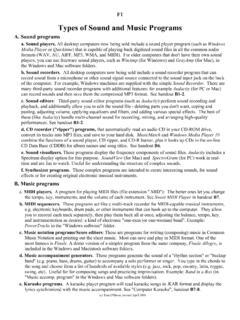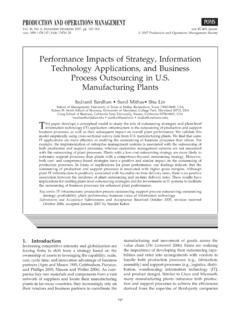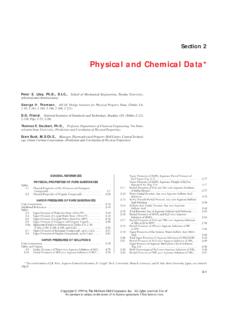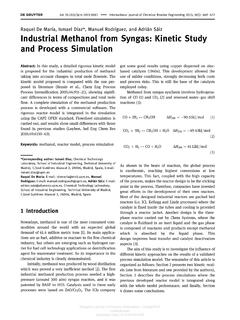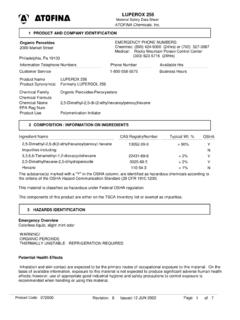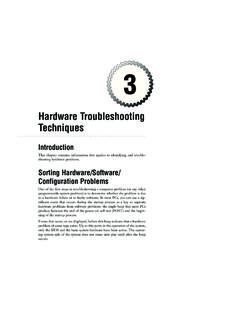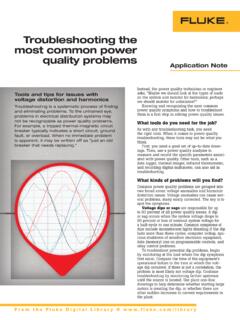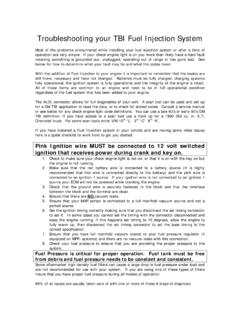Transcription of Basic PC Troubleshooting - TerpConnect
1 Basic PC TroubleshootingTom and Mary Screen and desktop questionsa. How can I get the list of common tasks on the left side of every folder window?In Windows XP or Me, select Tools => Folder , then click "Show common tasks infolders". Unfortunately, Windows 98 does not have this How can I control whether "My Computers", "My Documents", "My Network Places",and "Internet Explorer" are displayed on my desktop?Right-click on the desktop, select Properties. Click on the Desktop tab, then click CustomizeDesktop. Click the items in the list to add to or remove from the How can I view details of files in a folder, such as size, type, and date created?Select View => Details. To select which details to show, select View => Choose Details. d. How can I view thumbnails of photo files in a folder?Select View => Thumbnails. Works in Windows XP, Me, and 2000, but not in 98. To seepreviews of selected photo files in Windows 98, select View => as Web Page.
2 E. The icons and text on the desktop are too small for me to see clearly1. Right-click on the desktop and select Properties. 2. Click the Settings Drag the Screen resolution slider to the left (It's called Screen area in Windows 98). 4. Click Apply to see if this new setting is If not, try another setting. If so, click OK. If that's not enough, buy a bigger How can I change the desktop background picture?1. Right-click on the desktop and select Properties. 2. Click the Desktop tab (Background in Windows 98).3. To use one of the built-in picture backgrounds, select one from the Background To use one of your own pictures as a background, click Browse, select Files of Type: AllPicture files, browse to the location of your photo, and click Click Apply to see if this new setting is adequate. 6. If not, try another setting. If so, click OK. g. How can I change my screen saver? Right-click on the desktop, select Properties.
3 Click on the Screen Saver tab. You can select ascreen saver from the Screen Saver pop-up menu, then click the Preview button to test it. (Note:To use your own pictures as a background, select the "My Pictures Slideshow" screensaver,click Settings, click Browse, scroll through the3 list of folders and click on the foldercontaining the pictures you want to show, and finally click OK three times).f. How can I control how long my computer sits before turning off the monitor, etc ?Right-click on the desktop, select Properties. Click on the Screen Saver tab, click select an appropriate Power scheme from the menu. Typical settings for a desktop system:15 minutes, Never, 30 min, 1 hour. For a laptop: 15 minutes, 30 minutes, 20 min, 3 hours. g. The task bar is in the wrong place (or is missing)! You may have accidentally dragged the task bar. You can drag the task bar to the left, right,top, or bottom of the screen. The normal place is the bottom.
4 You can also drag its upper edge(mouse pointer changes to a ) to make it fatter or skinnier. You may have accidentally draggedit down to the very bottom of the screen so it's just a tiny line. Drag it back Mouse pointer moves so fast it's hard to control: Select Start => Settings => Control on Mouse. Click the Pointer Options tab. Where it says "Select a pointerspeed", drag the slider to the left a little bit (towards "slower"), click the Apply button in thelower right and test the mouse motion. Click OK when you are satisfied and close the ControlPanel. j. My mouse pointer sticks, skips and jumps: Your mouse may need cleaning. If it's amechanical rolling-ball mouse, remove the ball and clean the inside rollers, removing theaccumulated gunk with your fingernails or with a moistened Q-tip. Blow out the debris withyour breath or with a can of compressed air. Long term solution: replace your mechanicalmouse with an optical mouse ($10 - $25): they don't need cleaning so often.
5 2. File and disk organizationa. How much space is left on my hard disk? 1. Right-click on My computer and select Open. 2. Right-click on the hard disk drive (C:) and select Properties. Free space is Close Properties and My computer (Click the X in the upper right corner).Note: to check space available on all disks, open My computer and select View => How can I increase the available space on my hard disk? 1. Delete unwanted files: for example, old photo files that you have downloaded from email butno longer want to keep. Also, delete temporary Internet files: in Internet Explorer, pulldown Tools => Internet and click Delete Files. 2. Move seldom-used files to removable disks, such as CD-Rs (recordable CDs), then erasethem from your hard disk. Consider moving your largest files first: music files and photofiles are typically very large. To delete a file or folder, right-click on it and select Use a utility suite such as Norton SystemWorks, which includes the cleanup Deleting programs that you no longer need.
6 If you want to free up some space on your harddrive, perhaps you can delete (un-install) some programs that you no longer use or need. Thereare two ways to automate this task:1. Click Start => Programs and drag the mouse pointer to the program group for the programthat you wish to un-install. Click on " " and follow the If there is no " " in the program menu, select Start => Settings => Control Paneland double-click on "Add or Remove Programs". Select the desired program from thescrolling list and click the Change/Remove button. Follow the prompts. d. What's the best way to add more hard disk capacity to my computer ? Add an additional hard disk. The easiest way to do this is to buy an external hard disk thatconnects to your system with a USB or "Firewire" (IEEE 1394) connection. This is mucheasier and safer (but slightly more expensive) than adding an internal hard disk. All you have todo is to plug it in and turn it on!
7 E. Finding lost files. Don't remember where you saved something? Try these ideas:1. Click Start => Documents. This lists recent documents that have been open on thismachine. Just click on a document name in this list to open Look in "My Documents" (Start => Documents=> My Documents). Many programsautomatically save their files here. Select View => Details and click on the column headers tosort by name or date. Also look in the folders My Pictures and My Music (found inside theMy Documents folder) for pictures and music Use the Search command:1. Click Start => Search (or Find) => For files or folders. 2. Click "All files and folders"3. Type in all or part of the file name and click Search. 4. Matching files will be listed as they are found. Double-click on any item to open Close the search window when you are finished : if you find that the built-in Find function is too slow, try Google Desktop. You candownload it from - it's free and much Saving files so you won't loose them.
8 The first time you save a file (select File => Save), you'llget a dialog box that allows you to give the file a name and that shows where the file will besaved in the "Save in" menu at the top. If you want to save it in a different location, click the"Save in" menu, choose another location, then click Save. After the first time, you can saveany changes to the file by selecting File => Save, which will automatically save it in the sameplace without asking. If you want to, you can create a new folder by clicking on the "CreateNew Folder" icon at the top. g. Creating a folder on the desktop. A convenient place to store often-used files is in a folder onthe desktop - it's the easiest place to find. Right-click on the desktop, then select New =>Folder. Type a name for the folder and press the enter key. You can also create folders withinfolders, for even more organized storage: double-click on a folder to enter it, then right-clickanywhere inside the window and select New => Folder as before.
9 To save file in a folder, youcan drag the file from one disk or folder to another. Or, when you're saving a file from within aprogram, pull down File => Save , click in the "Save in:" menu and select the desiredfolder before clicking Moving files from one location to another (For Windows XP)1. Open the folder or disk containing the files you want to Select the pictures that you want to copy to download, then click "Move the selecteditems" in the panel on the left. (To select several files at once, click once on the first one toselect it, then hold down the Ctrl key while clicking once on each of the other files youwant to select. To more quickly select a group of contiguous of files, click once on the firstone, then hold down the shift key and click once on the last file in the group).3. In the Move Items box, click on the folder where you want to copy the pictures. (Click onthe little + next to a disk or folder to display the folders it contains.)
10 To make a new folder,click on the New Folder button, type a name for the folder and press the Enter key).4. Finally, click the Move Moving files from one location to another (For any version of Windows)1. Right-click on My computer and select Explore. The panel on the left displays all thedisks on the computer and all the folders on the desktop. 2. Click on the little + next to a disk or folder to display the folders it Click on the little - next to a disk or folder to hide the folders it Click on any folder to display its files in the right-hand Scroll the left panel to display the target folder, then drag files from the right-hand panel tothe target disk or folder in the left-hand : To select several files at once, click once on the first one to select it, then hold down theCtrl key while clicking once on each of the other files you want to select. To more quicklyselect a group of contiguous of files, click once on the first one, then hold down the shift keyand click once on the last file in the How can I copy files to my CD-RW drive?