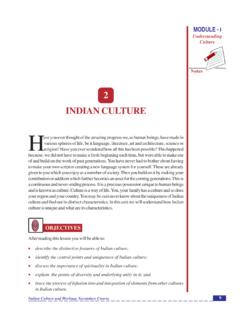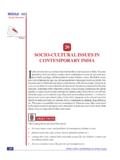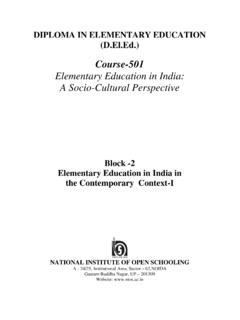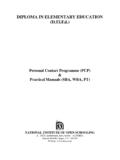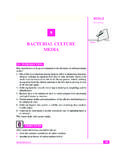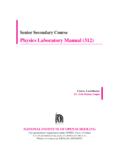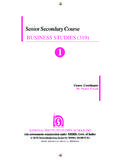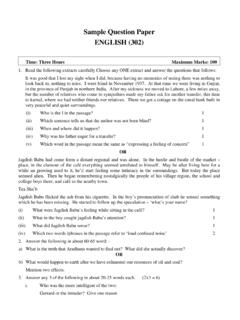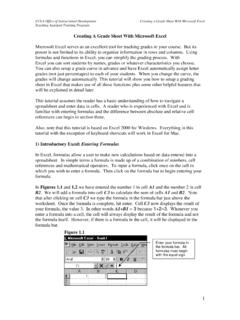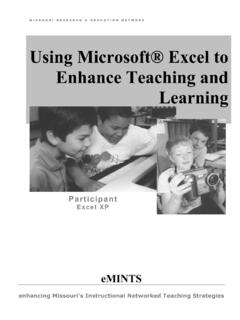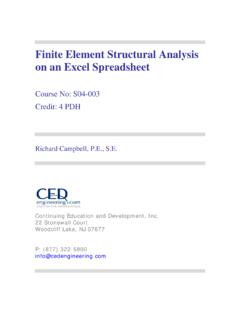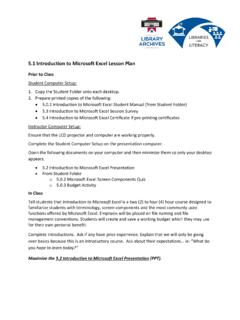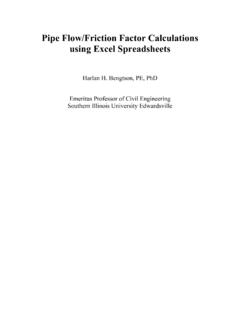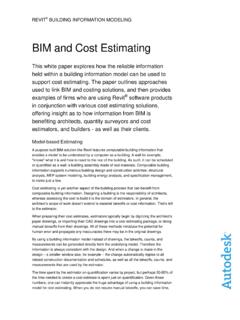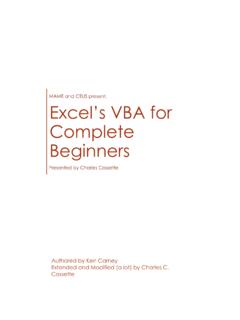Transcription of Basics of Spreadsheet
1 106 :: Data Entry Operations Basics of Spreadsheet is a large sheet having data and informationarranged in rows and columns. As you know, excel is one of themost widely used Spreadsheet applications. It is a part ofMicrosoft Office suite. Spreadsheet is quite useful in entering,editing, analysing and storing data. Arithmatic operations withnumerical data such as addition, subtraction, multiplication anddivision can be done using excel . You can sort numbers/characters according to some given criteria (like ascending,descending etc.) and use simple financial, mathematical andstatistical going through this lesson you would be able to:lexplain the basic features of MS excel 2007lset up pages and their printinglmodify a worksheetlenter and edit data in a worksheetlwork on keyboard shortcuts6 Basics of Spreadsheet :: FEATURES OF SPREADSHEETST here are a number of features that are available in excel tomake your task easier.
2 Some of the main features - helps you to add the contents of a cluster ofadjacent AutoFill - automatically extends cell formatting whena new item is added to the end of a - allows you to quickly fill cells with repetitive orsequential data such as chronological dates or numbers,and repeated text. AutoFill can also be used to copyfunctions. You can also alter text and numbers with toolbar will allow you to draw a number ofgeometrical shapes, arrows, flowchart elements, stars andmore. With these shapes you can draw your own - guides you to work effectively while you work bydisplaying various helpful tips and techniques based onwhat you are and Drop - it will help you to reposition the data andtext by simply dragging the data with the help of - it will help you in presenting a graphicalrepresentation of your data in the form of Pie, Bar, Linecharts and - it flips and sums data in seconds and allowsyou to perform data analysis and generating reports likeperiodic financial statements, statistical reports, etc.
3 Youcan also analyse complex data relationships Menus - the commands that are appropriate tothe task that you are doing will appear by clicking the rightmouse FEATURES OF MS excel 2007(a) Results-oriented user interfaceThe new results-oriented user interface makes it easy for you towork in Microsoft Office excel . Commands and features that wereoften buried in complex menus and toolbars are now easier tofind on task-oriented tabs that contain logical groups ofcommands and features. Many dialog boxes are replaced with108 :: Data Entry Operationsdrop-down galleries that display the available options, anddescriptive tooltips or sample previews are provided to help youchoose the right option.(b) More rows and columns, and other new limitsThe grid of excel 2007 is having 1,048,576 rows and 16,384columns. Thus it provides a user with 1,500% more rows and6,300% more columns than the Microsoft Office excel 2003.
4 Thelast column in excel 2007, is XFD instead of IV in excel 2003. Thenumber of cell references per cell is increased to limit asmaximum available memory. The formatting types are alsoincreased to unlimited number in the same workbook ascompared to the earlier limit of four thousand types of formatting.(c) Office themes and excel stylesBy the help of a specific style, in excel 2007, the data can bequickly formatted in the worksheet by the help of a theme. Youcan share themes across other releases of Office 2007 Word2007, Power point a theme: Themes are used to make great-lookingdocuments. A theme is defined as a predefined set of colors,lines, fonts and fills effects. Theme can be applied to a specificitem like tables, charts or it can also be applied to styles: A predefined theme based format is called can be applied to change the appearance of excel charts, tables,PivotTables, diagrams or shapes.
5 Styles can be customized tomeet user specific requirements. It is important to note that incase of charts you cannot create your own styles, but you can usepreexisting styles.(d) Rich conditional formattingIt is easy to use and apply conditional formats. A few tricks arerequired to observe the relationships in data, which helps to greatextent for analysis data trends and exceptions can be easily observed bythe help of implementation and management of multipleBasics of Spreadsheet :: 109conditional formatting rules which apply rich visual formatting inthe form of data bars, gradient colors, and icon sets to data thatmeets those rules.(e) Easy formula writingSome improvements that make formula writing much easier areas given belowResizable formula bar: To prevent the formulas to cover the otherdata in worksheet, the formula bar automatically resizes toaccommodate complex, long formulas.
6 More levels of nesting canbe used to write longer formulas as an enhanced feature of earlierversions of AutoComplete: Function AutoComplete feature helpsto write the proper formula syntax more quickly. It helps indetecting the functions that you want to use and helps incompleting the references: excel 2007 provides structuredreferences to refer the named ranges and tables in a formula. Thisis in addition to the cell references, like D1 and access to named ranges: You can organize, update andhandle multiple named ranges in a central location by the helpof excel 2007. This helps you to work on your worksheet,interpret its data and formulas.(f) Improved sorting and filteringEnhanced filtering and sorting techniques of excel can be usedto arrange worksheet data more quickly to find the desiredanswers. In excel 2007 you can sort data by color and by morethan 3 can also filter data by color or by dates, display more than1000 items in the AutoFilter drop-down list, select multiple itemsto filter, and filter data in :: Data Entry OperationsMicrosoftExcel STARTING on (with the help of mouse) the Start button on theTaskbar at the bottom left corner of the the All Programs item.
7 The program menu Microsoft Office from the list of programs. (thesesteps are shown Figure ) on Microsoft these actions are shown Start All Programs Microsoft Office Microsoft Excel2007 commands from your menu of Spreadsheet :: 111 Throughout the text of your lessons on MS excel we will beshowing the symbol to indicate the direction (steps) you haveto can also start excel 2007 through run menu as shown belowin figure excel in the open text box and click OK button. It will startMS excel :: Data Entry excel WORKSHEETE xcel allows you to create worksheets much like paper ledgersthat can perform automatic calculations. Each excel file is aworkbook that can hold many worksheets. The worksheet is agrid of columns (designated by letters) and rows (designated bynumbers). The letters and numbers of the columns and rows(called labels) are displayed in gray buttons across the top andleft side of the worksheet.
8 The intersection of a column and a rowis called a cell. Each cell on the Spreadsheet has a cell addressthat is the column letter and the row number. Cells can containtext, numbers, or mathematical of Spreadsheet :: Selecting, Adding and Renaming WorksheetsThe worksheets in a workbook are accessible by clicking theworksheet tabs just above the status bar. By default, threeworksheets are included in each workbook. One can add moreworksheet in a workbook also. To do thatInsert a new worksheetTo quickly insert a new worksheet at the end of existingworksheetsClick the Insert Worksheet tab as shown below (encircled withblue circle)Fig. insert a new worksheet before an existing worksheet,Select the worksheet before which you want to insert a newworksheet then follow steps Home cells Insert SheetSay if you want to insert a new worksheet before a sheet namePhysicsNew Worksheet114 :: Data Entry OperationsFig.
9 Of Spreadsheet :: 115A new sheet by the name sheet1 is added before the work sheetnamed Method to Insert a new worksheetRight click on the sheet before which you want to insert a newsheetSelect Insert Option from Pop up MenuFig. :: Data Entry OperationsTo rename a rename a worksheet follow the steps click on the worksheet tab which you want to rename from the Pop Up new name for the Worksheet (Chemistry in ourexample)Fig. of Spreadsheet :: SELECTING CELLS AND RANGESTo enter data into your worksheet you must first have a cell orrange selected. When you open an excel worksheet, cell A1 isalready active. An active cell will appear to have a darker borderaround it than other cells on the worksheet. The simplest way toselect a cell is with your mouse pointer. Move your mouse to thedesired cell and click on it with right button.
10 Whatever you typegoes into the cell. To select a range of cells, click on one cell, holddown the left mouse button and drag the mouse pointer to thelast cell of the range you want to select. You can also use keyboardshortcuts given at the end of this lesson for selecting way to select particular range of cells to Name range by typing (A1:C5) the cells between range A1 to C5 will be are explained pictorially as118 :: Data Entry OperationsFig. NAVIGATING THE WORKSHEETYou can advance through your worksheet by rows with thevertical scrollbar or by columns with the horizontal you click and drag the thumb tab on the scrollbar, a ScreenTip will appear alongside the bar identifying the row or columnto which your view is of Spreadsheet :: 119 Move or scroll through a worksheetWe can scroll through worksheet by different ways. One can usemouse, scroll bar or arrow keys to move between cells and todifferent areas of the move between cells on a worksheet, click any cell or use thearrow keys.