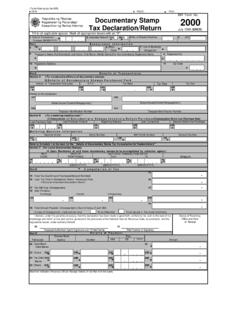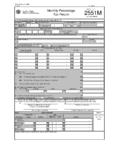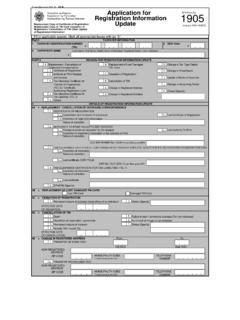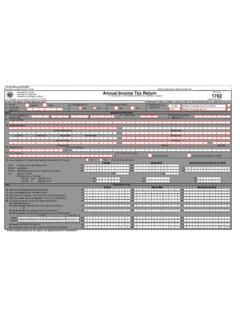Transcription of BIR Guide for Interactive Forms 1700
1 Guide FOR Interactive Forms BIR form NO. 1700: ANNUAL INCOME TAX RETURN FOR INDIVIDUALS EARNING PURELY COMPENSATION INCOME TABLE OF CONTENTS I. Introduction to Interactive Forms .. 3 A. What is an Interactive form ? .. 3 B. What are the Features/ Highlights of the BIR Interactive Forms ? .. 3 C. What are the System Requirements? .. 3 II. How to Use the Interactive Forms .. 4 A. What is the Process? .. 4 B. How Do You Download the form ? .. 5 C. How Do You Fill Up the form ?..11 D. How Do You Print and Sign the form ? ..12 E. How Do You File the form ? ..12 III. Frequently Asked Questions (FAQs) ..13 Guide FOR Interactive Forms BIR form No. 1700: Annual Income Tax Return for Individuals Earning Purely Compensation Income March 2012 Version 1 Page 3 of 14 I.
2 Introduction to Interactive Forms A. What is an Interactive form ? An Interactive form is a document with blank spaces that allows the user to insert data, edit, save, and print. B. What are the Features/ Highlights of the BIR Interactive Forms ? 1. Automatic computations are done even if the form is offline. 2. To fill up the form , place the cursor of the mouse within the boxes and click to start entering data. You may also use the tab key to move around the form . 3. The form can be saved and the taxpayer can easily edit the form , and re-use it in the future. 4. Items can be validated ( fields that require alphabetical characters will not allow a taxpayer to enter numbers and vice versa).
3 5. Mandatory items are outlined in red. Once the taxpayer saves the form without filling up mandatory items, a message will appear stating: Reminder: You have not yet filled out all the red boxes. If these boxes are not all filled out and this form is submitted, it will be considered incomplete and/or you may be subject to audit. 6. Items with several options have either a radio button or a drop down box with choices for the taxpayer. 7. Letters are automatically capitalized. 8. Negative values as a result of computations will be shown inside a parenthesis. C. What are the System Requirements? In order to use the Interactive Forms , your computer should support any of these Operating Systems: Windows 2000/XP/Vista/7.
4 Guide FOR Interactive Forms BIR form No. 1700: Annual Income Tax Return for Individuals Earning Purely Compensation Income March 2012 Version 1 Page 4 of 14 II. How to Use the Interactive Forms A. What is the Process? 1. Download the form from the BIR website. 2. Fill up the form using your computer (offline). 3. After filling up the form , save it. 4. Print the form and sign it. 5. Submit the form through a Revenue District Office (RDO) for those without payment or Accredited Agent Bank (AAB) for those with payment or Revenue Collection Officer (RCO) on or before April 15, 2012. Guide FOR Interactive Forms BIR form No. 1700: Annual Income Tax Return for Individuals Earning Purely Compensation Income March 2012 Version 1 Page 5 of 14 B.
5 How Do You Download the form ? 1. Go to the BIR website at Click on the link to the BIR Forms on the left-hand side of the website. 2. Click on the link to form 1700. Guide FOR Interactive Forms BIR form No. 1700: Annual Income Tax Return for Individuals Earning Purely Compensation Income March 2012 Version 1 Page 6 of 14 3. Download the zipped file ( Interactive link). This will contain the following files: a. Interactive form b. Guide with: System/ Computer Requirements Link to PDF-XChange Viewer How to Use the Interactive form FAQs (Frequently Asked Questions) 4. Download PDF-XChange Viewer: You will be directed to this page: Guide FOR Interactive Forms BIR form No.
6 1700: Annual Income Tax Return for Individuals Earning Purely Compensation Income March 2012 Version 1 Page 7 of 14 In the Download Now Section of the page, select EXE installer (32/64 bit). Click DOWNLOAD NOW button. Guide FOR Interactive Forms BIR form No. 1700: Annual Income Tax Return for Individuals Earning Purely Compensation Income March 2012 Version 1 Page 8 of 14 Click on the Save button and select the folder where you want to save the installer. Once the download is complete, open the folder where you saved the file. Run the file. Select the setup language (English). Guide FOR Interactive Forms BIR form No. 1700: Annual Income Tax Return for Individuals Earning Purely Compensation Income March 2012 Version 1 Page 9 of 14 Follow Setup Wizard instructions.
7 After installation, click Finish and run the PDF-XChange Viewer. Guide FOR Interactive Forms BIR form No. 1700: Annual Income Tax Return for Individuals Earning Purely Compensation Income March 2012 Version 1 Page 10 of 14 5. Open the form using PDF-XChange Viewer. Note: BIR form No. 1700 has four (4) pages. Guide FOR Interactive Forms BIR form No. 1700: Annual Income Tax Return for Individuals Earning Purely Compensation Income March 2012 Version 1 Page 11 of 14 C. How Do You Fill Up the form ? 1. Navigating Through the form a. If you are using a mouse, just click inside the box that you want to type in. b. If you do not have a mouse: Press the Tab key to move to the next box Press Shift + Tab key to move back to the previous box Press the left arrow key ( ) or the right arrow key ( ) to choose between radio buttons Press the up arrow key or the down arrow key to choose among options in a drop down box.
8 2. Types of Input Type of Input What It Looks Like Description Blank Field These are the boxes where you can enter/edit data. Radio Button These are the round buttons that provide the user with options to choose from. Computed Field These are the boxes that are automatically computed based on the data entered by the user. They contain 0 and the decimal point. 3. After filling up, the form , save it so that you can go back to it in the future. Guide FOR Interactive Forms BIR form No. 1700: Annual Income Tax Return for Individuals Earning Purely Compensation Income March 2012 Version 1 Page 12 of 14 D. How Do You Print and Sign the form ? 1. Print the form on Legal Size bond paper.
9 2. Sign the form in the space provided. E. How Do You File the form ? 1. File the form manually. 2. Submit the form through a Revenue District Office (RDO) for those without payment or Accredited Agent Bank (AAB) for those with payment or Revenue Collection Officer (RCO) on or before April 15, 2012. Guide FOR Interactive Forms BIR form No. 1700: Annual Income Tax Return for Individuals Earning Purely Compensation Income March 2012 Version 1 Page 13 of 14 III. Frequently Asked Questions (FAQs) Question Answer What is an Interactive form ? An Interactive form is a document with blank spaces that allows the user to insert data, edit, save and print. Is the Interactive form a new form ?
10 No, it is just an Interactive format of the BIR Forms version November 2011 based on RR 19-2011. What are the available Interactive Forms in the BIR website? Annual Income Tax Return Forms (BIR form Nos. 1700, 1701 and 1702) When will the Interactive Forms be available in the BIR website? Thursday, March 15, 2012 Where do I download the Interactive Forms ? Go to the BIR website at Click on the link to the BIR Forms on the left-hand side of the website. What are the system requirements? Supported Operating System: Windows 2000/XP/Vista/7 What program do I use to open the Interactive form ? Use PDF-XChange Viewer. A link to this free software will also be available in the Instructional Guide . Can I use Acrobat Reader instead of PDF-XChange Viewer?