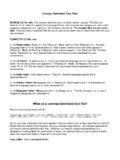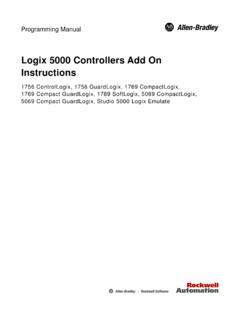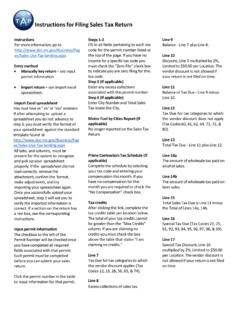Transcription of BirdsEye Instructions - Garmin
1 BirdsEye InstructionsYou can download or import additional map information called overlays, which can be displayed on the map. You can save overlays, such as BirdsEye Satellite Imagery, on your computer or on a compatible Garmin device. You can manage overlay data in the same way as other data, including transferring overlays to and from compatible Garmin devices, and organizing overlays using ImageryBirdsEye imagery provides downloadable, high-resolution map imagery, including detailed satellite imagery and raster-based topographical maps.
2 You can use the BaseCamp application to download BirdsEye imagery to your computer, view imagery on your computer, and transfer imagery to your compatible Garmin Subscriptions and CreditsYour device must have an active BirdsEye subscription or credits to download and use BirdsEye imagery. To purchase a subscription or credits for BirdsEye products available in your area, go to Satellite Imagery and BirdsEye TOPO Raster products provide unlimited imagery downloads during the subscription term. One subscription is associated with one device.
3 For subscription products, downloaded imagery cannot be transferred to your device after the device subscription Select Raster products provide credits for limited imagery downloads. Each credit allows you to download one square kilometer of imagery. Imagery downloaded using credits does not expire, and you can transfer it to the device associated with the credits for the life of the device. The quantity of included credits varies by product. All credits must be used within the term specified on the product page. Imagery downloaded using credits is associated with only one device and cannot be restored if deleted from the device and ProductsSeveral BirdsEye products are Satellite Imagery: Provides detailed worldwide satellite imagery.
4 This product provides a one-year subscription for unlimited imagery Select Raster: Provides raster-based maps with terrain contours and points of interest. Imagery is available for several regions in Europe. This product provides credits for limited imagery TOPO Raster: Provides raster-based topographical maps from the Geological Survey (USGS) and the National Research Council (NRC). Imagery is available for the United States and Canada. This product provides a one-year subscription for unlimited imagery BirdsEye Products Using BaseCampBefore you can activate BirdsEye products using the BaseCamp application, you must register your device through Garmin Express ( ).
5 After you purchase a BirdsEye product, you must activate it and associate the subscription or credits with your device. You can activate your product using the BaseCamp : If a BirdsEye subscription is included with your device, it is already associated with your device, and you do not need to activate to to download and install the BaseCamp : If the BaseCamp application is already installed, you may need to update it to the latest the BaseCamp application, and connect the device to your name of your device appears in the Library and Devices BirdsEye > Download BirdsEye the drop-down list, select the device to associate with the subscription or credits, and select : You can associate only one device with your BirdsEye product.
6 After you associate a device, you cannot transfer the subscription or credits to a different device. You can use the BirdsEye product on multiple devices only by purchasing additional subscriptions or an option: To activate a subscription, select Where is my subscription?. To activate credits, select Where is my credit?.6 Enter your Garmin account login credentials, and select the BirdsEye product to activate, and select : The most recent BirdsEye product purchased appears. You may need to select a different product from the drop-down BirdsEye product is activated, and the subscription or credits are associated with the device.
7 After activation is complete, you can download BirdsEye BirdsEye Imagery on a Mac ComputerBefore you can download and use BirdsEye imagery, your device must have an active subscription or can download BirdsEye imagery to your Mac computer and to a compatible Garmin the BaseCamp application, and connect the device to your device appears in the BaseCamp device : Wait until your device is My Collection or a list to which the downloaded imagery file can be BirdsEye > Download BirdsEye the drop-down list, select your Copy imagery to device after download to copy the imagery file to your device immediately after downloading it (optional).
8 6 Select a BirdsEye imagery your device has an active subscription for the selected product, a message confirms your your device does not have a subscription, you can download limited preview imagery for some products. Preview imagery is intended for evaluation purposes only. You can store one preview at a time. The existing preview is overwritten automatically if you download a different an option to define an area on the map for which you need to download imagery: To select a rectangular area, select Select Box, and drag to draw a box on the map.
9 To select a free-form area, select Select Shape, and create the shape on the can select points on the map to define the corners of the shape, or you can drag to draw the edges of the 2017190-01939-00_0 CIf the selected product requires credits, the cost in credits for the selected area the drop-down list, select an image-quality option (optional).An estimated file size appears for the selected image quality. If you are copying the imagery to your device, you should verify your device has enough available storage space for the imagery file.
10 If you have exceeded the available storage space, you can lower the image quality or reduce the size of the the selected product requires credits, enter your Garmin account credentials to confirm spending the a name for the downloaded imagery file (optional).The imagery file transfer begins, if BirdsEye Imagery on a Windows ComputerBefore you can download and use BirdsEye imagery, your device must have an active subscription or can download BirdsEye imagery to your Windows computer and to a compatible Garmin the BaseCamp application, and connect the device to your device appears in the BaseCamp device.