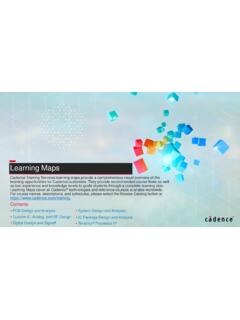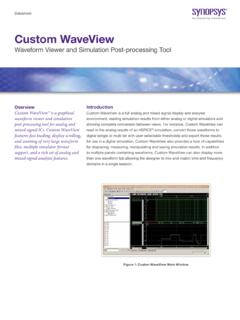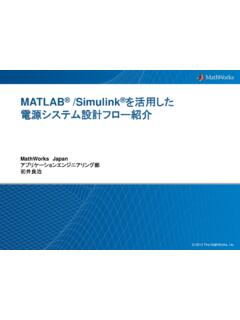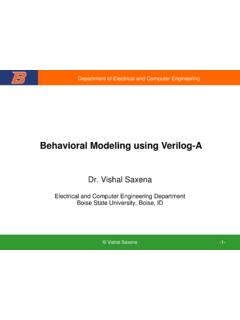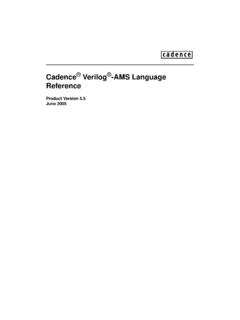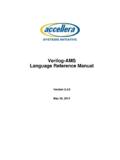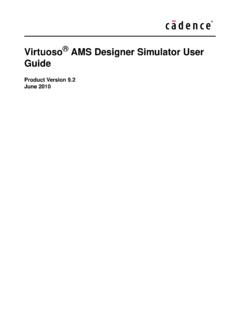Transcription of CADENCE DESIGN SYSTEM TUTORIAL
1 CADENCE DESIGN SYSTEM TUTORIAL Chapter 1: Introduction to CADENCE Chapter 2: Schematics Chapter 3: Symbols Chapter 4: Hspice Chapter 5: Spectre Chapter 6: Layout Chapter 7: Layout Verification Chapter 8: Verilog Chapter 9: VHDL Chapter 10: Bipolar Current Mode Logic Chapter 11: Standard Cells Chapter 12: Routing and Placement Appendix A: Shortcut Keys Appendix B: Remote Connection By Rashmi Y. Dinakar Bryan S. Goda, John Mayega Chao You, Young Yim e-mail: (for questions and comments) ECSE 4220: VLSI DESIGN Rensselaer Polytechnic Institute September 2011 CADENCE TUTORIAL Revision: 9/4/2009 Authors: R. Y. Dinakar, B. S. Goda, J. Mayega, C. You, Y. Yim 2 Chapter 1: Introduction to CADENCE Introduction CADENCE DESIGN Systems provides tools for different DESIGN styles.
2 In this TUTORIAL you will learn to use three CADENCE products: Composer Symbol, Composer Schematic and the Virtuoso Layout Editor. This TUTORIAL will help you to get started with CADENCE and successfully create symbol, schematic and layout views of an inverter. You will also learn how to simulate your DESIGN using Hspice. The final check will be seeing if your layout matches your schematic. Figure shows the normal DESIGN sequence from DESIGN specifications to final layout simulation. This TUTORIAL will take you through all the steps (except the last). In addition, there are chapters on Verilog, VHDL, bipolar current mode logic (CML), standard cells, and auto placement and routing.
3 Figure : DESIGN Process Flow Diagram. Getting Started On the login screen enter your USERID and PASSWORD. To set up your ECSE ECL account for CADENCE , Verilog, VHDL, Hspice, and AvanWaves, first logon to an ECL Sun using your account name. Type ls -al and verify that the following seven files are in your home directory. Missing or corrupted files may be replaced by typing: cp ~cadtest/ .cdsenv cp ~cadtest/ .cdsinit cp ~cadtest/ cp ~cadtest/ cp ~cadtest/verilog verilog cp ~ (May not need) cp ~ (May not need) cp ~ (May not need) If the directory is missing, ask your TA for an updated replacement. A preconfigured .bashrc file should also be in your directory.
4 If it is missing or if you have customized it for other applications, you may have to rename it and replace it by typing: CADENCE TUTORIAL Revision: 9/4/2009 Authors: R. Y. Dinakar, B. S. Goda, J. Mayega, C. You, Y. Yim 3 mv .bashrc .bashrc-old cp ~cadtest/ .bashrc In general you should keep a backup of any files you change in the same directory you are working in by copying the original file (cp filename filename-old) each time before making changes to the file. Close your terminal window by typing: exit and then open a new one by holding the right mouse button down on a blank part of the screen, dragging down to 'Applications' and then dragging down on the pop-up menu to 'Terminal'.
5 If you don't want to replace or change your existing .bashrc file, before running CADENCE or Hspice you will need to type: source /cad/rc_ +icc source /cad/rc_ Starting CADENCE Follow these steps to load the CADENCE software. Move the pointer into a xterm/terminal/console window. The window borders change colors, which means that the window is active and ready to accept your commands. To load the CADENCE software, type: icfb &. The ampersand (&) puts the command in the background, so you can continue using the window for other commands. The software is loaded when a new window opens up on the screen and the message "END OF USER CUSTOMIZATION" appears on the screen. This new window is called the Command Interpreter Window or CIW and is described in the following section.
6 About the CIW The Command Interpreter Window is the first window that opens up when you run CADENCE . Figure shows the CIW and a brief description of its parts. In this TUTORIAL you will learn how to create the symbol, schematic, layout views of a DESIGN and, how to simulate the DESIGN . In Chapter 2 and 3 you will learn how to create the symbol and schematic views of DESIGN while in Chapter 4 you will learn how to simulate your DESIGN . Chapter 5 shows you how to layout your DESIGN Chapter 6 checks your schematic against layout to see if it matches your DESIGN . Getting On-line Help Help for CADENCE is available online. CADENCE has an extremely friendly user interface.
7 Every window that opens up when you run CADENCE has a Help button on the menu bar. Clicking on this button will open up the help manual at the page containing the information relevant to the window. For example, clicking the Help button on the Copy form will open up the manual at the page containing information relevant to the Copy command. CADENCE TUTORIAL Revision: 9/4/2009 Authors: R. Y. Dinakar, B. S. Goda, J. Mayega, C. You, Y. Yim 4 Figure : The Command Interpreter Window. Invoking Commands Commands can be invoked in CADENCE in three ways: 1. Using the items on the menu bar of each window: This is the easiest way to invoke commands in CADENCE . As mentioned earlier, CADENCE has an extremely friendly user interface.
8 Most of the CADENCE menus are pull-down menus. You click a menu title to pull down the menu and see the commands listed on it. Some commands have forms that must be filled up to supply the additional information that the command needs. Some commands have option forms that you do not always need. You can use the User Preferences command to set whether or not option forms appear when commands start. To do this, i. In the CIW, click Options. The dots after a menu item mean a form appears after you click the item. ii. To close the Options menu without starting a command, click anywhere outside the menu. If you accidentally choose a menu item, click Cancel to cancel the command.
9 Iii. Click User Preferences. The User Preferences form appears. This form contains settings that control how CADENCE behaves. The form has two main sections, Window Controls and Command Controls. The items on the form are self-explanatory. In the command controls section, observe the "Options Displayed When Commands Start" option. This is the option, which determines whether or not a form opens up when you invoke a particular command. If this has not been selected, select it. Also, it is useful to set the 'Undo Limit' to its maximum value to 10. This has all ready been setup for you in the .cdsinit file startup file. If not, make the necessary changes. iv. If you have made changes that you would like to preserve, click OK.
10 Otherwise click Cancel to avoid changing the settings in this form. CADENCE TUTORIAL Revision: 9/4/2009 Authors: R. Y. Dinakar, B. S. Goda, J. Mayega, C. You, Y. Yim 5 2. Using Bind Keys: Letters and symbols to the right of a command describe a "bindkey" or set of keyboard keystrokes that perform the same function. The caret (^) represents the Control key: press the control key at the same time that you press the letter. Bindkeys are case sensitive. Make sure you know when the command letter is capitalized. Appendix A contains the Quick Reference for bindkeys that are supplied with CADENCE . Using bindkeys is the fastest way to work with CADENCE but, it requires a degree of familiarity with CADENCE DESIGN environment.