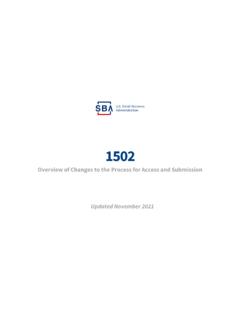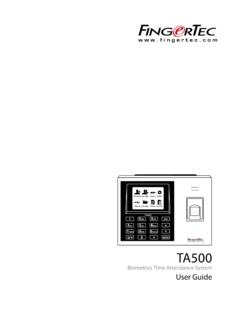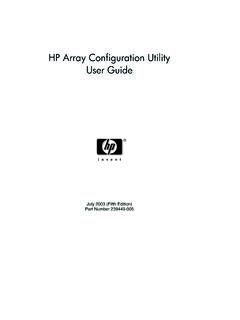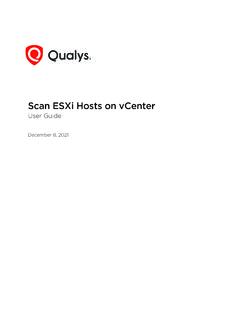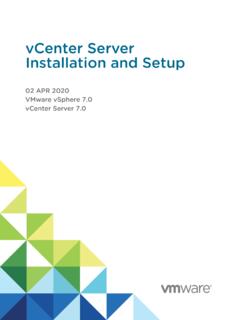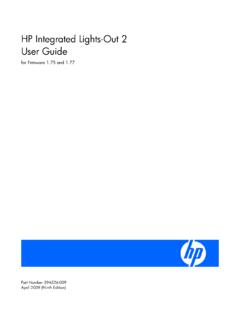Transcription of Capital Access Financial System (CAFS) Account Set-Up Guide
1 Capital Access Financial System (CAFS) Account Set-Up Guidefor 7(a) Program ParticipantsUpdated August 2021 Description and Purpose of the Capital Access Financial System (CAFS) Account2 OverviewFor approved SBA lenders and other program participantsto Access , submit, and service loans, they must establish Access to the SBA s Capital Access Financial System (CAFS) by creating an online Account . CAFS is the primary System for loan origination and servicing for the SBA s loan Capital Access Login System (CLS) supports Account creation for CAFS. A CAFS Account and a CLS Account are the same; the terms can be used interchangeably. This document provides step-by-step instructions for creating and authenticating a new CAFS/CLS Account . These instructions are applicable for all program more information on how to become an approved SBA lender, visit 1: Creating an Online AccountSetting up your CAFS AccountCreationAuthenticationPermissions 4 Create Online Account via to the Capital Access Financial System (CAFS) home page: the Not Enrolled?
2 Link in the top left corner of the login boxLenders should start this process after receiving confirmation that they are an SBA-approved lender. The entire request process (from requesting a CLS Account to receiving Access to CAFS systems) may take several days to complete due to the multi-level approval red dots correspond to the numbered instructional step on the left side of the screen Instructions12 CreationAuthenticationPermissionsInstruc tions5 Create Online Account via will be taken to the page shown to the will need to complete all mandatory fieldsMandatory fields are indicated by bold text and a red asteriskThe red dots correspond to the numbered instructional step on the left side of the screen 43 CreationAuthenticationPermissions6 Create Online Account via and enter your user ID and password which you will use to login to the systemYour UserIDmust be 8 to 15 characters long, and cannot include <, >, , , &, or accented password must be a minimum of 12 characters, and must contain at least three of the following properties:a)Upper Case Letters (A, B, C.
3 Z)b)Lower Case Letters (a, b, c, .. z)c)Numerals (0, 1, 2, .. 9)d)Special Characters ( { } [ ] < > : ? | ` ~ ! @ $ % ^ & * _ - + =)Instructions5 The red dots correspond to the numbered instructional step on the left side of the screen CreationAuthenticationPermissions7 Create Online Account via the Partner user type from the drop-down listNote: The Partner user type is applicable for lenders, broker-dealers, pool assemblers, pool assembler managers, investors, and red dots correspond to the numbered instructional step on the left side of the screen CreationAuthenticationPermissions8 Create Online Account in in your nameFirst and last are required, middle name is in your Date of BirthYour DOB must be filled out in the format of mm/dd/yyyy( , November 1, 1980 = 11/01/1980)Instructions78 The red dots correspond to the numbered instructional step on the left side of the screen CreationAuthenticationPermissions9 Create Online Account in CLSThe red dots correspond to the numbered instructional step on the left side of the screen in your street address and zip codeUse your office the Lookup Zip will populate the City/State field, so you will no longer need to fill in that portionInstructions910 CreationAuthenticationPermissions10 Create Online Account in CLSThe red dots correspond to the numbered instructional step on the left side of the screen your Phone Numbers (standard and mobile) The country code for the is 1.
4 Include a hyphen in the 7-digit phone number. If you are only using your cell phone, put your mobile number under both landline and your email addressYour mobile number, landline number or email will be used for your two-factor authentication upon login, so you need Access to your phone or email to receive your login PINI nstructions11121999999-9999 CreationAuthenticationPermissions14b14a1 1 Create Online Account in CLSThe red dots correspond to the numbered instructional step on the left side of the screen your organization s Location ID. If you do not know your organization s location ID, use the Lookup button Functionality: a)Search for your institution s name orfilter the list by selecting your Partner Type ( , Banking Institution, Broker Dealer, Investor) from the drop-downb)Press the Lookup by Name, Type, City, State, and/or Zip buttonc)When you find your institution in the list, copy the blue Location IDand paste it into your in-progress CLS Account sign-up pageInstructions13 Example Institution Name14cCreationAuthenticationPermissions !
5 NOTE: Organizations acting as both secondary market participants andbanking institutions will have multiple Location IDs, one for each function. On the search page (14a) select Secondary Market Participant from the Partner Type dropdown to ensure you select the correct Location ID for your Online Account in CLSThe red dots correspond to the numbered instructional step on the left side of the screen your institution s Authorizing Official (AO) from the drop-down your Location ID has several AOs, you can search for a specific AO by entering their email, first name, or last name in the corresponding box and click Lookup Lender s Authorizing Official Note: Please see the next slide for additional Authorizing Official (AO) instructions and Online Account in CLSC reationAuthenticationPermissionsWhat is an Authorizing Official (AO)?An Authorizing Official is responsible for reviewing and decisioning System -related requests from individuals associated with their organization s Location includes CLS Account annual recertification and System role permission requests.
6 An organization can have multiple AOs, but it must have always at least do we set up an AO for our Location ID?Designate FirstAuthorizing Official: IMPORTANT:The first CAFS Account created associated with your organization s Location ID will automatically be assigned as your organization s first Authorizing AdditionalAuthorizing Official(s): Send an email to subject PRODUCTION Authorizing Official Approval Request. In the email, state that you are requesting to be an authorizing official for your Location ID (include your Location ID in the email). You will receive an email from your Account has been do we remove an AO? Send an email to subject PRODUCTION Authorizing Official Removal Request. In the email, state that you are requesting to remove an authorizing official for your Location ID (include your Location ID in the email). You will receive an email from next steps or change Online Account in CLSThe red dots correspond to the numbered instructional step on the left side of the screen three security questions from the dropdown menus that you can easily answer, and enter your answers in the appropriate the Captcha by entering the text in the boxNote: Text is Submit there are any errors, you must correct the errors, re-write these security questions, and verify a new will be returned to the login page and should see a confirmation noteInstructions18171920 CreationAuthenticationPermissions21 Step 2: Authenticate Your Account Use two-step verification to secure your accountCreationAuthenticationPermissions 416 Authenticate your Account to the Capital Access Financial System (CAFS) home page.
7 The credentials created during Account the box next to I agree to these terms and click Login will be asked to authenticate using a PINYou can receive by text, call, or email (select your preferred option). You must authenticate by PIN for your Account to be considered fully activeThe red dots correspond to the numbered instructional step on the left side of the screen Instructions132 CreationAuthenticationPermissions17 Authenticate your you do not have Access to your phone/email while trying to log in, you can use a backup code by selecting "Skip PIN and take me to home page"This will allow you to generate a backup code, but you will not have full System functionality. You will not be able to utilize the backup codes unless you have fully activated your the person icon in the top left, select "update profile" from the the profile page, you will see a box about generating backup codes. Select the "Generate Backup Codes for Credential Authentication" pop-up box will appear with a list of backup codes.
8 You can download this list or copy a single backup code for useThe red dots correspond to the numbered instructional step on the left side of the screen Instructions5678 CreationAuthenticationPermissions18 Authenticate your Account out of your back into your Account , and this time when it requests your PIN, select "Click here to authenticate by using a backup code instead one of your generated backup codes and press the "verify backup code" are now fully logged into the System !The red dots correspond to the numbered instructional step on the left side of the screen Instructions1091112 You ve set up your Account ! CreationAuthenticationPermissionsStep 3: Request Access to SystemsObtaining Appropriate System PermissionsCreationAuthenticationPermiss ions20 Request Access to SystemsThe red dots correspond to the numbered instructional step on the left side of the screen into your CAFS over the person icon in the top right corner and select Request Access to CAFS Systems 221 The red dots correspond to the numbered instructional step on the left side of the screen the next page, find the FTA Portal folder and click the icon to view role options3 Request Access to Systems22 The red dots correspond to the numbered instructional step on the left side of the screen checkboxes for any role(s) applicable for your jobSee the FTA Portal user Application Matrix here for descriptions of application Access based on your Location ID in the box See step 13 on slide 11 for instructions to find your Location ID using the lookup to the bottom of the page and press Submit will receive an email that your Account has been updatedNOTE.
9 THIS IS NOT AN APPROVAL FOR the Access is approved by your organization s AO, the SBA Program Office, and the CLS security team, you will receive an email from you do not receive this email, contact the Call Center at (833) 572-050246 Authorizing Official Instructions: Role requests will enter your review queue under Level I Authorization, just as Account creation requests do. Please view slide 16 for instructions to Access the Security System review queue.!Request Access to Systems523 CreationAuthenticationPermissionsFTA Access MatrixApplication Access based on user Role in CAFSL enderOriginatorPool Assembler (Official)Pool Assembler (Manager)Broker DealerInvestorFinancial Reporting(For Media Only)1502 Gateway (replaces 1502 Connection & 1502 Dashboard) PSU Online LoanList Factor Pages Settlement Express Customer Service Online Request The Financial Reporting role is exclusively for use by media organizations ( , Bloomberg, WSJ) Access requests for roles not applicable to your institution s Location ID will be rejected Users can select more than role as applicable, however Lender/Originator Access can not be co-mingled with Secondary Market access24 What Happens Next?
10 Your request will go through two levels of approval: Level I Authorization: Reviewed by your selected Authorizing Official (AO). See the next slide for review instructions catered to AOs. Note: If you are the first user signing up under your Location ID, SBA will provide this Authorization approval. Level II Authorization: Reviewed by SBA. You will receive notice of final approval via email to the address provided during Access to SystemsAuthorizing Official Request the Admin tab on your CAFS home page, select Security the left-hand navigation bar, select Level I Authorization to view open role requests for your Location each request and select Approve or Decline beneath each Save at the top or bottom of the page to save your selectionsInstructions234126 Contact the Capital Access Login System at find program information on the FTA Wiki.