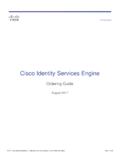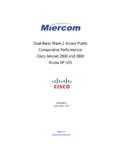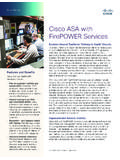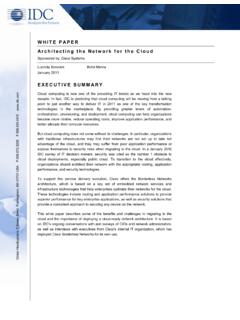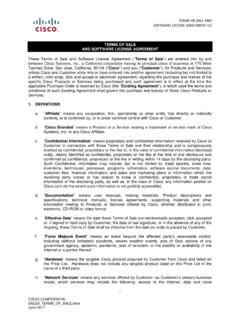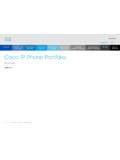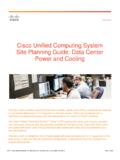Transcription of Catalyst 2960 Switch Getting Started Guide - Cisco
1 Catalyst 2960 Switch Getting Started Guide Americas Headquarters Cisco Systems, Inc. 170 West Tasman Drive San Jose, CA 95134-1706. USA. Tel: 408 526-4000. 800 553-NETS (6387). Fax: 408 527-0883. Text Part Number: OL-9368-03. THE SPECIFICATIONS AND INFORMATION REGARDING THE PRODUCTS IN THIS MANUAL ARE SUBJECT TO CHANGE WITHOUT. NOTICE. ALL STATEMENTS, INFORMATION, AND RECOMMENDATIONS IN THIS MANUAL ARE BELIEVED TO BE ACCURATE BUT. ARE PRESENTED WITHOUT WARRANTY OF ANY KIND, EXPRESS OR IMPLIED. USERS MUST TAKE FULL RESPONSIBILITY FOR. THEIR APPLICATION OF ANY PRODUCTS. THE SOFTWARE LICENSE AND LIMITED WARRANTY FOR THE ACCOMPANYING PRODUCT ARE SET FORTH IN THE INFORMATION.
2 PACKET THAT SHIPPED WITH THE PRODUCT AND ARE INCORPORATED HEREIN BY THIS REFERENCE. IF YOU ARE UNABLE TO. LOCATE THE SOFTWARE LICENSE OR LIMITED WARRANTY, CONTACT YOUR Cisco REPRESENTATIVE FOR A COPY. The following information is for FCC compliance of Class A devices: This equipment has been tested and found to comply with the limits for a Class A digital device, pursuant to part 15 of the FCC rules. These limits are designed to provide reasonable protection against harmful interference when the equipment is operated in a commercial environment. This equipment generates, uses, and can radiate radio-frequency energy and, if not installed and used in accordance with the instruction manual, may cause harmful interference to radio communications.
3 Operation of this equipment in a residential area is likely to cause harmful interference, in which case users will be required to correct the interference at their own expense. The following information is for FCC compliance of Class B devices: The equipment described in this manual generates and may radiate radio-frequency energy. If it is not installed in accordance with Cisco 's installation instructions, it may cause interference with radio and television reception. This equipment has been tested and found to comply with the limits for a Class B digital device in accordance with the specifications in part 15 of the FCC rules. These specifications are designed to provide reasonable protection against such interference in a residential installation.
4 However, there is no guarantee that interference will not occur in a particular installation. Modifying the equipment without Cisco 's written authorization may result in the equipment no longer complying with FCC requirements for Class A or Class B digital devices. In that event, your right to use the equipment may be limited by FCC regulations, and you may be required to correct any interference to radio or television communications at your own expense. You can determine whether your equipment is causing interference by turning it off. If the interference stops, it was probably caused by the Cisco equipment or one of its peripheral devices. If the equipment causes interference to radio or television reception, try to correct the interference by using one or more of the following measures: Turn the television or radio antenna until the interference stops.
5 Move the equipment to one side or the other of the television or radio. Move the equipment farther away from the television or radio. Plug the equipment into an outlet that is on a different circuit from the television or radio. (That is, make certain the equipment and the television or radio are on circuits controlled by different circuit breakers or fuses.). Modifications to this product not authorized by Cisco Systems, Inc. could void the FCC approval and negate your authority to operate the product. The Cisco implementation of TCP header compression is an adaptation of a program developed by the University of California, Berkeley (UCB) as part of UCB's public domain version of the UNIX operating system.
6 All rights reserved. Copyright 1981, Regents of the University of California. NOTWITHSTANDING ANY OTHER WARRANTY HEREIN, ALL DOCUMENT FILES AND SOFTWARE OF THESE SUPPLIERS ARE. PROVIDED AS IS WITH ALL FAULTS. Cisco AND THE ABOVE-NAMED SUPPLIERS DISCLAIM ALL WARRANTIES, EXPRESSED. OR IMPLIED, INCLUDING, WITHOUT LIMITATION, THOSE OF MERCHANTABILITY, FITNESS FOR A PARTICULAR PURPOSE AND. NONINFRINGEMENT OR ARISING FROM A COURSE OF DEALING, USAGE, OR TRADE PRACTICE. IN NO EVENT SHALL Cisco OR ITS SUPPLIERS BE LIABLE FOR ANY INDIRECT, SPECIAL, CONSEQUENTIAL, OR INCIDENTAL. DAMAGES, INCLUDING, WITHOUT LIMITATION, LOST PROFITS OR LOSS OR DAMAGE TO DATA ARISING OUT OF THE USE OR.
7 INABILITY TO USE THIS MANUAL, EVEN IF Cisco OR ITS SUPPLIERS HAVE BEEN ADVISED OF THE POSSIBILITY OF SUCH. DAMAGES. Cisco and the Cisco Logo are trademarks of Cisco Systems, Inc. and/or its affiliates in the and other countries. A listing of Cisco 's trademarks can be found at Third party trademarks mentioned are the property of their respective owners. The use of the word partner does not imply a partnership relationship between Cisco and any other company. (1005R). Any Internet Protocol (IP) addresses used in this document are not intended to be actual addresses. Any examples, command display output, and figures included in the document are shown for illustrative purposes only.
8 Any use of actual IP addresses in illustrative content is unintentional and coincidental. Catalyst 2960 Switch Getting Started Guide 2006 2010 Cisco Systems, Inc. All rights reserved. CH A P T E R 1. Getting Started Guide About This Guide This Guide provides instructions on how to use Express Setup to initially configure your Catalyst Switch . Also covered are Switch management options, basic rack-mounting procedures, port and module connections, power connection procedures, and troubleshooting help. For additional installation and configuration information for Catalyst 2960. switches, see the Catalyst 2960 documentation on For system requirements, important notes, limitations, open and resolved bugs, and last-minute documentation updates, see the release notes, also on When using the online publications, refer to the documents that match the Cisco IOS software version running on the Switch .
9 The software version is on the Cisco IOS label on the Switch rear panel. For translations of the warnings that appear in this publication, see the Regulatory Compliance and Safety Information for the Catalyst 2960 Switch Guide . Catalyst 2960 Switch Getting Started Guide OL-9368-03 1-1. Chapter 1 Getting Started Guide Taking Out What You Need Taking Out What You Need Follow these steps: 1. Unpack and remove the Switch and the accessory kit from the shipping box. 2. Return the packing material to the shipping container, and save it for future use. 3. Verify that you have received the items shown in the Shipping Box Contents section. If any item is missing or damaged, contact your Cisco representative or reseller for instructions.
10 Some Switch models might include additional items that are not shown. Equipment That You Supply to Run Express Setup You need to supply this equipment to run Express Setup: PC. Ethernet (Category 5) straight-through cable (as shown). Catalyst 2960 Switch Getting Started Guide 1-2 OL-9368-03. Chapter 1 Getting Started Guide Taking Out What You Need Shipping Box Contents 1X. SYST. RPS. STAT. DUPLX 11X. 13X. SPEED. 2X. MODE. 23X. 25X. 12X 14X. 36X 38X. Catalys 24X. 26X t 2960 SERIE. S. 47X. 37X 39X. 1. 2. 48X. Catalyst 2960 Switch Two 19-inch mounting brackets Console cable Four number-12 Phillips machine screws (optional). Four number-8 Phillips truss-head screws Six number-8 Phillips flat-head screws AC power cord Connector cover for redundant power system (RPS).