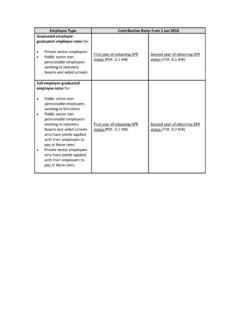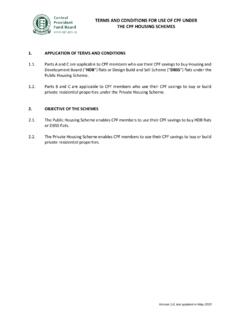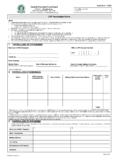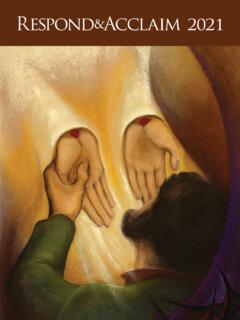Transcription of Central Provident Fund Board (CPFB) Last updated in May 2021
1 1 | P a g e Central Provident Fund Board (CPFB) Last updated in May 2021 2 | P a g e What You Need to Submit via CPF EZPay: Singpass^ A computer with internet access An email address Approved mode of payment via Direct Debit, PayNow, or eNETS Registered user with CPF Board for EZPay If you are still using hardcopy submission, please Apply for CPF EZPay to start submitting your CPF contributions online. ^ To protect your confidential information, please do not reveal your password to anyone. Additional Notes on CPF EZPay: The auto-computation function is applicable to private sector employers only. It does not impose a cap on CPF contributions that exceed the additional wage ceiling. It works best with a minimum screen resolution of 1024 X 768 pixels. It is best viewed on desktop using Microsoft Edge browser and all latest 2 versions. Definitions, Acronyms and Abbreviations In this user guide, the following definitions apply throughout unless otherwise stated.
2 Term Description CPFB Central Provident Fund Board FTP File Transfer Protocol 3 | P a g e 1. GETTING STARTED LAUNCH THE CPF EMPLOYER HOMEPAGE .. 5 ACCESSING THE CPF EZPay MODULE .. 5 MAIN MENU .. 6 2. CPF EZPay (WITH AUTO-COMPUTATION) SELECT MONTH PAID FOR (STEP 1) .. 8 PREPARE CPF CONTRIBUTION DETAILS (STEP 2) .. Manual Entry (applicable to first time users) Import from Microsoft Excel Template File Select Employees to Include in Submission Key in Other Payments 8 CONFIRMATION & PAYMENT (STEP 3) .. 13 ACKNOWLEDGEMENT (STEP 4) .. 14 OTHER FUNCTIONS .. Add New Page Go to Specific Page Delete Employee Record Backup Database Search Employee Record Check CPF Amount Check Crossed Age Group/PR Year 15 3. CPF EZPay (BLANK FORM) SELECT MONTH PAID FOR (STEP 1) .. 19 PREPARE CPF CONTRIBUTION DETAILS (STEP 2) .. Manual Entry Import from Past Submission Import from Microsoft Excel Template File 19 CONFIRMATION & PAYMENT (STEP 3).
3 22 ACKNOWLEDGEMENT (STEP 4) .. 22 4. CPF EZPay (FTP) FILE UPLOAD (STEP 1) .. 23 CONFIRMATION & PAYMENT (STEP 2) .. 23 ACKNOWLEDGEMENT (STEP 3) .. 24 4 | P a g e 5. VIEW / AMEND / DELETE SUBMISSION VIEW SUBMISSION .. 25 AMEND SUBMISSION (BEFORE PROCESSING) .. 26 DELETE SUBMISSION (BEFORE PROCESSING) .. 28 6. VIEW RECORD OF PAYMENT (ROP) VIEW ROP 29 PRINT ROP DETAILS .. 29 7. EMPLOYER PARTICULARS VIEW / UPDATE PARTICULARS (For individuals trading under own name).. Add / Delete Staff Access 30 VIEW / UPDATE PARTICULARS (For UEN registered entities).. 32 8. ELECTRONIC STANDING INSTRUCTION (ESI) INTRODUCTION .. 33 ACTIVATE ESI .. 34 VIEW ESI .. 36 AMEND ESI .. DE-ACTIVATE ESI .. MAKE ADDITIONAL 37 39 40 5 | P a g e LAUNCH THE CPF EMPLOYER HOMEPAGE (i) Please ensure that you have internet access. (ii) Launch your web browser ( Internet Explorer, Firefox, etc.) and go to CPF homepage at: ACCESSING THE CPF EZPay (i) Before accessing the CPF EZPay module, please ensure that you have a valid Singpass and that you have registered with CPFB to use CPF EZPay.
4 (ii) At Member homepage, select Employer. Figure 1. Figure 1: CPF Member Homepage (iii) Next, select Submit CPF Contributions. Figure 2. Figure 2: CPF Employer Homepage 1 Getting Started 6 | P a g e (iv) Select CPF EZPay. Figure 3. Figure 3: Select CPF EZPay (v) Select For UEN-registered entities or For individuals trading under own name and login with your Singpass. Figure 4. For UEN registered entities The Corppass Admin of your company is responsible for creating and managing Corppass user accounts and digital service access. It includes updating user details, suspending, reactivating, and terminating user accounts, assigning digital service access rights to user accounts. More information on how to setup and assign CPF e-Service for CPF EZPay within Corppass, please refer to our user guide. Figure 4: Log in with Singpass MAIN MENU You will now see the main menu of the CPF EZPay. On this screen, there are 2 main sections: (i) Submit Contribution and (ii) Manage Records & Particulars.
5 Figure 5. (i) Under Submit Contribution section, you have a choice of submitting via 3 submission modes: CPF EZPay CPF EZPay (FTP) Electronic Standing Instruction (ESI). Please note that the ESI option will not be displayed if you do not have an approved Direct Debit arrangement. (ii) Under the Manage Records & Particulars section, you can: 7 | P a g e View / Amend / Delete submission View Record of Payment View / Update Particulars Figure 5: Main Menu of CPF EZPay CPF EZPay auto-computes CPF and Skills Development Levy (SDL) contributions. IMPORTANT NOTE! There will be no auto-computation for the following types of contributions: Additional Wage Ceiling CPF payable will be computed on the assumption that the Additional wage ceiling has not exceeded. Foreign Worker Levy (FWL) Self-Help Groups - Chinese Development Assistance Council (CDAC), Singapore Indian Development Association (SINDA), Mosque Building and Mendaki Fund (MBMF), Eurasian Community Fund (ECF) and Community Chest.
6 Arrears payment - CPF contributions before july 2007 (submission is still possible, but there will be no auto-computation of CPF) Under Submit Contribution section, select CPF EZPay. Figure 6. Figure 6: Main Menu of CPF EZPay 8 | P a g e (STEP 1) SELECT MONTH PAID FOR You will be directed to the Month Paid For page. Figure 7. (i) At Contribution Details for, select Month and enter Year. (ii) System auto-selects Submit via Employee Database. Click on Continue. Figure 7: Submit via Employee Database (STEP 2) PREPARE CPF CONTRIBUTION DETAILS There are 2 ways to prepare the CPF contribution details of your employees Submission via Employee Database - Manual Entry and Import from Microsoft Excel Template File Submission via Employee Database Manual Entry (applicable to first time users) (i) The first step is to update your Employee Database. Figure 8. The employee database will save your employee records and populate the information when you next login 2 CPF EZPay (Auto-computation) 9 | P a g e Figure 8: Employee Database (ii) Please key in the following information for each employee A Account Number * B Name of Employee (as in NRIC) * C Ordinary Wages * D Additional Wages* E Agency s Name CDAC, MBMF, SINDA or ECF F Agency Fund required if E is selected G Click on Detail * Staff information Screen will pop-up.
7 Figure 9. Key/update your employee information such as: Date of Birth click on the icon to select DD/MM/CCYY Citizenship If you have selected PR Year 1 or 2. Key PR Start Date and select Type. GG for graduated rate or FG for full CPF contribution rate. System will auto-track the PR status of your employee and update the CPF contribution to be paid. Employment Status If CPF contribution is payable for the month, select Left and indicate Date Left Employment. Remember to delete the employee record the following month. Please refer to Page 16 on how to delete employee record. Skills Development Levy (SDL) payable for all local and foreign employees. SDL for local employee is auto computed based on their wage. * mandatory fields 10 | P a g e Figure 9: Detail- Staff Information screen (i) Click on Save after updating each employee s Staff Information. (ii) Repeat steps (i) and (ii) for each employee (iii) For more information on the options for Citizenship, PR Type and SDL payable, please click on the information icon.
8 (iv) Once all employees records have been created, click on Save Changes. A confirmation message Employee Database saved successfully. will be displayed. Figure 10. Next go to Page 12 to Continue. Figure 15. (v) You may click on Check CPF Amount to view the computation of CPF contribution. Please follow the instructions on Page 17. Figure 10: Confirmation Message of Employee Database Saved Successfully 11 | P a g e Import from Microsoft Excel Template File (i) You can also import a Microsoft Excel file containing your employee details in CPF EZPay Employee Database. First, click on Import Employee Details. Figure 11 Figure 11: Import Employee Details (ii) From the Import Employee Details page, select Import from MS Excel Template file. (iii) Click on Download Sample Template and key all the mandatory fields marked with * in our sample template. You can also cut and paste the details from your existing MS Excel payroll file into the csv template.
9 Please ensure your file is saved as a .csv file. (iv) For more information on the Excel Template, please click on the information icon. Figure 12: Import from MS Excel Template File (i) Once the template is completed, click on Browse to select the template you have prepared and saved as .csv file. (ii) Click on Import File. Figure 12. (iii) Click Confirm & Save after you have verified Preview of Imported Records. A pop-up message Importing this file will replace ALL employee details in your Employee Database. Do you want to continue? will be displayed. Figure 13. Figure 13: Preview of Imported Records 12 | P a g e (iv) Click on OK and you will be directed to the Update Employee Database page. A confirmation message File imported successfully. Please update the field PR Start Date for all your Permanent Resident (PR) employees. will be displayed on the same page. Figure 14. (v) Please ensure that you have keyed in the PR Start Date for any PR employees to ensure correct auto-computation of CPF contributions.
10 (vi) Click Save Changes. You will be prompted Employee Database saved successfully . Click Continue to proceed. Figure 14: Update Employee Database (A) Select Employees. (i) System will auto select all employees. To exclude employees, please un-tick the corresponding check box. (ii) Click on Continue to proceed. Figure 15. Figure 15: Select Employees to Include in Submission (C) Key in Other Payments (i) You will be directed to Verify Contribution Details page. Figure 16. (ii) The column CPF To Be Paid ($) is auto computed based on the wages, citizenship and age of the employee that was keyed in earlier. (iii) Skills Development Levy (SDL) is payable for all local and foreign employees. The column SDL To Be Paid ($) is auto computed based on the wage of the local employee. You can use the Skills Development Levy Calculator at the SkillsFuture Singapore Agency (SSG) website to compute SDL payable for foreign employee. (iv) The column CPF Late Payment Interest is auto computed for late submission of CPF contribution.