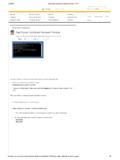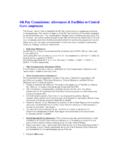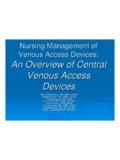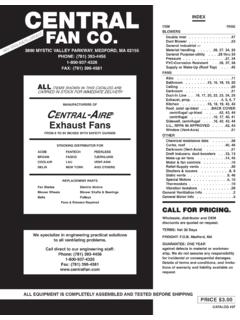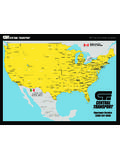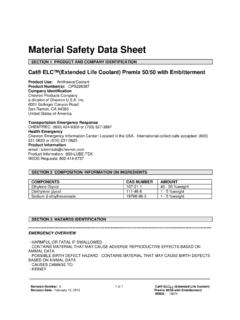Transcription of Central User Administration - Way2SAPBASIS.com
1 Central user Administration This document shows, in brief, the steps in creating a Central user Administration . Note : To learn and understand Central user Administration clearly, you would need at least two clients in different systems. You can also learn CUA with two clients in the same system The Central user Administration is a feature of R/3 security that has been introduced from onwards. Under this method, user Maintenance can be managed centrally from a single client of the Central system. In other words it means that you need not create users in all the systems in your landscape. You can create the users centrally in a client and then distribute them to other clients/systems in the landscape. Though you need not create users separately in the all the systems, the authorizations the activity groups need to be created in the individual systems and clients itself.
2 Using the Central user Administration , you can create the users in the Central client and then distribute them to clients in the other systems. Also if you have created users separately in the all the systems, you can migrate them to the Central client and maintain them from there. Create a Central Admin user in all the clients (which are part of CUA) as the CPIC type using SU01. Let the user be name CUAADMIN Create a logical system for all the clients and assign those to the respective clients in all the systems in your landscape. SALE is the Tcode. The Logical system names of the involved clients of all the systems should be defined in all the other systems using SALE In the SALE screen itself define the target system for RFC calls or use SM59, Specify the CPIC user name To define the RFC connection in different systems, log on to those systems After the defining the RFC connections, we have to define the Distribution Model.
3 To define the distribution model, execute the Tcode BD64. The Distribution Model describes the ALE message flow between logical systems In the Distribution Model screen, you first have to create a Model View. Click on the Create Model View icon Next, for the Model View that you just created, you need to add two BAPIs Click on the Add BAPI icon on the toolbar To Distribute the data, you have to define two methods for the newly created distribution model. Within the Central user Administration , one of the method is for the Distribution of the user , and one for the company. These methods are realized through BAPIs. Interface - user Method - Clone Interface - UserCompany Method - Clone The entries are case sensitive Click on the Save icon to save the definition. After you have created the Distribution Model you need to Generate Partner Profiles BD64 Environment Generate Partner Profiles In the following screen enter the technical name of the Model View given by you for the Central user Maintenance and the logical system name of the target system Repeat the creation of the distribution model view, generating the partner profiles for all the clients and systems involved in CUA Also Generate the partner profiles in the target systems too using BD64 by specifying the Central system client logical system name.
4 After generating the partner profiles, you need to Distribute Model View Highlight the top node of the Model view and Edit Model View Distribute Select the desired client system Log on the target client / system and run BD64 and Generate Partner profiles. But this time enter the logical system name of the Central client The next step in the process is to setup the Central user Administration Log on to the source/ Central system Goto SCUA Enter the Technical Name of the Model View that you created Distribution Model Display structure And then click on the Save icon. Saving the model assignment for the Central user Administration distributes the complete distribution model to all clients systems. After the distribution, you can no longer create a user in the client systems. Execute the SCUA in the client system also. Now to create the users : Goto SU01 Enter the user name Initial password Click on the System tab Select all the logical systems names in which the user has to be distributed Click on the Activity Groups tab Click on the Text comparison from child system tab (this is required to provide the Central system with available activity groups from the client system.)
5 If you know the activity groups available in the client systems then you can enter them manually. In this case you need not do the Text Comparison). After adding or changing the profiles/activity group of a user click on the Text comparison from child system tab to let the changes take effect in the system and the Click on the Save icon. After which you will taken back to the SU01 initial screen. After you assign the activity group, click on the Save icon. You are taken back to the initial screen of SU01 with the message user was saved . To verify that the user data was distributed properly, use SCUL - This is for the Distribution log. You should have 0 (zero) against all the tabs except successful. If you have created users in the client systems before you had set up the CUA, then you can migrate those users using the Tcode SCUG (- Migrating Existing Users) in the Central system.
6 The highlight the client system from which you want to migrate the users to the Central system and click on the Transfer Users button on the toolbar You will get a list of users in the client system. Under the New Users tab, you will see the list of users who are there in the client system but not the Central system Identical users : Are the users with same user id having the same last name and the first name in both Central and client systems Different Users : Are the users with same user id but having different last name and the first name in Central and client systems Since it is not possible to create users in the client system after setting up CUA, you can still maintain already existing users in the client system To do this you will have to define Field attributes for user Maintenance. You can do this using the Tcode SCUM You will get number of tabs with 4 colmuns (Global, Local, Proposal, RetVal and Everywhere) and field names for user Maintainence Global : If the radio button under this column is checked against a field name, it means that the data for that particular field can only maintained in the Central system and is distributed from there into the client systems Local : If the radio button under this column is checked against a field name, it means that the data for that particular field can only maintained in the client system and is not distributed Proposal : If the radio button under this column is checked against a field name, it means that the data for that particular field during the creation of the user , the suggested value is maintained and then distributed to the client systems.
7 After the distribution, the data is maintained only locally. If a new client system is connected to the Central user Administration , the proposed value is distributed to this system. If the proposed value is changed in the Central system, it is only distributed to the new systems, Already existing systems are not affected. RetVal : If the radio button under this column is checked against a field name, it means that the data for that particular field can be maintained in the Central system as the client system. The changes made in the client system are redistributed to the Central system. From there the data is distributed to all other client systems Everywhere : If the radio button under this column is checked against a field name, it means that the data for that particular field can maintained in the Central system as well as the client system.
8 The changes in the client system are not distributed anywhere. The changes affect only this client. WITH THIS THE INSTALLATION OF Central user Administration IS COMPELETE