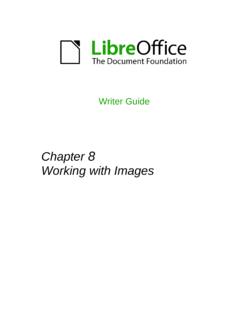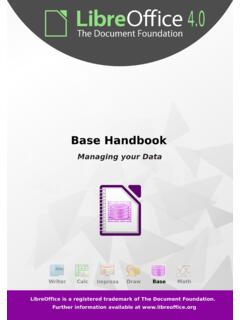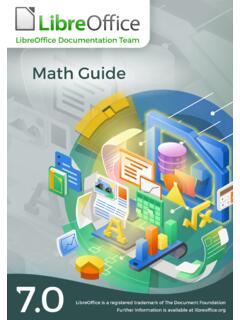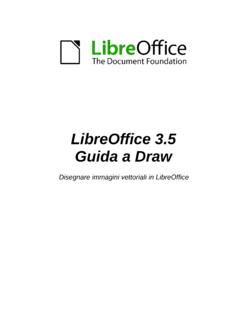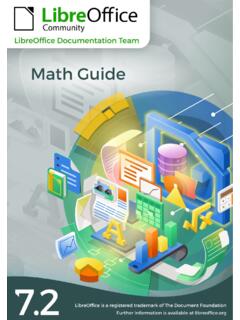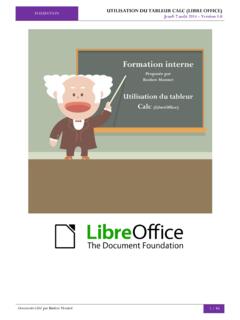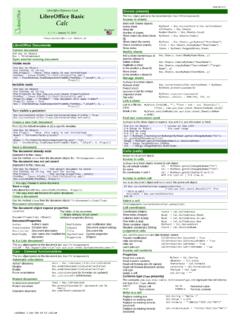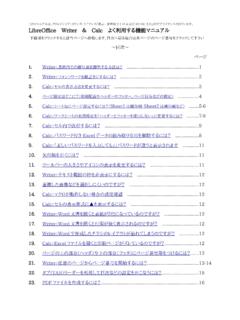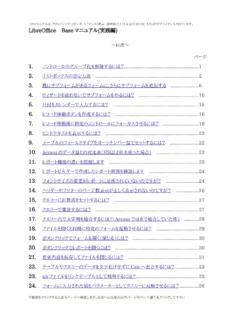Transcription of Chapter 12 Calc Macros - LibreOffice
1 Calc GuideChapter 12 Calc MacrosAutomating repetitive tasksCopyrightThis document is Copyright 2005 2013 by its contributors as listed below. You may distribute it and/or modify it under the terms of either the GNU General Public License ( ), version 3 or later, or the Creative Commons Attribution License ( ), version or trademarks within this guide belong to their legitimate PitonyakBarbara DupreyJean Hollis WeberSimon BrydonFeedbackPlease direct any comments or suggestions about this document to: Chapter is based on Chapter 12 of the Calc Guide.
2 The contributors to thatchapter are:Andrew PitonyakGary SchnablJean Hollis WeberClaire WoodPublication date and software versionPublished 28 November 2013. Based on LibreOffice for Mac usersSome keystrokes and menu items are different on a Mac from those used in Windows and Linux. The table below gives some common substitutions for the instructions in this Chapter . For a more detailed list, see the application or LinuxMac equivalentEffectTools > Options menuselectionLibreOffice > PreferencesAccess setup optionsRight-clickControl+clickOpens a context menuCtrl (Control) (Command)
3 Used with other keysF5 Shift+ +F5 Opens the NavigatorF11 +TOpens the Styles and Formatting windowDocumentation for LibreOffice is available at date and software for Mac the macro your own a macro as a arguments to a are passed as Macros that act like built-in cells Macros3 IntroductionA macro is a saved sequence of commands or keystrokes that are stored for later use. An exampleof a simple macro is one that types your address. The LibreOffice macro language is very flexible, allowing automation of both simple and complex tasks.
4 Macros are especially useful to repeat a task the same way over and over again. This Chapter briefly discusses common problems related to macro programming using the macro recorderChapter 13 of the Getting Started guide, Getting Started with Macros , provides a basis for understanding the general macro capabilities in LibreOffice using the macro recorder. An example is shown here without the explanations in the Getting Started guide. The following steps create a macro that performs paste special with Tools > Options > LibreOffice > Advanced and select the Enable macro recording option to enable the macro )Open a new )Enter numbers into a 1: Enter numbers3)Select cell A3, which contains the number 3, and copy the value to the )Select the range A1 )Use Tools > Macros > Record Macro to start the macro recorder.
5 The Record Macro dialog is displayed with a stop recording 2: Stop recording button6)Use Edit > Paste Special to open the Paste Special dialog (Figure 3).Figure 3: Paste Special dialogUsing the macro recorder47)Set the operation to Multiply and click OK. The cells are now multiplied by 3 (Figure 4).Figure 4: Cells multiplied by 38)Click Stop Recording to stop the macro recorder. The LibreOffice Basic Macros dialog (Figure 5) Macros5 Create new module in library2 LibreOffice Macros6 Macros in selected library3 Open documents7 Current document4 Create new library8 Expand/collapse listFigure 5: Parts of the LibreOffice Basic Macros dialog9)Select the current document.
6 For this example, it is Untitled 1. Existing documents show a library named Standard. This library is not created until the document is saved or the libraryis needed, so at this point your new document does not contain a library. You can create a new library to contain the macro, but this is not )Click New Module. If no libraries exist, then the Standard library is automatically created and used. In the New Module dialog, type a name for the new module or leave the name the macro recorder5 NoteThe libraries, modules and macro names must follow some strict rules.
7 Following the main rules, the names must: Begin with a letter Not contain spaces Not contain special caracters, accents included, except for _ (underscore)11)Click OK to create a new module named Module1. Select the newly created Module1, type PasteMultiply in the Macro name box at the upper left, and click Save. (See Figure 6.)Figure 6: Select the module and name the macroThe created macro is saved in Module1 of the Standard library in the Untitled 1 document. Listing 1 shows the contents of the 1. Paste special with PasteMultiplyrem ---------------------------------------- ----------------------rem define variablesdim document as objectdim dispatcher as objectrem ---------------------------------------- ----------------------rem get access to the documentdocument = = createUnoService(" ")rem ---------------------------------------- ----------------------dim args1(5) as new (0).
8 Name = "Flags"args1(0).Value = "A"args1(1).Name = "FormulaCommand"args1(1).Value = 3args1(2).Name = "SkipEmptyCells"args1(2).Value = falseargs1(3).Name = "Transpose"Using the macro recorder6args1(3).Value = falseargs1(4).Name = "AsLink"args1(4).Value = falseargs1(5).Name = "MoveMode"args1(5).Value = (document, ".uno:InsertContents", "", 0, args1())end subMore detail on recording Macros is provided in Chapter 13, Getting Started with Macros , in the Getting Started guide; we recommend you read it if you have not already done so. More detail is also provided in the following sections, but not as related to recording your own functionsCalc can call Macros as Calc functions.
9 Use the following steps to create a simple macro:1)Create a new Calc document named )Use Tools > Macros > Organize Macros > LibreOffice Basic to open the LibreOffice Basic Macros dialog. The Macro from box lists available macro library containers including currently open LibreOffice documents. My Macros contains Macros that you write or add to LibreOffice . LibreOffice Macros contains Macros included with LibreOffice and should not be 7: LibreOffice Basic Macros dialogWrite your own functions73)Click Manage to open the LibreOffice Basic Macro Organizer dialog (Figure 8).
10 On the Libraries tab, select the document to contain the 8: LibreOffice Basic Macro Organizer4)Click New to open the New Library 9: New Library dialog5)Enter a descriptive library name (such as AuthorsCalcMacros) and click OK to create the library. The new library name is shown in the library list, but the dialog may show only a portion of the 10: The library is shown in the organizerWrite your own functions86)Select AuthorsCalcMacros and click Edit to edit the library. Calc automatically creates a module named Module1 and a macro named 11: Basic Integrated Development Environment (IDE)7)Modify the code so that it is the same as that shown in Listing important addition is the creation of the NumberFive function, which returns the number five.