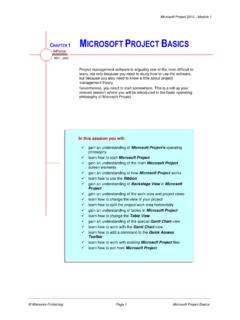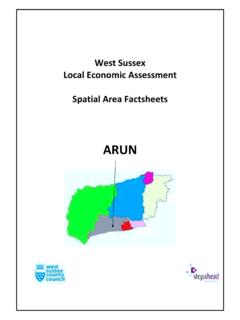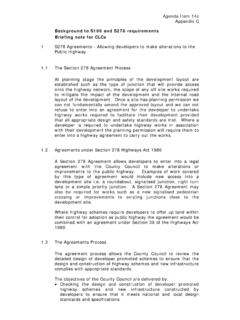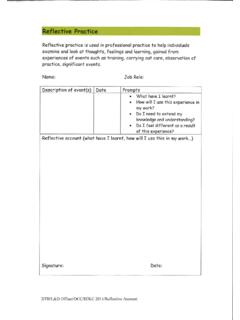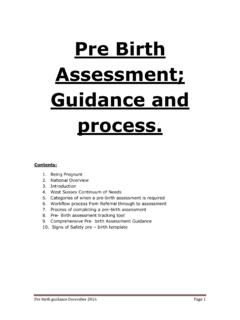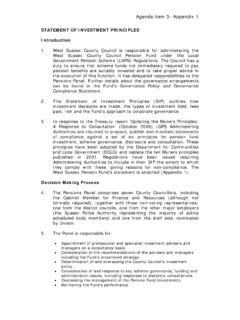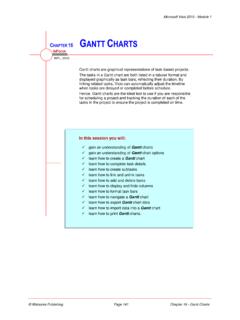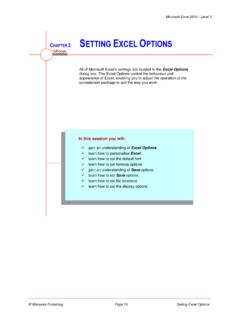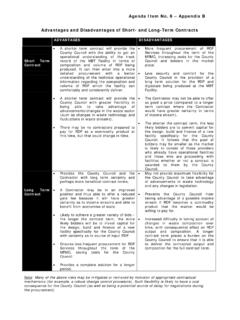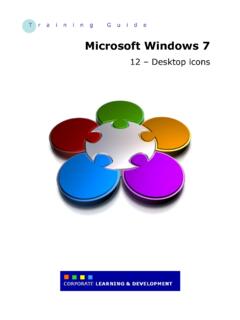Transcription of Chapter 17 - Cross Functional Flowcharts
1 Microsoft visio 2010 - Module 1. Chapter 17 Cross Functional Flowcharts . INFOCUS. WPL_V516. Processes can be represented by Flowcharts , but they have one drawback a standard flowchart cannot indicate who is responsible for the activities illustrated unless explanatory text boxes are added or unless sole responsibility for the entire process falls to one department. Instead, you can use a Cross Functional flowchart to portray the relationship between the steps in a process and the departments or Functional areas that are responsible for those steps. In this session you will: gain an understanding of Cross Functional Flowcharts learn how to create a Cross Functional flowchart learn how to add swimlanes learn how to add swimlane labels learn how to add phases learn how to add shapes learn how to adjust swimlanes and phases learn how to format Cross Functional charts.
2 Watsonia Publishing Page 155 Chapter 17 - Cross Functional Flowcharts Microsoft visio 2010 - Module 1. UNDERSTANDING Cross Functional Flowcharts . Cross Functional Flowcharts enable you to within the company, and how the different illustrate how a process flows between departments are involved in this process. The fact departments within an organisation. For example, that you have two dimensions to a Cross Functional you can depict how a new product is developed flowchart differentiates it from other Flowcharts . 4 5. 1. 2. 3. 6. The title bar appears at the top of the flowchart by default. Each swimlane represents a different department or Functional unit within an organisation which you can identify by modifying the label. The swimlanes can appear with a horizontal orientation (as they are above) where the steps tend to flow down and across through the flowchart or with a vertical orientation where the steps tend to move left and right in a horizontal manner.
3 Note that a swimlane is a container that helps you to manage ordered sets of shapes. Like other containers in visio , the swimlane and all shapes added to it are treated as a single unit that is, if you move a swimlane, all shapes within it will also move. The Connectors indicate the direction of the work flow. Shapes from the Basic Flowchart Shapes stencil depict the steps of the process in a Cross Functional flowchart. If you want to indicate phases in the process, you can use the Separator shape. This adds a heading in the phase bar and displays a separator through the swimlanes. Built-in themes and styles can be applied to the flowchart or you can manually format the colour of each swimlane independently. In this case, we've applied the Module theme colours and Button theme effects to the flowchart but have retained the default style.
4 Watsonia Publishing Page 156 Chapter 17 - Cross Functional Flowcharts Microsoft visio 2010 - Module 1. CREATING A Cross Functional FLOWCHART. visio includes a Cross Functional Flowchart various steps flows through different Functional template which lets you illustrate how a process units (such as departments in a company). You can (such as manufacturing a product) flows from select a vertical or horizontal orientation for the start to finish and how the responsibility for the chart. Try This Yourself: Before starting this exercise ensure no files are open in Click on the File tab, then click on Flowchart under Template Categories, click on Cross - Functional Flowchart and then click on [Create]. A new default Cross Functional flowchart with two horizontal swimlanes, title bar and phase bar will be Click on the Cross - Functional Flowchart tab 1.
5 To see the relevant commands Click on Orientation the Arrange group and in select Vertical The swimlanes will appear vertically on the page and their labels will move to the top of each swimlane. You can reverse the direction of the chart if desired . Click on Direction in the Arrange group and select Right to Left Click on Undo twice to reverse the Direction and Orientation 4. For Your Reference Handy to Know . To create a Cross Functional flowchart: You can choose whether to show or hide the 1. Select File > New > Flowchart > Cross title bar at the top of a Cross Functional Functional Flowchart flowchart. The title bar displays by default, but you can remove the tick from Show Title Bar in the Design group to hide the title bar. Watsonia Publishing Page 157 Chapter 17 - Cross Functional Flowcharts Microsoft visio 2010 - Module 1.
6 ADDING SWIMLANES. visio includes two swimlanes by default in a new departments are involved in a process, then you'll Cross Functional flowchart. This is merely a need to include three swimlanes in the chart to starting point and you are able to quickly add identify them. swimlanes as you go. For instance, if three 1 2. Try This Yourself: Continue using the previous Same File file or open the file V516. Cross Hover near a corner of a swimlane (at either end). A blue Insert Swimlane Shape icon will appear and the swimlane border will change to a heavy orange line, showing where a new swimlane would be 3. inserted . Click on the blue icon to insert a new swimlane Swimlanes are shapes and you can insert them from the Shapes window . Drag the Swimlane shape over the last band in the flowchart Release the mouse button to add another swimlane.
7 4. Use either method to add another swimlane It's very easy to delete unwanted swimlanes . Click on the title of any swimlane to select it a selected swimlane appears with a pale orange dashed border and press You should now have four swimlanes in the drawing For Your Reference Handy to Know . To add a swimlane: You can move a swimlane by dragging its 1. Hover over the corner of a swimlane, then label to a new location. click on the blue icon to insert one below When you delete or move a swimlane in a To delete a swimlane: Cross Functional flowchart, all shapes contained within that swimlane will also be 1. Click on the swimlane label deleted or moved. 2. Press Watsonia Publishing Page 158 Chapter 17 - Cross Functional Flowcharts Microsoft visio 2010 - Module 1. ADDING SWIMLANE LABELS. Before adding shapes to a Cross Functional by replacing the default Function text.
8 You can do flowchart, you should identify which Functional this by simply clicking on the label to select it and areas or departments each of the swimlanes typing the desired text. You will also add the chart represents. You can label each of the swimlanes title during this exercise. 1 3. Try This Yourself: Continue using the Same File previous file or open V516. Cross Double-click on the Function label in the top swimlane to select it Type Sales The text field will appear horizontally so you can 2. read what you are Double-click on the next label to select it, then type Production Repeat step 3 to add the next two labels: Marketing and Administration, then press Let's add the chart title now . Double-click on the Title label at the top of the chart to select it Type Developing a New Product, then press 6.
9 For Your Reference Handy to Know . To add text to a chart title or swimlane: You can change the orientation of the 1. Double-click on the flowchart title or swimlane label text from the default vertical swimlane label to horizontal by clicking on Rotate Lane Label in the Design group. To widen the 2. Type the text label column to fit horizontal text, click on 3. Press one of the labels to select it and then drag the right resizing handle to the desired width. Watsonia Publishing Page 159 Chapter 17 - Cross Functional Flowcharts Microsoft visio 2010 - Module 1. ADDING PHASES. A phase is used to indicate during which stage of Development, Testing and Release. On a the process a particular step will occur. For horizontal Cross Functional flowchart, phases instance, the development process of a product appear with a black vertical line (known as a could be divided into the phases of Research, separator) and phase label which you can edit.
10 1. Try This Yourself: Continue using the Same previous file or open File V516 Cross Click on Separator the Insert group to in 2. insert a separator half way along the chart With the left hand phase selected (orange dashed border), repeat step 1 to insert another separator half way between the start and middle of the chart 3. Click on the third Phase label to select the last phase, then repeat step 1 to create another phase Your chart should have four phases. Let's edit the label text . Double-click on the first phase's label and type Research Repeat step 4 to add the labels: Development, 4. Testing and Release, then press twice For Your Reference Handy to Know . To create a phase: Note: If you deselect Show Separators in 1. Click on Separator in the Insert group on the Design group, your separators and the Cross - Functional Chart tab phase names will be deleted.