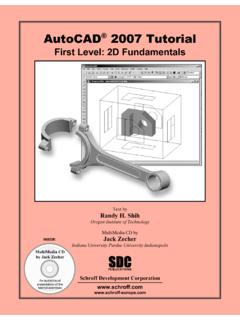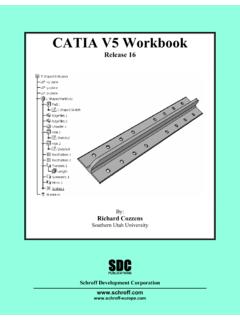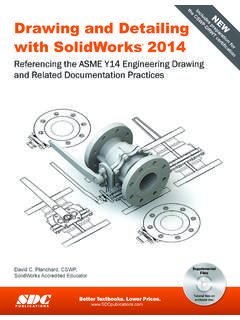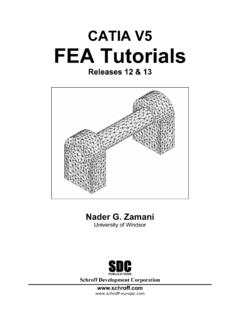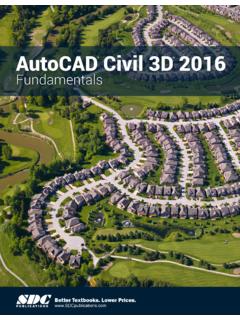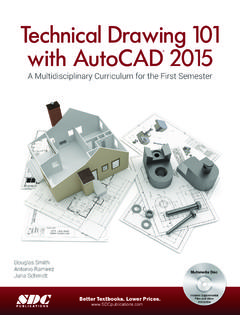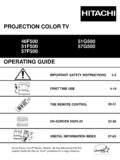Transcription of Chapter 4 Orthographic Projection and Multiview …
1 Engineering Graphics and AutoCAD 4-1 Chapter 4 Orthographic Projection and Multiview Constructions Understand the Basic Orthographic Projection principles. Be able to perform 1st and 3rd Angle projections. Using the CONSTRUCTION LINE command in AutoCAD to draw. Using the AutoCAD Running Object Snaps options. Use AutoCAD s AutoSnap and AutoTrack features. Using the Miter line method. Visit our website to learn more about this and other books: 4-2 Engineering Graphics and AutoCAD Introduction Most drawings produced and used in industry are Multiview drawings. Multiview drawings are used to provide accurate three-dimensional object information on two-dimensional media, a means of communicating all of the information necessary to transform an idea or concept into reality.
2 The standards and conventions of Multiview drawings have been developed over many years, which equip us with a universally understood method of communication. Multiview drawings usually require several Orthographic projections to define the shape of a three-dimensional object. Each Orthographic view is a two-dimensional drawing showing only two of the three dimensions of the three-dimensional object. Consequently, no individual view contains sufficient information to completely define the shape of the three-dimensional object. All Orthographic views must be looked at together to comprehend the shape of the three-dimensional object. The arrangement and relationship between the views are therefore very important in Multiview drawings. Before taking a more in-depth look into the Multiview drawings, we will first look at the concepts and principles of projections.
3 3D Object Multiview drawing (2D Views) Orthographic Views and Multiview Constructions 4-3 Basic Principle of Projection To better understand the theory of Projection , one must become familiar with the elements that are common to the principles of Projection . First of all, the POINT OF SIGHT (aka STATION POINT) is the position of the observer in relation to the object and the plane of Projection . It is from this point that the view of the object is taken. Secondly, the observer views the features of the object through an imaginary PLANE OF Projection (or IMAGE PLANE). Imagine yourself standing in front of a glass window, IMAGE PLANE, looking outward; the image of a house at a distance is sketched on to the glass and is a 2D view of a 3D house. Orthographic Projection The lines connecting from the Point of Sight to the 3D object are called the Projection Lines or Lines of Sight.
4 Note that in the above figure, the Projection lines are connected at the point of sight, and the projected 2D image is smaller than the actual size of the 3D object. Now, if the Projection lines are parallel to each other and the image plane is also perpendicular (normal) to the Projection lines, the result is what is known as an Orthographic Projection . When the Projection lines are parallel to each other, an accurate outline of the visible face of the object is obtained. The term Orthographic is derived from the word orthos meaning perpendicular or 90 . 4-4 Engineering Graphics and AutoCAD In Engineering Graphics, the Projection of one face of an object usually will not provide an overall description of the object; other planes of Projection must be used. To create the necessary 2D views, the point of sight is changed to project different views of the same object; hence, each view is from a different point of sight.
5 If the point of sight is moved to the front of the object, this will result in the front view of the object. And then move the point of sight to the top of the object and looking down at the top, and then move to the right side of the object, as the case may be. Each additional view requires a new point of sight. Multiview Orthographic Projection In creating Multiview Orthographic Projection , different systems of Projection can be used to create the necessary views to fully describe the 3D object. In the figure below, two perpendicular planes are established to form the image planes for a Multiview Orthographic Projection . The angles formed between the horizontal and the vertical planes are called the first, second, third, and fourth angles, as indicated in the figure. For engineering drawings, both first angle Projection and third angle Projection are commonly used.
6 Principal Views (Each with it s point of sight ) Orthographic Views and Multiview Constructions 4-5 FIRST-ANGLE Projection In first-angle Projection , the object is placed in front of the image planes. And the views are formed by projecting to the image plane located at the back. 4-6 Engineering Graphics and AutoCAD Rotation of the Horizontal and Profile Planes In order to draw all three views of the object on the same plane, the horizontal (Top View) and profile (Right Side view) are rotated into the same plane as the primary image plane (Front View). Orthographic Views and Multiview Constructions 4-7 Getting the 3D Adjuster Model through the Internet AutoCAD 2007 allows us to share files and resources through the Internet. Drawings can be placed and opened to an Internet location, insert blocks by dragging drawings from a web site, and insert hyperlinks in drawings so that others can access related documents.
7 Note that to use the AutoCAD 2007 Internet features, Microsoft Internet Explorer (or a later version) and Internet or Intranet connections are required. We will illustrate the procedure to open an AutoCAD file from the Internet by Uniform Resource Locator (URL). 1. Select the AutoCAD 2007 option on the Program menu or select the AutoCAD 2007 icon on the Desktop. 2. In the AutoCAD Startup dialog box, select Open a Drawing with a single click of the left-mouse-button. 3. In the Select File dialog box, enter http://www. as shown in the figure below. 4. Click the Open icon and the file is downloaded from the web site to the local computer. The URL entered must be of the Hypertext Transfer Protocol (http://) and the complete filename must be entered including the filename extension (.)
8 Dwg or .dwt). 4-8 Engineering Graphics and AutoCAD Dynamic Rotation 3D Orbit 1. Select 3D Orbit in the View pull-down menu. [View] [Orbit] [Free Orbit] The Free Orbit view displays an arcball, which is a circle, divided into four quadrants by smaller circles. Free Orbit enables us to manipulate the view of 3D objects by clicking and dragging with the left-mouse-button. 2. Inside the arcball, press down the left-mouse-button and drag it up and down to rotate about the screen X-axis. Dragging the mouse left and right will rotate about the screen Y-axis. 3. On your own, use the real-time dynamic rotation feature of the Free Orbit command and examine the relations of the 2D views, Projection planes and the 3D object. Orthographic Views and Multiview Constructions 4-9 Third-Angle Projection In third-angle Projection , the image planes are placed in between the object and the observer.
9 And the views are formed by projecting to the image plane located in front of the object. 4-10 Engineering Graphics and AutoCAD Rotation of the Horizontal and Profile Planes In order to draw all three views of the object on the same plane, the horizontal (Top View) and profile (Right Side view) are rotated into the same plane as the primary image plane (Front View). Using the Internet Explorer, open the following avi file to view the rotation of the Projection planes: http://www. Orthographic Views and Multiview Constructions 4-11 Examining the 3rd Angle Projection 1. Click the Open icon in the Standard toolbar area as shown. 2. In the Select File dialog box, enter the following file name: 3. Click the Open icon and the Adjuster file is downloaded from the web site to the local computer.
10 4. Select 3D Orbit in the View pull-down menu. [View] [Orbit] [Free Orbit] 5. On your own, examine the relations of the 2D views, Projection planes and the 3D object. 4-12 Engineering Graphics and AutoCAD The Glass Box and the Six Principal Views Considering the third angle Projection described in the previous section further, we find that the object can be entirely surrounded by a set of six planes, a Glass box. On these planes, views can be obtained of the object as it is seen from the top, front, right side, left side, bottom, and rear. Consider how the six sides of the glass box are being opened up into one plane. The front is the primary plane, and the other sides are hinged and rotated into position. Orthographic Views and Multiview Constructions 4-13 In actual work there is rarely an occasion when all six principal views are needed on one drawing, but no matter how many are required, their relative positions need to be maintained.