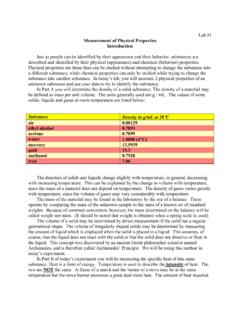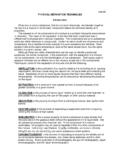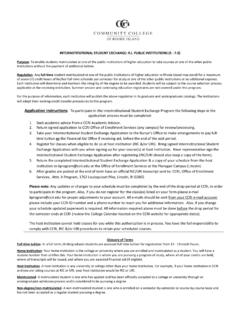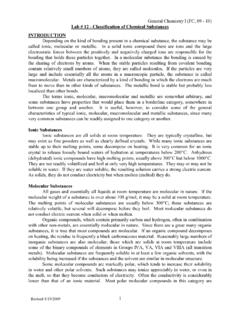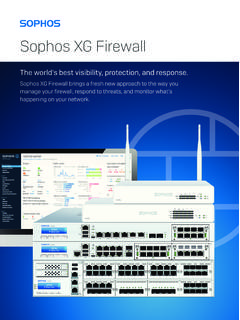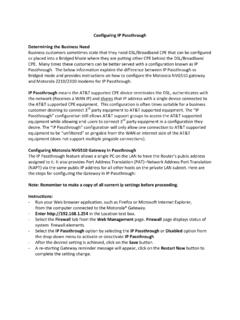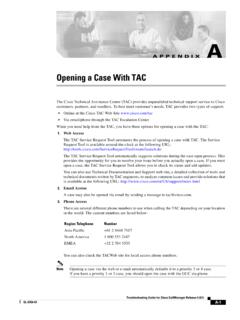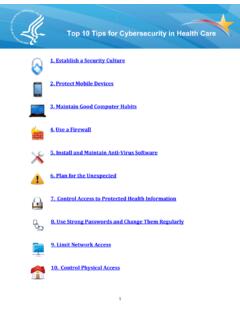Transcription of Chapter 9 Lab A: Configuring ASA Basic Settings and ...
1 2018 Cisco and/or its affiliates. All rights reserved. This document is Cisco Public. Page 1 of 26 CCNA Security Chapter 9 Lab A: Configuring ASA Basic Settings and firewall Using CLI This lab has been updated for use on NETLAB+ Topology Note: ISR G2 devices use GigabitEthernet interfaces instead of FastEthernet interfaces. CCNA Security Chapter 9 Lab 2018 Cisco and/or its affiliates. All rights reserved. This document is Cisco Public. Page 2 of 26 IP Addressing Table Device Interface IP Address Subnet Mask Default Gateway Switch Port R1 G0/0 N/A ASA G1/1 S0/0/0 (DCE) N/A N/A R2 S0/0/0 N/A N/A S0/0/1 (DCE) N/A N/A R3 G0/1 N/A S3 F0/5 S0/0/1 N/A N/A ASA G1/2 NA S2 F0/24 ASA G1/1 NA R1 G0/0 ASA G1/3 NA S1 F0/24 PC-A NIC S1 F0/6 PC-B NIC S2 F0/18 PC-C NIC S3 F0/18 Objectives Part 1: Basic Router/Switch/PC Configuration Configure hostnames and interface IP addresses for routers, switches, and PCs.
2 Configure static routing, including default routes, between R1, R2, and R3. Enable HTTP and SSH access for R1. Configure PC host IP Settings . Verify connectivity between hosts, switches, and routers. Save the Basic running configuration for each router and switch. Part 2: Accessing the ASA Console and Using CLI Setup Mode to Configure Basic Settings Access the ASA console and view hardware, software, and configuration Settings . Determine the ASA version, interfaces, and license. Determine the file system and contents of flash memory. Use CLI Setup mode to configure Basic Settings (hostname, passwords, clock, etc.). Part 3: Configuring Basic ASA Settings and Interface Security Levels Using the CLI. Configure the hostname and domain name. Configure the login and enable passwords.
3 Set the date and time. Configure the inside and outside interfaces. Test connectivity to the ASA. Configure SSH access to the ASA. CCNA Security Chapter 9 Lab 2018 Cisco and/or its affiliates. All rights reserved. This document is Cisco Public. Page 3 of 26 Configure HTTPS access on the ASA for ASDM. Part 4: Configuring Routing, Address Translation, and Inspection Policy Using the CLI Configure a static default route for the ASA. Configure PAT and network objects. Modify the MPF application inspection global service policy. Part 5: Configuring DHCP, AAA, and SSH Configure the ASA as a DHCP server/client. Configure Local AAA user authentication. Configure SSH remote access to the AAA. Part 6: Configuring DMZ, Static NAT, and ACLs Configure the DMZ interface VLAN 3 on the ASA.
4 Configure static NAT for the DMZ server using a network object. Configure an ACL to allow access to the DMZ for Internet users. Verify access to the DMZ server for external and internal users. Background/Scenario The Cisco Adaptive Security Appliance (ASA) is an advanced network security device that integrates a stateful firewall , VPN, and other capabilities. This lab employs an ASA 5506 to create a firewall and protect an internal corporate network from external intruders while allowing internal hosts access to the Internet. The ASA creates three security interfaces: Outside, Inside, and DMZ. It provides outside users limited access to the DMZ and no access to inside resources. Inside users can access the DMZ and outside resources. The focus of this lab is the configuration of the ASA as a Basic firewall .
5 Other devices will receive minimal configuration to support the ASA portion of this lab. This lab uses the ASA CLI, which is similar to the IOS CLI, to configure Basic device and security Settings . In Part 1 of this lab, you will configure the topology and non-ASA devices. In Parts 2 through 4 you will configure Basic ASA Settings and the firewall between the inside and outside networks. In part 5 you will configure the ASA for additional services, such as DHCP, AAA, and SSH. In Part 6, you will configure a DMZ on the ASA and provide access to a server in the DMZ. Your company has one location connected to an ISP. R1 represents a CPE device managed by the ISP. R2 represents an intermediate Internet router. R3 represents an ISP that connects an administrator from a network management company, who has been hired to remotely manage your network.
6 The ASA is an edge security device that connects the internal corporate network and DMZ to the ISP while providing NAT and DHCP services to inside hosts. The ASA will be configured for management by an administrator on the internal network and by the remote administrator. Layer 3 interfaces provide access to the three areas created in the lab: Inside, Outside, and DMZ. The ISP has assigned the public IP address space of , which will be used for address translation on the ASA. Note: The router commands and output in this lab are from a Cisco 1941 with Cisco IOS Release (3)M2 image with a Security Technology license. Other routers and Cisco IOS versions can be used. See the Router Interface Summary Table at the end of this lab to determine which interface identifiers to use based on the equipment in your class.
7 Depending on the router model and Cisco IOS version, the available commands and output produced might vary from what is shown in this lab. The ASA used with this lab is a Cisco model 5506 with an 8-port integrated router, running OS version (1), Adaptive Security Device Manager (ASDM) version (1), and comes with a Base license. CCNA Security Chapter 9 Lab 2018 Cisco and/or its affiliates. All rights reserved. This document is Cisco Public. Page 4 of 26 Part 1: Basic Router/Switch/PC Configuration In Part 1 of this lab, you will configure Basic Settings on the routers, such as interface IP addresses and static routing. Note: Do not configure ASA Settings at this time. Step 1: Configure Basic Settings for routers and switches. a. Configure hostnames as shown in the topology for each router.
8 B. Configure router interface IP addresses as shown in the IP Addressing Table. c. Configure a clock rate for routers with a DCE serial cable attached to their serial interface. R1 is shown here as an example. R1(config)# interface S0/0/0 R1(config-if)# clock rate 64000 d. Configure the host name for the switches. Other than the host name, the switches can be left in their default configuration state. Configuring the VLAN management IP address for the switches is optional. Step 2: Configure static routing on the routers. a. Configure a static default route from R1 to R2 and from R3 to R2. R1(config)# ip route Serial0/0/0 R3(config)# ip route Serial0/0/1 b. Configure a static route from R2 to the R1 G0/0 subnet (connected to ASA interface Gi1/1) and a static route from R2 to the R3 LAN.
9 R2(config)# ip route Serial0/0/0 R2(config)# ip route Serial0/0/1 Step 3: Enable the HTTP server and configure a user account, encrypted passwords, and crypto keys for SSH. Note: Passwords in this task are set to a minimum of 10 characters but are relatively simple for the purposes of this lab. More complex passwords are recommended in a production network. a. Enable HTTP access to R1 using the ip http server command in global config mode. Set the console and VTY passwords to cisco. This will provide web and SSH targets for testing later in the lab. R1(config)# ip http server b. Configure a minimum password length of 10 characters using the security passwords command. R1(config)# security passwords min-length 10 c. Configure a domain name. R1(config)# ip domain-name d.
10 Configure crypto keys for SSH. R1(config)# crypto key generate rsa general-keys modulus 1024 e. Configure an admin01 user account using algorithm-type scrypt for encryption and a password of admin01pass. R1(config)# username admin01 algorithm-type scrypt secret admin01pass CCNA Security Chapter 9 Lab 2018 Cisco and/or its affiliates. All rights reserved. This document is Cisco Public. Page 5 of 26 f. Configure line console 0 to use the local user database for logins. For additional security, the exec-timeout command causes the line to log out after five minutes of inactivity. The logging synchronous command prevents console messages from interrupting command entry. Note: To avoid repetitive logins during this lab, the exec-timeout command can be set to 0 0, which prevents it from expiring.