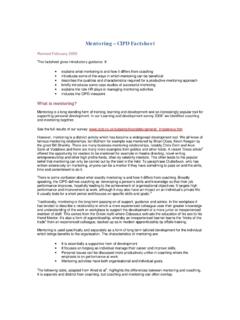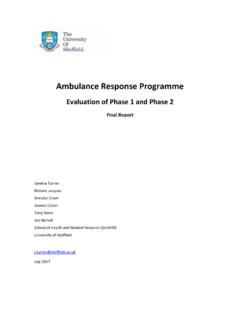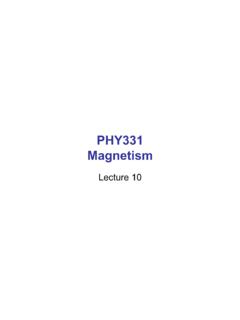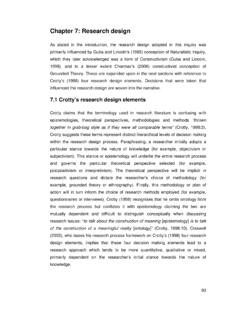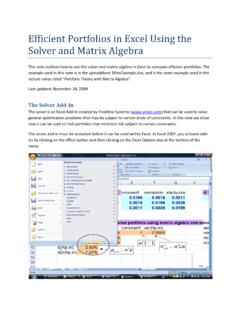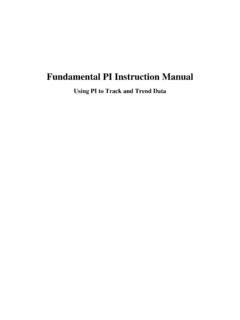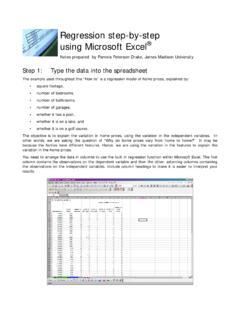Transcription of Checking normality in Excel - University of Sheffield
1 Community project encouraging academics to share statistics support resources All stcp resources are released under a Creative Commons licence Ellen Marshall and Tanya Waqanika Sheffield Hallam University and University of Sheffield stcp-marshall-normalityX Checking normality in Excel One of the assumptions for most parametric tests to be reliable is that the data is approximately normally distributed. The normal distribution peaks in the middle and is symmetrical about the mean. Data does not need to be perfectly normally distributed for the tests to be reliable.
2 There are several methods for Checking normality which include graphical methods, tests for normality and assessing skewness figures. It is not necessary to use all the methods; just select one or two. Excel s options are limited for methods for Checking normality . A histogram can be constructed using the standard Data analysis toolpak add in package. You could use the Real-statistics add in package, or an online calculator tool such as the webpage which contain more options. This sheet discusses the methods for Checking normality and how to obtain the output using the three methods.
3 Data for this sheet: Open the Excel file NormX which contains two columns of data. The two columns of data are not related and they will be checked for normality separately. Comparing the means (=AVERAGE(A:A)) and medians (=MEDIAN(A:A)) can help assess normality as for skewed data they are very different. Here they are similar for the normal data and quite different for the skewed data. Graphical methods for assessing if data is normally distributed The most commonly used method is the histogram. Plotting a histogram of the variable of interest will give an indication of the shape of the distribution and is the most commonly used.
4 A normal approximation curve can also be added by editing the graph. Below are examples of histograms of approximately normally distributed data and heavily skewed data with equal sample sizes. Histogram of approximately normally distributed data Histogram of skewed data The following resources are associated: Excel data file NormX and Additional toolpaks in Excel Checking normality in Excel statstutor community project It is very unlikely that a histogram of sample data will produce a perfectly smooth normal curve like the one displayed over the histogram, especially if the sample size is small.
5 As long as the data is approximately normally distributed, with a peak in the middle and fairly symmetrical, the assumption of normality has been met. The normal Q-Q plot is an alternative graphical method of assessing normality to the histogram and is easier to use when there are small sample sizes. The scatter should lie as close to the line as possible with no obvious pattern coming away from the line for the data to be considered normally distributed. Below are the same examples of normally distributed and skewed data. Q-Q plot of approximately normally distributed data Q-Q plot of skewed data Tests for assessing if data is normally distributed The Kolmogorov-Smirnov test and the Shapiro-Wilk s W test are two specific methods for testing normality of data but these should be used in conjunction with either a histogram or a Q-Q plot as both tests are sensitive to outliers and are influenced by sample size.
6 For smaller samples, non- normality is less likely to be detected but the Shapiro-Wilk test should be preferred as it is generally more sensitive For larger samples ( more than one hundred), the normality tests are overly conservative and the assumption of normality might be rejected too easily. Null hypothesis for test of normality : The data is normally distributed. If the p-value is under , the null is rejected and there is significant evidence of non-normal data. normal skewed For both of these examples, the sample size is 35 so the Shapiro-Wilk test should be used. For the skewed data, p = suggesting strong evidence of non- normality .
7 For the approximately normally distributed data, p = , so normality can be assumed and provided any other test assumptions are satisfied, an appropriate parametric test can be used. What if the data is not normally distributed? If the checks suggest that the data is not normally distributed, there are two options: Transform the dependent variable (repeating the normality checks on the transformed data): Common transformations include taking the log or square root of the dependent variable. Use a non-parametric test: Non-parametric tests are often called distribution free tests and can be used instead of their parametric equivalent.
8 Checking normality in Excel statstutor community project Key non-parametric tests Parametric test What to check for normality Non-parametric test Independent t-test Dependent variable by group Mann-Whitney test Paired t-test Paired differences Wilcoxon signed rank test One-way ANOVA Residuals/ dependent variable by group Kruskal-Wallis test Repeated measures ANOVA Residuals at each time point Friedman test Pearson s correlation coefficient Both variables Spearman s correlation Simple linear regression Residuals N/A Note: The residuals are the differences between the observed and expected values.
9 Excel will not perform non-parametric tests even with the data analysis toolpak add in. Both AI-therapy and the Real-Statistics add in will though. Using the data analysis toolpak Although this is a standard Excel add in package, you will need to add it via File > Options > Add-Ins (see Additional toolpaks in Excel sheet for details). The Data Analysis button then appears on the Data menu. Before creating the histogram decide on the cut-offs where the bars of the histogram meet (called bins). It is better to specify these yourself as Excel chooses badly! Calculate the minimum and maximum and create 5 -10 equally spaced categories between the minimum and a value above the maximum.
10 Go to Data > Data Analysis and select the Histogram option from the first menu which opens the Histogram dialog box. Input range: Select the data you wish to plot in a histogram. Bin Range: Select the upper cut off s you defined. Labels: Tick this if the range includes the data name. Output range: Where you want the output to go. Select the Chart Output option and click OK. The frequencies for each of your specified bins appear along with this chart. Excel does not appear to know what a histogram is as the bars should meet and the bin labels should separate the bars! However for the purposes of assessing normality , the data can be seen to be approximately normal.