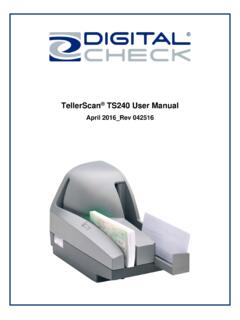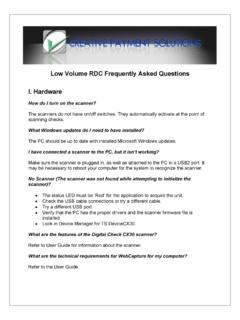Transcription of CheXpress CX30 User Manual - Digital Check
1 CheXpress cx30 user Manual April 2015_Rev 041715. CheXpress cx30 user Manual Rev 041715. Contents About the CheXpress cx30 .. 4. Radio Frequency Interference .. Error! Bookmark not defined. CheXpress cx30 System 4. CheXpress cx30 Included Equipment .. 5. CheXpress cx30 Features .. 6. External View of the CheXpress cx30 .. 6. Bottom View of the CheXpress 6. Exit Door Positions of the CheXpress cx30 .. 7. CheXpress cx30 Initial Setup .. 8. New user Notice .. 8. Unboxing the CheXpress cx30 .. 8. Cable Connections and Scanner Placement .. 9. Disconnecting the USB and Power Supply Cables .. 9. Installing the Ink 10.
2 Installing the Ink Cartridge (continued) .. 11. Installing the Franker Roller .. 12. Testing the Scanner .. 13. Installing the Optional USB Driver .. 13. Installing ScanLite2 .. 13. Getting Started with the CheXpress cx30 .. 14. LED Status Indicator .. 14. LED Status Indicator (continued) .. 15. Exit Door Function and Optional Scan Modes .. 15. Inserting an Item into the Scanner .. 16. Accessing the CheXpress cx30 .. 17. Removing the Cover .. 17. Accessing the Cameras .. 18. Accessing the Internal Document Path .. 18. Page | 2. CheXpress cx30 user Manual Rev 041715. CheXpress cx30 Routine Maintenance.
3 19. CheXpress cx30 Maintenance Overview .. 19. Inspect the cx30 Document 19. Cleaning the cx30 19. Cleaning the cx30 Drive Rollers .. 19. Cleaning the cx30 Drive Rollers (continued) .. 20. CheXpress cx30 Troubleshooting .. 21. Document Feeding Problems .. 21. Clearing Jams .. 21. Image Quality .. 21. MICR Errors .. 21. Using the Diagnostic Pop Up .. 21. CheXpress cx30 Frequently Asked Questions .. 22. How Many Checks Per Minute Should My cx30 Scan? .. 22. Why Am I Getting Skewed or Short Images? .. 22. What is the LED Status Light Sequence?.. 22. What About Avoiding MICR Read Head Interference?
4 22. When Should the cx30 Be Cleaned? .. 22. How Long Does the Ink Cartridge Last? .. 22. CheXpress cx30 Specifications .. 23. Digital Check Contact Information .. 24. Page | 3. CheXpress cx30 user Manual Rev 041715. About the CheXpress cx30 . The CheXpress cx30 is an easy-to-use and compact scanner that connects to a personal computer (PC). The CheXpress cx30 automatically scans the front and/or back of sides of checks and also reads the MICR. (Magnetic Ink Character Recognition) code line. The images and data are then transmitted through a Universal Serial Bus (USB) interface to the PC. The CheXpress cx30 model has a single-item Manual drop and slide'.
5 Feeder that offers several modes of operation. The default mode is the Scan & Return' operation. Other options are Pass Through' and Scan, Park & Return'. These are controlled through the application and by the exit door position. See the Exit Door Function and Optional Scan Modes' section for more information on how to enable the various scan modes. The CheXpress cx30 model is rated at up to 30 documents per minute (DPM) scanning speed. Speeds will vary based on the applications used, the PC processing speeds and mode of operation. The CheXpress cx30 uses mini-connectors in a recessed area in the bottom cover, along with multiple cable channels to minimize desk footprint and increase placement options.
6 The scanner does not use an On / Off switch, but it does have a momentary Reset Button' that can be pressed to reset the scanner, if needed. The CheXpress cx30 is powered off when the PC powers down, as it senses the loss of power to the USB' port. FCC - Class B. This equipment has been tested and found to comply with the limits for a Class B Digital device, pursuant to part 15 of the FCC Rules. These limits are designed to provide reasonable protection against harmful interference in a residential installation. This equipment generates, uses and can radiate radio frequency energy and, if not installed and used in accordance with the instructions, may cause harmful interference to radio communications.
7 However, there is no guarantee that interference will not occur in a particular installation. If this equipment does cause harmful interference to radio or television reception, which can be determined by turning the equipment off and on, the user is encouraged to try to correct the interference by one or more of the following measures: Reorient or relocate the receiving antenna. Increase the separation between the equipment and receiver. Connect the equipment into an outlet on a circuit different from that to which the receiver is connected. Consult the dealer or an experienced radio/TV technician for help.
8 Industry Canada - Class B. This Digital apparatus does not exceed the Class B limits for radio noise emissions from Digital apparatus as set out in the interference-causing equipment standard entitled Digital Apparatus, ICES-003 of the Department of Communications. CheXpress cx30 System Requirements Minimum Recommended GHz Pentium IV class processor or faster GHz Dual Core Processor or faster 1 GB RAM 2 GB RAM or more GB free disk space 10 GB free disk space Windows XP, Windows Vista or Windows 7 (32/64 bit) Windows 7 or 8 (64-bit). USB port USB port DCC API DCC API or newer Page | 4. CheXpress cx30 user Manual Rev 041715.
9 CheXpress cx30 Included Equipment The CheXpress cx30 includes the following equipment in the box: CheXpress cx30 Check scanner 100V-240V 50/60Hz voltage sensing external power supply USB cable with mini B connector Ink cartridge - MS0083. Note: Ink cartridges are included only with Inkjet' models Franker roller Note: Franker rollers are included only with Franker' models Page | 5. CheXpress cx30 user Manual Rev 041715. CheXpress cx30 Features External View of the CheXpress cx30 . Bottom View of the CheXpress cx30 . Page | 6. CheXpress cx30 user Manual Rev 041715. Exit Door Positions of the CheXpress cx30 .
10 Located at the rear of the scanner is an exit door that can be opened to enable the Pass Through'. See the Exit Door Function and Optional Scan Modes' section for details about how the exit door can be used to enable additional scanning modes. Page | 7. CheXpress cx30 user Manual Rev 041715. CheXpress cx30 Initial Setup New user Notice PLEASE NOTE: Do not connect the USB' cable from the scanner to your PC before installing the drivers' or the scanning application / software'. Digital Check does not provide scanning software. Please contact your bank or other solution provider for further assistance with installing the driver or getting the scanning software set up or installed.