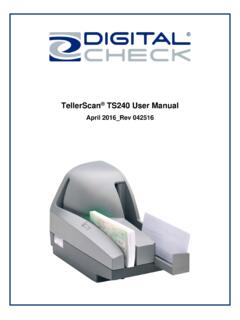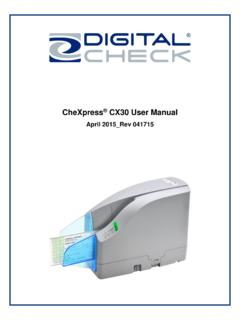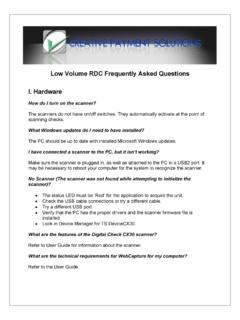Transcription of Scanner Installation Assistant
1 Scanner InstallationAssistantAssistant1 Second Edition Scanner Installation AssistantThe Scanner Installation Assistant is a tool that aides in the Installation of the Scanner drivers. Please ensure you have completed the necessary tasks in the Prerequisites section of this guide before moving on to removal of the old driver and Installation of the new driver must be completed by a user who is part of the local Administrators group. If a user who does not have the necessary privileges attempts the Installation , it will not complete the Installation process, User Account Controls (UAC) must be set to Never notify. Following any change to UAC, a restart of the machine is often required. If UAC is not already set to Never notify, and you must change it to such, it is recommended you restart your machine prior to moving to the Installation you are unfamiliar with how to change your UAC settings, please see the Disabling UAC section at the end of this document.
2 Once you have completed the Installation of your new Scanner driver, UAC can be changed back to its original the following steps to upgrade your Scanner drivers:Note: For the purposes of this document we will be using a TellerScan. Please install the appropriate Scanner for your system. the Scanner Installation Assistant . the to the click the Scanner Installation Assistant 2 Scanner InstallationSecond security warning appears. Select Run. command prompt launches. It checks to see if your account is an Administrator. Note: This screen may not appear depending on your operating system. your account is not an Administrator, an error displays and you will not be able to continue. Scanner Installation Assistant Assistant3 Second Edition Add\Remove Programs window launches, displaying a list of installed Programs and here scroll through the list to find your system s currently installed Scanner drivers.
3 Refer to the following list for scanners and their corresponding drivers. Note: Disconnect the USB Cable prior to uninstalling the Scanner drivers. Canon CR-25/55 Scanner Installation Assistant 4 Scanner InstallationSecond Edition Canon CR-180 CTSLS100 Epson S1000 iDeal Magtek Excella Magtek Excella ST RDM Smart Source Source NDP Scanner Installation Assistant Assistant5 Second Edition Teller Scan Vision the appropriate Scanner driver and click the Uninstall button. the defaults to uninstall the Scanner driver. Repeat this process for all components of an installed Scanner . all drivers are uninstalled, close the Control Panel. Scanner Installation command prompt displays. Enter the letter or number corresponding to the Scanner drivers you need to install. Scanner Installation Assistant 6 Scanner InstallationSecond Windows Internet Explorer dialog displays.
4 Select Save As. Save As dialog displays. Save the Scanner driver to the desktop. Note: The Scanner driver must be saved to the same location as the If saved to a different location the Scanner Installation Assistant will fail. Scanner Installation Assistant Assistant7 Second Edition the driver has been saved, the View Downloads dialog displays. Select the Scanner has been saved to the desktop, a message appears. Select any button to continue. command prompt displays stating the Scanner driver is : Do not close this window. Scanner Installation Assistant 8 Scanner InstallationSecond Scanner driver Installation wizard displays. Select Next and follow the instructions to complete Installation . Scanner Installation Assistant Assistant9 Second Edition Disabling UACThe task of disabling UAC is a quick and simple process.
5 Follow the steps below to set UAC to Never the Windows Start button and type UAC. User Accounts Control Settings window the notify bar all the way to the OK. Scanner Installation Assistant 10 Scanner InstallationSecond Editio