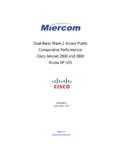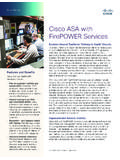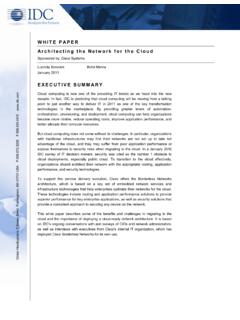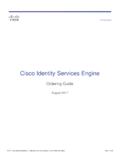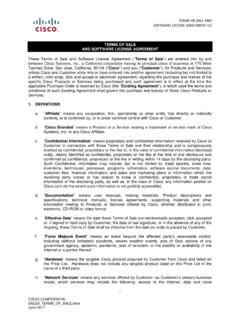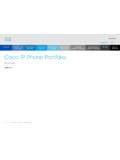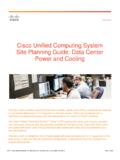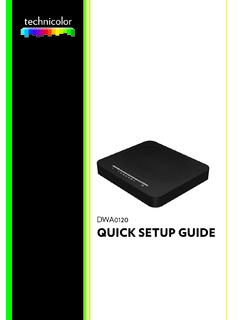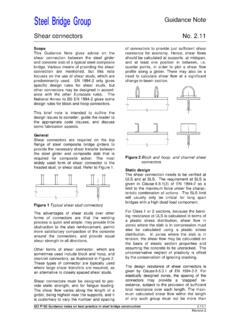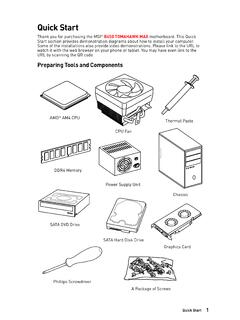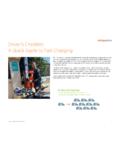Transcription of Cisco Aironet 2800 Series Access Points, Getting Started Guide
1 1 Cisco Systems, Started Guide Cisco Aironet 2800 Series Access PointsFirst Published: June 01, 2016 Last Updated: October 13, 20202 Cisco Aironet 2800 Series Access Points1 About this Guide2 About the Access Point3 Safety Instructions4 Unpacking5AP Views, Ports, and Connectors6 Preparing the AP for Installation7 Installation Overview8 Performing a Pre-Installation Configuration9 Mounting and Grounding the Access Point10 Powering the Access Point11 Configuring and Deploying the Access Point12 Checking the Access Point LEDs13 Miscellaneous Usage and Configuration Guidelines14 FAQs15 Related Documentation16 Declarations of Conformity and Regulatory Information17 Obtain Documentation and Submit a Service Request3 Cisco Aironet 2800 Series Access Points1 About this GuideThis Guide provides instructions on how to install your Cisco Aironet 2800I and 2800E Series Access points and provides links to resources which can help you configure the Access point.
2 This Guide provides mounting instructions and limited troubleshooting 2800 Series Access point is referred to as Access point or AP in this About the Access PointThe Cisco Aironet 2800 Series Wi-Fi Access points provide Wave 2 with Multi User MIMO (MU MIMO). This AP Series offers integrated and external antenna options, with a dedicated 5 GHz radio and a flexible radio that can be configured as a GHz radio (default) or as an additional 5 GHz radio. This Access point supports a greater overall High Density Experience (HDX) which provides mission-critical wireless to meet your performance needs. The Access points support full interoperability with leading clients, and support a mixed deployment with other Access points and full listing of the Access point's features and specifications are provided in the Cisco Aironet 2800 Series Access Point Data Sheet, at the following URL: Point FeaturesThe 2800 Series Access point is a wireless controller-based product and supports: Integrated antennas on the 2802I Access point model (AIR-AP2802I-x-K9) External antennas on the 2802E Access point models (AIR-AP2802E-x-K9)NoteThe x in the model numbers represents the regulatory domain.
3 For information on supported regulatory domains, see the AP Model Numbers and Regulatory Domains section on page 5. Flexible Radio Assignment, allowing for either manual configuration or for the APs to intelligently determine the operating role of the integrated radios based on the available RF environment. The AP can operate in the following modes: GHz and 5 GHz role, where one radio serves clients in GHz mode, while the other serves clients in 5 GHz mode. Dual 5 GHz radio role, with both radios operating in the 5 GHz band, actively serving client devices to maximize the benefits of Wave 2 and to increase client device capacity. Wireless Security Monitoring and 5 GHz role, where one radio serves 5 GHz clients, while the other radio scans both GHz and 5 GHz for wIPS attackers, CleanAir interferers, and rogue devices. Multiuser Multiple-Input Multiple-Output (MU-MIMO) technology with 3 spatial streams.
4 Cross-AP Noise Reduction, a Cisco innovation that enables APs to intelligently collaborate in real time about RF conditions so that users connect with optimized signal quality and performance. Optimized AP Roaming for ensuring that client devices associate with the AP in their coverage range that offers the fastest data rate Aironet 2800 Series Access Points Cisco ClientLink technology for improved downlink performance to all mobile devices, including one-, two-, and three-spatial-stream devices up to Wave 1 and Wave 2. The technology also improves battery life on mobile devices. Cisco CleanAir technology enhanced with 160 MHz channel support. CleanAir delivers proactive, high-speed spectrum intelligence across 20-, 40-, and 80-, and 160-MHz-wide channels to combat performance problems arising from wireless interference. MIMO equalization capabilities, which optimize uplink performance and reliability by reducing the impact of signal AP supports the following operating modes: Local This is the default mode for the Cisco AP.
5 In this mode, the AP does not serve clients. Flexconnect Flexconnect mode for the Cisco AP. Monitor This is the monitor-only mode for the Cisco AP. SE-connect Spectrum expert-only connect mode allows the AP to perform spectrum intelligence. Sensor Sensor mode for the Cisco AP can only be configured to Sensor mode if it is an external antenna AP with no DART connected. However, for external antenna APs with DART connected or internal antenna APs, only the dual-band radio can be set to Sensor role. The dual-band radio can operate as a sensor on both the GHz and 5 GHz bands. This allows the other radio to serve clients or perform other operations on 5 GHz. Sniffer In the wireless sniffer mode, the AP starts sniffing the air on a given channel. It captures and forwards all the packets from the clients on that channel to a remote machine that runs Airopeek or Wireshark (packet analyzers for IEEE wireless LANs).
6 This includes information on the time stamp, signal strength, packet size, the sniffer mode, the server to which the data is sent should be on the same VLAN as the wireless controller management VLAN otherwise an error will be Aironet 2800 Series Access PointsAP Model Numbers and Regulatory DomainsYou need to verify whether the AP model you have is approved for use in your country. To verify approval and to identify the regulatory domain that corresponds to a particular country, visit Not all regulatory domains have been approved. As and when they are approved, this compliance list will be and RadiosThe 2800 Series Access point contains a dedicated 5 GHz radio and a flexible radio that can be configured as a GHz radio (default) or as an additional 5 GHz radio. The 2800 Series Access point configurations are: AIR-AP2802I-x-K9 One GHz/5 GHz flexible radio and one 5 GHz radio.
7 AIR-AP2802E-x-K9 One GHz/5 GHz flexible radio and one 5 GHz radio. The are 4 dual-band dipole and a Smart antenna AntennasThe 2802I has 12 cross polarized internal AntennasThe 2802E model is configured with up to four external dual-band dipole antennas, and two GHz/ 5 GHz dual-band radios. The radio and antennas support frequency bands 2400 2500 MHz and 5180 5865 MHz through a common dual-band RF interface. Features of the external dual-band dipole antennas are: Four RTNC antenna connectors on the top of the Access point Four TX/RX antennas Smart Antenna connector for connecting an external antennaAP TypeModel NumberDetailsAccess Point for indoor environments, with internal antennasAIR-AP2802I-x-K9 Dual-band, controller-based Access Point for indoor environments, with external antennasAIR-AP2802E-x-K96 Cisco Aironet 2800 Series Access PointsSupported External Antennas Cisco also provides the following external antenna accessories: 5 ft Low Loss RF cable with RP-TNC and N-type connectors (AIR-CAB005LL-R-N/=).
8 You will need four of these. 2 ft Smart Antenna Connector to RP-TNC connectors (AIR-CAB002-DART-R=).Part NumberDescriptionGainAIR-ANT2524DB-R/=Di pole Antenna, Black, with RP-TNC dBi ( GHz)4 dBi (5 GHz)AIR-ANT2524DG-R/=Dipole Antenna, Gray, with RP-TNC dBi ( GHz)4 dBi (5 GHz)AIR-ANT2524DW-R/=Dipole Antenna, White, with RP-TNC dBi ( GHz)4 dBi (5 GHz)AIR-ANT2535 SDW-RLow Profile Antenna, White, with RP-TNC connectors . 3 dBi ( GHz)5 dBi (5 GHz)AIR-ANT2566P4W-R=Directional Antenna, 4-port, with RP-TNC dBi ( GHz)6 dBi (5 GHz)AIR-ANT2524V4C-R=Ceiling Mount Omni Antenna, 4-port, with RP-TNC dBi ( GHz)4 dBi (5 GHz)AIR-ANT2544V4M-R=Wall Mount Omni Antenna, 4-port, with RP-TNC dBi ( GHz)4 dBi (5 GHz)AIR-ANT2566D4M-R=60 Degree Patch Antenna, 4-port, with RP-TNC For the USA, the UNII-1 channels can be used only dBi ( GHz)6 dBi (5 GHz)7 Cisco Aironet 2800 Series Access Points3 Safety InstructionsTranslated versions of the following safety warnings are provided in the translated safety warnings document that is shipped with your Access point.
9 The translated warnings are also in the Translated Safety Warnings for Cisco Aironet Access Points, which is available on SAFETY INSTRUCTIONSThis warning symbol means danger. You are in a situation that could cause bodily injury. Before you work on any equipment, be aware of the hazards involved with electrical circuitry and be familiar with standard practices for preventing accidents. Use the statement number provided at the end of each warning to locate its translation in the translated safety warnings that accompanied this device. Statement 1071 SAVE THESE INSTRUCTIONSW arningRead the installation instructions before you connect the system to its power source. Statement 1004 WarningInstallation of the equipment must comply with local and national electrical codes. Statement 1074 WarningThis product relies on the building s installation for short-circuit (overcurrent) protection.
10 Ensure that the protective device is rated not greater than: 20A. Statement 1005 WarningDo not operate your wireless network device near unshielded blasting caps or in an explosive environment unless the device has been modified to be especially qualified for such use. Statement 245 BWarningIn order to comply with FCC radio frequency (RF) exposure limits, antennas should be located at a minimum of 12 inches (30 cm) or more from the body of all persons. Statement 332 CautionThe fasteners you use to mount an Access point on a ceiling must be capable of maintaining a minimum pullout force of 20 lbs (9 kg) and must use all 4 indented holes on the mounting product and all interconnected equipment must be installed indoors within the same building, including the associated LAN connections as defined by Environment A of the IEEE Access point is suitable for use in environmental air space in accordance with section of the National Electrical Code and sections 2-128, 12-010(3), and 12-100 of the Canadian Electrical Code, Part 1, You should not install the power supply or power injector in air handling Aironet 2800 Series Access PointsNoteUse only with listed ITE UnpackingTo unpack the Access point, follow these steps.