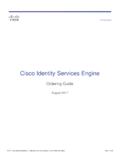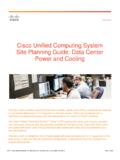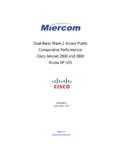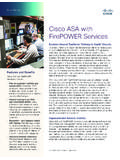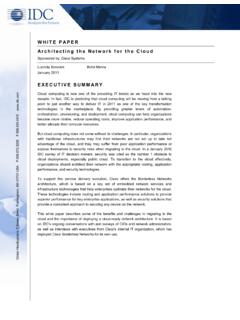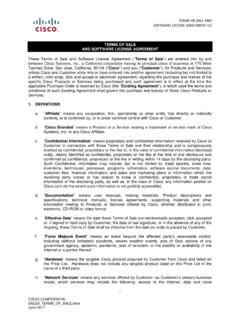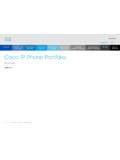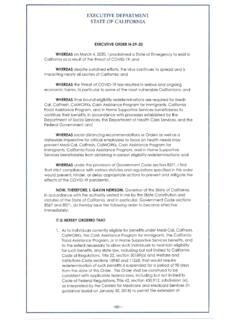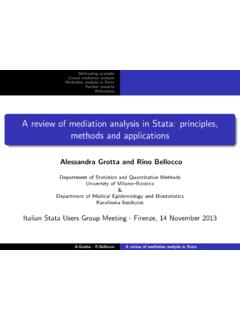Transcription of Cisco Collaboration Meeting Center - Cisco
1 WebEx Integration to Outlook for Windows User Guide Copyright 2015 Cisco and/or its affiliates. All rights reserved. WEBEX, Cisco , Cisco WebEx, the Cisco logo, and the Cisco WebEx logo are trademarks or registered trademarks of Cisco and/or its affiliated entities in the United States and other countries. Third-party trademarks are the property of their respective owners. Government End User Purchasers. The Documentation and related Services qualify as "commercial items," as that term is defined at Federal Acquisition Regulation ("FAR") (48 ) Consistent with FAR and DoD FAR. Supp. through , and notwithstanding any other FAR or other contractual clause to the contrary in any agreement into which the Agreement may be incorporated, Customer may provide to Government end user or, if the Agreement is direct, Government end user will acquire, the Services and Documentation with only those rights set forth in the Agreement.
2 Use of either the Services or Documentation or both constitutes agreement by the Government that the Services and Documentation are commercial items and constitutes acceptance of the rights and restrictions herein. Last updated: 03312015. Table of Contents Chapter 1 Introducing WebEx Integration to Outlook for Windows .. 5. About WebEx Integration to Outlook .. 5. About the Integration to Outlook options .. 6. Chapter 2 Scheduling a Meeting .. 9. About scheduling a Meeting .. 9. Setting up a Meeting and inviting attendees .. 10. Setting up a Meeting .. 10. Setting up a Personal Conference Meeting .. 12. Inviting 13. Specifying a recurrence pattern for a Meeting .. 14. Recurrence pattern support in WebEx Integration to 14. Assigning a delegate to schedule meetings for you.
3 16. Assigning a delegate on your WebEx site .. 17. Assigning a delegate in Microsoft Outlook .. 18. Chapter 3 Scheduling for Another Host .. 19. About scheduling a Meeting for another host .. 19. Scheduling a Meeting or an appointment for another host .. 20. Starting a Meeting for another host .. 21. i Chapter 4 Editing and Canceling Scheduled Meetings .. 23. Editing a scheduled Meeting .. 23. Canceling a Scheduled 24. Chapter 5 Starting a Meeting .. 27. About starting a Meeting .. 27. Starting a scheduled Meeting from Microsoft Outlook .. 27. Starting a Meeting from your WebEx site .. 28. Starting a Personal Conference Meeting .. 28. Chapter 6 Joining a Meeting .. 31. About joining a Meeting .. 31. Joining a Meeting from the invitation email.
4 31. Joining a Meeting from the WebEx menu in Outlook .. 32. Joining a Meeting from the WebEx site .. 32. Chapter 7 Installing and Setting Up WebEx Productivity Tools .. 35. Installing WebEx Productivity Tools .. 35. Opening the WebEx Settings dialog box .. 37. Setting Up WebEx Productivity 38. About the WebEx Settings dialog box .. 38. About the Account tab .. 40. About the "Meet Now" Settings tab .. 40. About the Scheduled Meetings tab .. 42. About the Preferences tab .. 44. ii About the Tools 45. Uninstalling WebEx Productivity Tools .. 46. Index .. 47. iii 1. Introducing WebEx Integration to Outlook for Windows Chapter 1. For an overview of WebEx Integration to Outlook for Windows, see About WebEx Integration to Outlook (on page 5). For an overview of each Integration to Outlook option, see About the Integration to Outlook options (on page 6).
5 About WebEx Integration to Outlook WebEx Integration to Outlook provides a convenient way for you to schedule or start WebEx meetings or WebEx Personal Conference meetings using Microsoft Outlook. Using Integration to Outlook, you can perform these activities without the need to use your WebEx site that is, the site on which you normally schedule and join your WebEx meetings. WebEx Integration to Outlook is part of WebEx Productivity Tools. WebEx Productivity Tools are automatically installed on your computer when you log in to your WebEx site, and are automatically updated when new versions are available. You can also install Productivity Tools manually. For more information, see Installing WebEx Productivity Tools (on page 35). Once WebEx Productivity Tools are installed, WebEx integration options appear in Microsoft Outlook, allowing you to quickly schedule an online Meeting .
6 5. Chapter 1: Introducing WebEx Integration to Outlook for Windows Note: Before you use WebEx Integration to Outlook, ensure that: You have a user account on your WebEx site. The Integration to Outlook option for WebEx Productivity Tools is available on your WebEx site. Your computer is connected to the Internet. You are familiar with Microsoft Outlook. When scheduling a Meeting , you can invite attendees using any of your Outlook address lists, including the Global Address List, Personal Address List, or Contacts folder. Attendees whom you invite to a Meeting do not need to use Integration to Outlook to join the Meeting . To provide security for your meetings, Integration to Outlook uses 128-bit SSL. (Secure Sockets Layer) encryption for all data it sends to and retrieves from your WebEx site.
7 WebEx Integration to Outlook also provides the following: quick access to My WebEx on your WebEx site, which includes your personal list of meetings, user profile, and other account options a feature for starting an instant Meeting using Meet Now (not available for all WebEx service sites). templates for Meeting invitations About the Integration to Outlook options After the WebEx Productivity Tools are installed, the WebEx integration toolbar appears in the Microsoft Outlook window. You can select and drag the lines to "float out" the WebEx toolbar, as you can with the Microsoft Outlook toolbars. Selecting the X button closes the floating toolbar. To regain the toolbar, right-click any Microsoft Outlook toolbar, and then choose WebEx Productivity Tools.
8 The following describes the WebEx Integration toolbar buttons. Meet Now - starts an instant Meeting . This is a Meeting that you can start at any time, without having to schedule the Meeting in advance. For details, refer to the Meet Now User's Guide on your WebEx service Web can specify options for instant meetings on the Meet Now Settings tab of the WebEx Settings dialog box. For details, see Setting Up WebEx Productivity Tools (on page 38). 6. Chapter 1: Introducing WebEx Integration to Outlook for Windows Schedule Meeting - Selecting this button opens the Outlook Appointment window, which contains Integration to Outlook options for scheduling an online Meeting . You can specify options for scheduled meetings on the Scheduled Meetings tab of the WebEx Settings dialog box.
9 For details, see Setting Up WebEx Productivity Tools (on page 38). Note: the Meeting window in Outlook also contains the WebEx integration options. WebEx Settings - Selecting this button opens a menu that provides the following options: My WebEx Lets you access My WebEx, in which you can manage your account information and the meetings that you scheduled, on your WebEx service Web site. For details about My WebEx, refer to the online Help on your site. Account Settings Opens the Account tab of the WebEx Settings dialog box and lets you specify your WebEx user account information that is, the URL of your WebEx service Web site and your username and password. You can also specify additional options in the WebEx Settings dialog box, such as options for instant meetings and scheduled meetings.
10 Meeting Templates Lets you view templates that you or your site administrator saved on your WebEx service Web site. The templates contain Meeting settings. You can select the template that meets your needs. Meeting templates are available only if site administration settings allow hosts to use templates for Outlook. Set Scheduling Permission Opens the My WebEx Profile page on which you can assign a delegate to schedule or edit meetings on your behalf. For details, see Assigning a delegate to schedule meetings for you. Help Lets you look up instructions for using WebEx Integration to Outlook. About Lets you view the version number and license and patent information about WebEx Integration to Outlook. 7. 2. Scheduling a Meeting Chapter 2. For an overview of scheduling a Meeting using Integration to Outlook, see About scheduling a Meeting (on page 9).