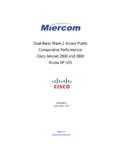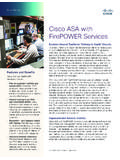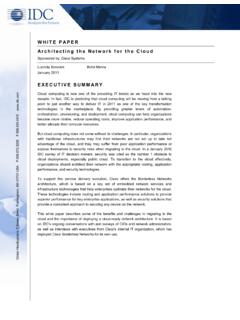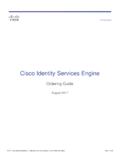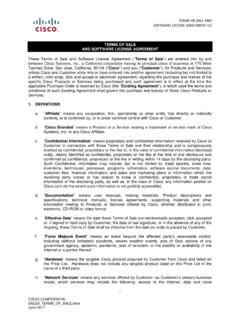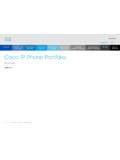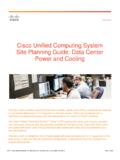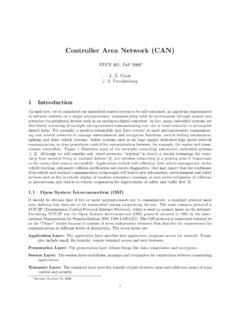Transcription of Cisco Webex Desk Pro
1 Cisco Webex desk Pro User Guide APRIL 2020 All contents 2020 Cisco Systems, Inc. All rights reserved 1 Cisco WebexDesk Pro User Cisco Webex desk Pro User Guide APRIL 2020 All contents 2020 Cisco Systems, Inc. All rights reserved Cisco Webex desk Pro User Guide APRIL 2020 All contents 2020 Cisco Systems, Inc. All rights reserved 2 What s In This GuideContentsAll entries in the table of contents are active hyperlinks that take you to the corresponding go between chapters, you can click on the icons in the sidebar. Note: Some of the features described in this user guide may be optional in certain markets and they may not apply to your Webex desk Pro.
2 4 Pair with a Bluetooth Headset and other devices ..5 Use as a USB Camera ..6 Log On With Your Own Credentials ..7 Video CallsPlace a Call From Contact List ..9 Edit a Contact Before Calling ..10 Place a Call Using Name, Number, or Address ..11 Incoming Calls ..12 Receive a Call While in Another Call ..13 Disconnect Yourself From a Call ..14 Put Call on Hold and Resume a Call on Hold ..15 Transfer an Ongoing Call ..16 Change the Call Rate ..17 Activate Do Not Disturb ..18 Automated Forwarding of All Calls ..19 View Keypad While in a Call ..20 Add Additional Participants to an Existing Call ..21 Disconnect a Participant From a Conference.
3 22 Intelligent ProximityCisco Proximity Ultrasound Signal ..24 Content SharingShare Content In a Call ..26 Change Presentation Layout In a Call ..27 Use as a Digital Whiteboard ..28 Wired Touch Redirect ..29 Scheduled MeetingsJoin a Scheduled Meeting ..31 Join a Webex Meeting ..32 ContactsFavorites, Recents, and Directory ..34 Add Someone to Favorites, While in a Call ..35 Add Someone to Favorites, Outside a Call ..36 Edit an Existing Favorite ..37 Camera ControlTurn Selfview On and Off ..39 Move the Selfview PiP ..40 Far-End Camera Control ..41 Video Backgrounds ..42 SettingsAvailable Settings .. Cisco Webex desk Pro User Guide APRIL 2020 All contents 2020 Cisco Systems, Inc.
4 All rights reserved Cisco Webex desk Pro User Guide APRIL 2020 All contents 2020 Cisco Systems, Inc. All rights reserved Cisco Webex desk Pro User Guide APRIL 2020 All contents 2020 Cisco Systems, Inc. All rights reserved 4 The desk Pro implements the standard protocol for USB wired audio devices. Read more about this in that desk Pro also supports the use of Bluetooth headsets see the following page for can implement the standard differently (called HID protocol ).Consequently, different models from the same manufacturer can behave differently and we can t guarantee that all headsets and handsets have only tested wired headsets or headsets with a dongle.
5 The provided list of headsets is by no means exhaustive, many other headsets should work. We recommend that you check with Jabra, Plantronics, and Sennheiser, as they also do their own testing and can provide their own list of headsets that support desk following headsets have been tested by Cisco : Jabra Evolve 40 Jabra Evolve 65 Jabra Pro 9450 Jabra Pro 9470 Sennheiser MB Pro 2 IntroductionUSB Headsets Camera with privacy shutter Loudspeaker volume controls and microphone mute button USB and mini-jack socket on the right side of the unit Stylus Loudspeaker Microphones (6 locations) Power On/Off on the back of the device USB ports Service port HDMI out.
6 Screen Network expansion connection. Connect your computer network here to let your desk Pro and computer share a common connection Network HDMI in: content sharing USB-C connector P ower Factory reset pinhole20V8 AUSBS ervice portHDMI out: Screen Network PCNetworkHDMI in: Content sharingUSB-CPowerFactory reset pinholeUse as PC monitor. Use an HDMI or USB-C cable to connect your computer (see below). If you use a USB-C cable, your laptop can be charged through the same view the PC screen on desk Pro, tap Share Screen and calls appear as usual, irrespective of mode (PC or video) unless Do not disturb is active, see Activate Do Not Disturb on page Webex desk Pro Cisco Webex desk Pro User Guide APRIL 2020 All contents 2020 Cisco Systems, Inc.
7 All rights reserved 5 IntroductionPair with a Bluetooth Headset and other devicesYou can use Bluetooth connection for both headsets and other devices. For headsets, you can use Bluetooth to either connect directly to a headset or through a USB dongle. You can switch between the speaker of the desk Pro and the devices connected through Bluetooth or USB. Select the icon in the status bar of the user interface, and choose from the available : You can t have both a headset and another device Bluetooth connected HeadsetsBluetooth profiles supported: HFP (Hands-Free Profile) A2DP (Advanced Audio Distribution Profile)Bluetooth headset is supported directly with the embedded Bluetooth radio or by using a USB Bluetooth headsets can be paired with the device, but only one can be connected at a range is up to 10 m (30 ft).
8 If you move outside the range when in a call, the audio switches to the speakers on the headsets have built-in volume controls. When in a call, the volume of the headset and device is synchronized. When not in a call, the volume buttons on the headset and device operate Bluetooth features: Answer incoming calls Reject incoming calls Hang up calls Hold and resume calls Volume up and downSome headsets have mute control. This operates independently of the mute control on the other devicesYou can also pair other devices to your desk Pro, such as your mobile phone for listening : You can t use Bluetooth to stream music while in a Tap the device name in the upper left corner of your desk Pro, tap Settings and Bluetooth.
9 If Bluetooth is disabled, turn it on. Bluetooth is enabled by Toggle on only need to set desk Pro as Discoverable when you connect a new device. desk Pro goes automatically out of Discoverable mode after five Go to the Bluetooth settings on your device and scan for available devices. 4. Select desk Pro from the devices list and pairing begins. It may take a few seconds for the pairing to If the pairing is successful, your desk Pro is listed as connected. The pairing is a Bluetooth Headset1. Activate Bluetooth pairing on the headset. If in doubt, consult the instruction manual for the Tap the device name in the upper left corner of your desk Pro, tap Settings and Bluetooth.
10 If Bluetooth is disabled, turn it on. Bluetooth is enabled by The desk Pro scans for devices. Upon successful discovery the Bluetooth headset should be displayed in the device Select the device and pairing begins. It may take a few seconds for the pairing to If the pairing is successful, desk Pro lists the headset as connected. The pairing is Bluetooth DongleWhen using the dongle the headset is detected as a USB that synchronization of headset volume and device volume doesn t work when using a also headsetUSB headsetUSB handsetBluetooth deviceIcon appears here. Tap it to change between desk Pro speakers and another Cisco Webex desk Pro User Guide APRIL 2020 All contents 2020 Cisco Systems, Inc.