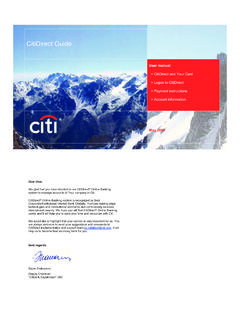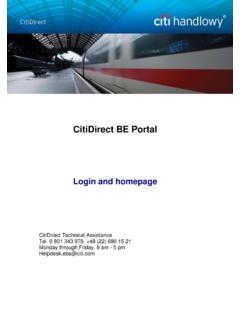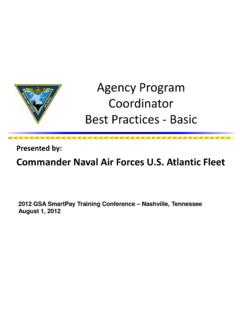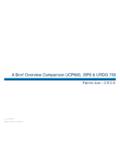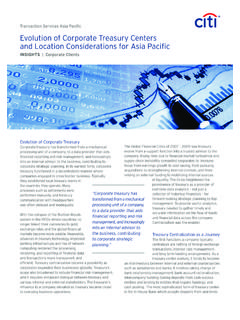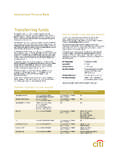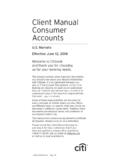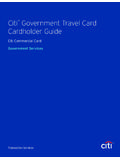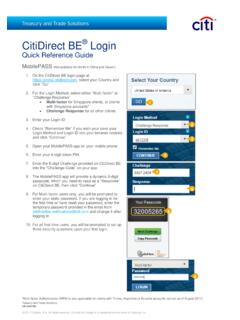Transcription of CitiDirect BE MobilePASS Token
1 Treasury and Trade SolutionsTreasury and Trade SolutionsCitiDirect BE MobilePASSTM To ke nReference Guide2 MobilePASS | Reference GuideThank you for your interest in the CitiDirect BE MobilePASS Token solution. This is an important part of citi s continuing effort to bring a best-in-class client experience to Digital Security. Our goal is to enhance your login experience while maintaining the highest levels of security and at the same time meet applicable local regulatory requirements. The MobilePASS Reference Guide is intended to help you download, activate and use the MobilePASS Token as an alternative to your SafeWord card. What is the MobilePASS Token ?Users may login to CitiDirect BE , CitiDirect BE Mobile and CitiDirect BE Tablet using one of two SafeWord authentication methods: (i) the existing SafeWord card; or (ii) the new MobilePASS Token downloaded on the user s personal smartphone or corporate device.
2 MobilePASS is an option for both Host 2 and Host 9 login onto CitiDirect BE MobilePASS Token generates dynamic passwords without any required internet or network connectivity. Once your Security Manager adds the MobilePASS login method to your profile, you can download the application from the App Store , BlackBerry World Storefront, Google PlayTM or Windows Store and begin using the MobilePASS dynamic passwords to access CitiDirect BE, CitiDirect BE Mobile and CitiDirect BE Tablet. If your organization is enabled for MobilePASS , you may also initiate the credential request directly via CitiDirect BE My Settings , and your Security Manager simply needs to authorize the users are able to download and activate the MobilePASS Token for login on CitiDirect BE, CitiDirect BE Mobile and CitiDirect BE Tablet without being assigned a SafeWord card.
3 However, existing user set up for both SafeWord card and MobilePASS may use the two credentials | Reference GuideMobilePASS Token Download and ActivationFollow the simple steps below to get started:Step 1: Download the MobilePASS Token Application Download the MobilePASS application from your device s respective application store: App Store BlackBerry World Google Play Windows Store4 MobilePASS | Reference GuideStep 2: Retrieve Your Activation CodeA) Either via CitiDirect BE with your SafeWord card Log in to CitiDirect BE using your existing SafeWord card. Upon login, select My Settings on the upper right-hand corner of the screen. The Global screen will be displayed. Select Authentication on the left-hand side of the screen to display your activation information.
4 Locate your MobilePASS Activation Code on the Authentication settings | Reference GuideB) Or via Email and SMS if you Do Not Have a SafeWord cardWhen a user without a SafeWord card is assigned the MobilePASS Token , the activation code is delivered in two parts via Email and SMS (text message), containing the first and last four characters of the activation code, respectively. To qualify for this delivery method, the user s Email address and the mobile number, provided by the Security Manager, may not be associated with any other CitiDirect BE you are a qualified user, you will receive the above email template including your user identification number and the first four characters of your activation code. For example: User ID: a**64 First four characters of your MobilePASS activation code: 8U7 DOn or about the same time as this Email, you should expect to receive the last four characters of your MobilePASS activation code via SMS.
5 For example, the SMS text might read: Your CitiDirect BE Activation Code is **WXYZ . You will need to enter the two codes as one combined code in order to proceed with the MobilePASS Token activation in the next step. For example: you have not received the Email or SMS containing this information, or if you have any questions, please contact your Security Manager or your citi Customer Representative who can retrieve the half-code on your | Reference GuideStep 3: Activate Your MobilePASS Token7 MobilePASS | Reference Guide Launch the MobilePASS application on your device. You will be prompted with Create New Token . Enter a Token name and select Activate . This is the name of the Token you will use to generate passwords to log in to CitiDirect BE.
6 Select Auto Enrollment You will be prompted to enter a Portal URL, enter: Select Continue . You will then be prompted with Auto Enrollment. Enter a User ID and User Password For MobilePASS (Host 2), enter the Serial Number on the back of your SafeWord card as the User ID . If you do not have SafeWord card, please enter mp_<UserID> where UserID is your CitiDirect BE Login ID. For example, user ALCO2233 would enter mp_ALCO223 For MobilePASS (Host 9), enter csa_ and the Serial Number on the back of your SafeWord card as the User ID . For example, csa_HZ2983 . If you do not have SafeWord card, please enter csa_mp_<UserID> where UserID is your CitiDirect BE Login ID. For example, user ALCO2233 would enter csa_mp_ALCO2233 Enter your MobilePASS Activation Code in the User Password field Select Continue to complete activation8 MobilePASS | Reference GuideStep 4: Set-up your MobilePASS Token PIN After you activate your MobilePASS Token , choose and enter a 4-digit Personal Identification Number (PIN).
7 This PIN is used to protect your Token . Select Continue. Re-enter the same PIN and select Continue. Your MobilePASS Token setup is now | Reference GuideStep 5: Using Your MobilePASS Token to Log in to CitiDirect BE, CitiDirect BE Mobile and CitiDirect BE TabletLog in with Challenge Response or Multi-factor Authentication using your MobilePASS (Host 9) Token Launch the MobilePASS application on your device. Select your Token . Enter your 4-digit PIN in the Token PIN field. On the CitiDirect BE Login Page, select the Challenge Response Login Method. If you are enabled for Multi-Factor Authentication (MFA), choose the Multi-factor Login Method on CitiDirect BE. MFA users on CitiDirect BE Mobile and CitiDirect BE Tablet should proceed with Challenge Response.
8 Enter your Login ID, and click Continue. A Challenge Code will be displayed. On your device, enter the Challenge Code that appears on the CitiDirect BE Login Page into the MobilePASS application and select Generate Passcode. A Response Passcode will be displayed. On the CitiDirect BE Login Page, enter the Passcode in the Response field. If you selected Challenge Response as the Login Method, click Login to complete the login process. If you are an MFA user, you will be prompted for your Password to complete the login | Reference GuideLog in using your MobilePASS (Host 2) Token Launch the MobilePASS application on your device. Select your Token . Enter your 4-digit PIN and select Continue A dynamic passcode will be displayed. On the CitiDirect BE Login Page, select the SafeWord Login Method and enter your Login ID.
9 In the Password field, enter the MobilePASS -generated dynamic passcode. Click Login to complete the login ResourcesFor additional information, please refer to the Frequently Asked Questions (FAQs).Treasury and Trade 2016 citi and Arc Design and CitiDirect BE are trademarks and service marks of Citigroup Inc. or its affiliates and are used and registered throughout the world. Citigroup and its subsidiaries may also claim rights in certain other trademarks contained in these GTS26518 09/16