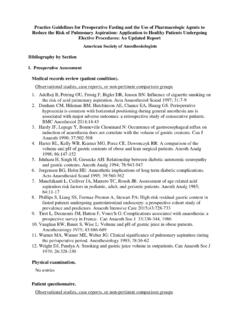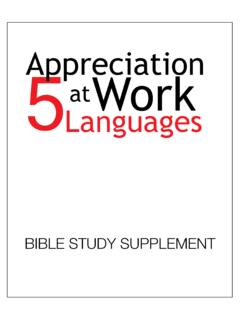Transcription of Clearing Cache and Cookies in Web Browsers
1 Instructions for Clearing Web Browser Cache and Cookies Latest Versions of Chrome, IE, Firefox, and Safari For Windows 10 and MacOSX Clearing Browser data September 14, 2018 2 Table of Contents Chrome 69 for Windows 10 3 Edge for Windows 10 5 IE 11 for Windows 10 7 Firefox 62 for Windows 10 10 Safari for MacOSX 13 Chrome 68 for MacOSX 15 Firefox 62 for Mac OSX 18 NOTE: FOR ALL WEB Browsers , AFTER COMPLETING THE STEPS DEATAILED IN THIS DOCUMENT, IT IS CRUCIAL THAT THE USER CLOSE ALL BROWSER WINDOWS, AND THEN RESTART THE BROWSER, BEFORE CONTINUING TO USE THEPOINT. Clearing Browser data September 14, 2018 3 Chrome 69 for Windows 10 1. Click on the Options menu (3 vertical dots) at the top right of the browser 2.
2 Select Settings. 3. Scroll down, and click the Advanced twisty. 4. Select Clear Browsing data Clearing Browser data September 14, 2018 45. Select the checkboxes for Cookies and other site data , and Cached Images and files 6. Click the Clear data button. 7. Close your web browser windows, then open a new browser window and login to thePoint. Clearing Browser data September 14, 2018 5 Edge for Windows 10 1. Click the options menu (3 horizontal dots) at the top right of the browser 2. Select Settings Clearing Browser data September 14, 2018 63. Under the Clear browsing data section, click Choose what to clear 4. Choose options for Browsing history, Cookies and saved website data , and Cached data and files 5. Click Clear Clearing Browser data September 14, 2018 7 Internet Explorer 11 for Windows 10 1.
3 Click the Tools menu 2. Select Internet Options Clearing Browser data September 14, 2018 83. Click the Delete button Clearing Browser data September 14, 2018 94. Deselect Preserve Favorites website data 5. Select Temporary Internet Files and Cookies and website data 6. Click Delete Clearing Browser data September 14, 2018 10 Firefox 62 for Windows 10 1. Click the hamburger menu at the top right of the browser 2. Select Options Clearing Browser data September 14, 2018 113. Select the Privacy option 4. Click Show Cookies 5. Search for thepoint (you ll need to enter thepoint in the search box) 6. Select all the items listed Clearing Browser data September 14, 2018 127. Click Remove Selected 8.
4 Select the Advanced option 9. Click Clear Now Clearing Browser data September 14, 2018 13 Safari for MacOSX 1. From the Safari menu, select Preferences 2. Click Privacy 3. Click Manage Website data Clearing Browser data September 14, 2018 144. Enter thepoint in the Search box 5. Select all thePoint items and click Remove 6. Click Done Clearing Browser data September 14, 2018 15 Chrome 68 for MacOSX 1. Click the options menu (three vertical dots at top right of browser) 2. Select Settings Clearing Browser data September 14, 2018 163. Click the Advanced twisty 4. Click Clear browsing data Clearing Browser data September 14, 2018 175. Tick the checkboxes for Browsing History, Cookies and other site data , and Cached images and files 6.
5 Click Clear data Clearing Browser data September 14, 2018 18 Firefox 62 for MacOSX 1. From the Firefox menu, select Preferences 2. Click the Privacy & Security option 3. Click Manage data Clearing Browser data September 14, 2018 194. Enter thepoint in the search box 5. Select all thePoint items 6. Click Remove Selected 7. Click Save Changes