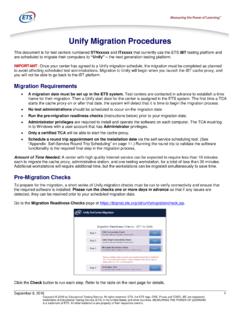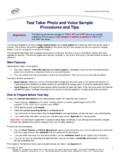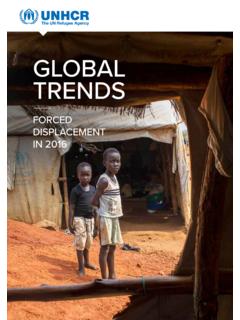Transcription of CLEP Unify Migration Procedures - Dathil
1 clep Unify Migration Procedures This document is for test centers that currently use the ETS iBT testing platform to administer clep examinations and have a scheduled date to migrate their computers to Unify the next generation testing platform. It includes Procedures for migrating the computers to Unify and running a round trip and quick launch demo tests to verify the installation. IMPORTANT: Once your center has agreed to a Unify Migration date, the Migration must be performed as scheduled prior to your next scheduled test administration date. Migration to Unify will begin when you launch the iBT cache proxy, and you will not be able to go back to the iBT platform. Migration Requirements A Migration date must be scheduled in advance. ETS contacts centers in advance to establish a date.
2 No test administrations should occur on the Migration date. Run the pre- Migration readiness checks prior to your Migration date. Contact clep Technical Support (800-241-5357 or 609-406-5620) on the Migration date to get your test center enabled for Unify before proceeding with the Migration process. Administrator privileges are required to install and operate the software on each computer. The TCA must log in to Windows with a user account that has Administrator privileges. Only a certified TCA will be able to start the cache proxy. Amount of Time Needed: A center with high quality Internet service can be expected to require less than 10 minutes each to migrate the cache proxy, administrative station, and one testing workstation, for a total of less than 30 minutes.
3 Additional workstations will require additional time, but the workstations can be migrated simultaneously to save time. Pre- Migration Checks To prepare for the Migration , a short series of Unify Migration checks must be run to verify connectivity and ensure that the required software is installed. Please run the checks one or more days in advance so that if any issues are detected, they can be resolved prior to your scheduled Migration date. Go to the Migration Readiness Checks page at Click the Check button to run each step. Refer to the table on the next page for details. April 29, 2016 1. Copyright 2016 by Educational Testing Service. All rights reserved. ETS and the ETS logo are registered trademarks of Educational Testing Service (ETS) in the United States and other countries.
4 MEASURING THE POWER OF LEARNING is a trademark of ETS. clep is a registered trademark of the College Board. All other trademarks are property of their respective owners. Pre- Migration Run this Results / Actions Readiness Check check on Step 1 CDN Cache This screen indicates a Connectivity Check proxy only successful connection: Step 2 Unify Cloud Cache This screen indicates a Connectivity Check proxy only successful connection: Step 3 Microsoft All You will be prompted to save the This is an example of a check failed ..NET Version Check computers file message: Save the file, and then run it. A message will indicate the installed .NET version number and whether it passed or failed. Important: Microsoft .NET or higher is required on all computers. If the.
5 NET version check failed, you can install .NET as follows: Go to the Unify Test Center Setup website at Click the Download button in the Microsoft .NET Installer pane. You will be prompted to save the file Save the file, and then run it to install the Microsoft .NET software. April 29, 2016 2. Copyright 2016 by Educational Testing Service. All rights reserved. ETS and the ETS logo are registered trademarks of Educational Testing Service (ETS) in the United States and other countries. MEASURING THE POWER OF LEARNING is a trademark of ETS. clep is a registered trademark of the College Board. All other trademarks are property of their respective owners. Pre- Migration Run this Results / Actions Readiness Check check on Step 4 Verification Cache When you click the Check button, you will be prompted to save a verification Tool proxy only tool installer file.
6 Save the file. Run the file as administrator to install the Unify verification tool software. After successful installation, the standalone verification tool welcome page will be displayed. For purposes of Migration readiness, it is not necessary to proceed beyond this screen: When the pre- Migration readiness checks have been completed successfully, your computers will be ready for Migration day. The following pages describe the Migration day process in four steps: Step 1 Cache Proxy Migration Step 2 Administrative Station Migration Step 3 Testing Workstation Migration Step 4 Round Trip Verification April 29, 2016 3. Copyright 2016 by Educational Testing Service. All rights reserved. ETS and the ETS logo are registered trademarks of Educational Testing Service (ETS) in the United States and other countries.
7 MEASURING THE POWER OF LEARNING is a trademark of ETS. clep is a registered trademark of the College Board. All other trademarks are property of their respective owners. Step 1 Cache Proxy Migration Contact clep Technical Support (800-241-5357 or 609-406-5620) on the Migration date to get your test center enabled for Unify before proceeding with the Migration process. Follow the steps below to migrate your cache proxy from iBT to Unify . 1. Start your cache proxy computer from the iBT URL: Do not use the iBT desktop shortcut. Log in with your username, password and site code, as usual. The following Unify Migration notice will be displayed. Click OK to start the Migration . IMPORTANT: Clicking Cancel will terminate the Migration process, and you can start it again later.
8 However, you will be unable to deliver a test via the iBT software unless you call the Help Desk to remove your test center from the Unify Migration list. 2. Once you click OK to start the Migration , the installer software will manage the installation. When prompted, you will need to click the appropriate button ( , Next, Install, Finish) to continue. Note: A Unify CP shortcut will be created automatically on the computer desktop. In the future, use the shortcut. Unify CP. April 29, 2016 4. Copyright 2016 by Educational Testing Service. All rights reserved. ETS and the ETS logo are registered trademarks of Educational Testing Service (ETS) in the United States and other countries. MEASURING THE POWER OF LEARNING is a trademark of ETS. clep is a registered trademark of the College Board.
9 All other trademarks are property of their respective owners. 3. When the successful installation message appears, click Finish. 4. A process of downloading and extracting files will start automatically. The file types include JRE, Tomcat, WAR. and nLib. Following are examples of some screens you will see: 5. When the installation is complete, the cache proxy launch will start automatically, and the Site Selection for Cache Proxy Launch screen will appear. Enter your clep site code and your TCA username and password, and click OK. April 29, 2016 5. Copyright 2016 by Educational Testing Service. All rights reserved. ETS and the ETS logo are registered trademarks of Educational Testing Service (ETS) in the United States and other countries. MEASURING THE POWER OF LEARNING is a trademark of ETS.
10 clep is a registered trademark of the College Board. All other trademarks are property of their respective owners. 6. When the Create Admin Override Password screen appears, create a password of your own choosing, retype it for verification, and click OK. 7. The test packages will download. When you see the message Cache Status: Ready above the table, downloading is complete. Next, use the Procedures in the following section to migrate the administrative station computer to Unify . April 29, 2016 6. Copyright 2016 by Educational Testing Service. All rights reserved. ETS and the ETS logo are registered trademarks of Educational Testing Service (ETS) in the United States and other countries. MEASURING THE POWER OF LEARNING is a trademark of ETS. clep is a registered trademark of the College Board.